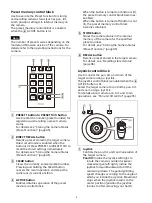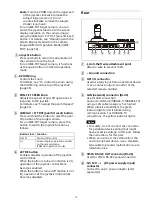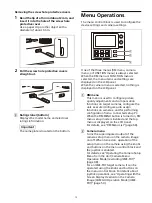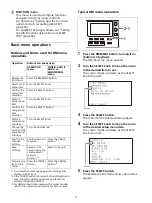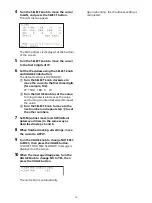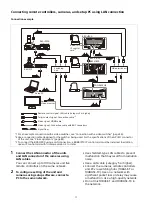19
Note
The same IP address as a remote controller
cannot be set.
The subnet mask (SM) and gateway address
(GW) of the camera are assigned the same
settings as the remote controller.
The DHCP setting of the camera is set to Off.
Turn the SELECT knob to move the
cursor to IP under [FROM].
Set the start value of the IP addresses
to assign to newly registered cameras.
Turn the SELECT knob clockwise to move
the cursor to the first three digits (for
example, 192).
Turn the VALUE knob to set the value.
Turning clockwise increases the value,
and turning counterclockwise decreases
the value.
Turn the SELECT knob to move to the
next number and repeat step
to set
the other numbers.
Turn the SELECT knob to move the
cursor to IP under [TO].
Set the end value of the IP addresses to
assign to newly registered cameras.
Turn the SELECT knob clockwise to move
the cursor to the first three digits (for
example, 192).
Turn the VALUE knob to set the value.
Turning clockwise increases the value,
and turning counterclockwise decreases
the value.
Turn the SELECT knob to move to the
next number and repeat step
to set
the other numbers.
When finished making all settings, turn
the SELECT knob to move the cursor to
SETUP IP.
Turn the VALUE knob to change NOT
EXEC to EXEC, then press the VALUE
button.
A “WAIT FOR A FEW SECONDS” message
is displayed on the screen.
When the message disappears, turn
the VALUE knob to change NO to YES,
then press the VALUE button.
Check the camera assignment result
using AUTO IP SETUP >CAMERA TABLE
in the RM menu.
For details about displaying CAMERA
TABLE, see “To check the camera table”
Assignment using AUTO IP SETUP >ASSIGN
CAM
This method is used to assign camera
numbers to cameras that already have a
configured IP address.
With this method, you can specify the group
number and camera number of the camera
selection button from which to start
assignments.
Camera assignments are made in ascending
IP address order.
For details about the group number and
camera number, see “Selecting a Camera”
Note
Only cameras within the same segment can
be assigned.
Turn the SELECT knob to move the
cursor to GROUP NUM.
Set the group number for which to begin
assignment.
Turn the VALUE knob to set the value.
Turning clockwise increases the value,
and turning counterclockwise decreases
the value.
Turn the SELECT knob to move the
cursor to CAMERA NUM.
Set the camera number for which to
begin assignment.
Summary of Contents for RM-IP500
Page 86: ...Sony Corporation ...