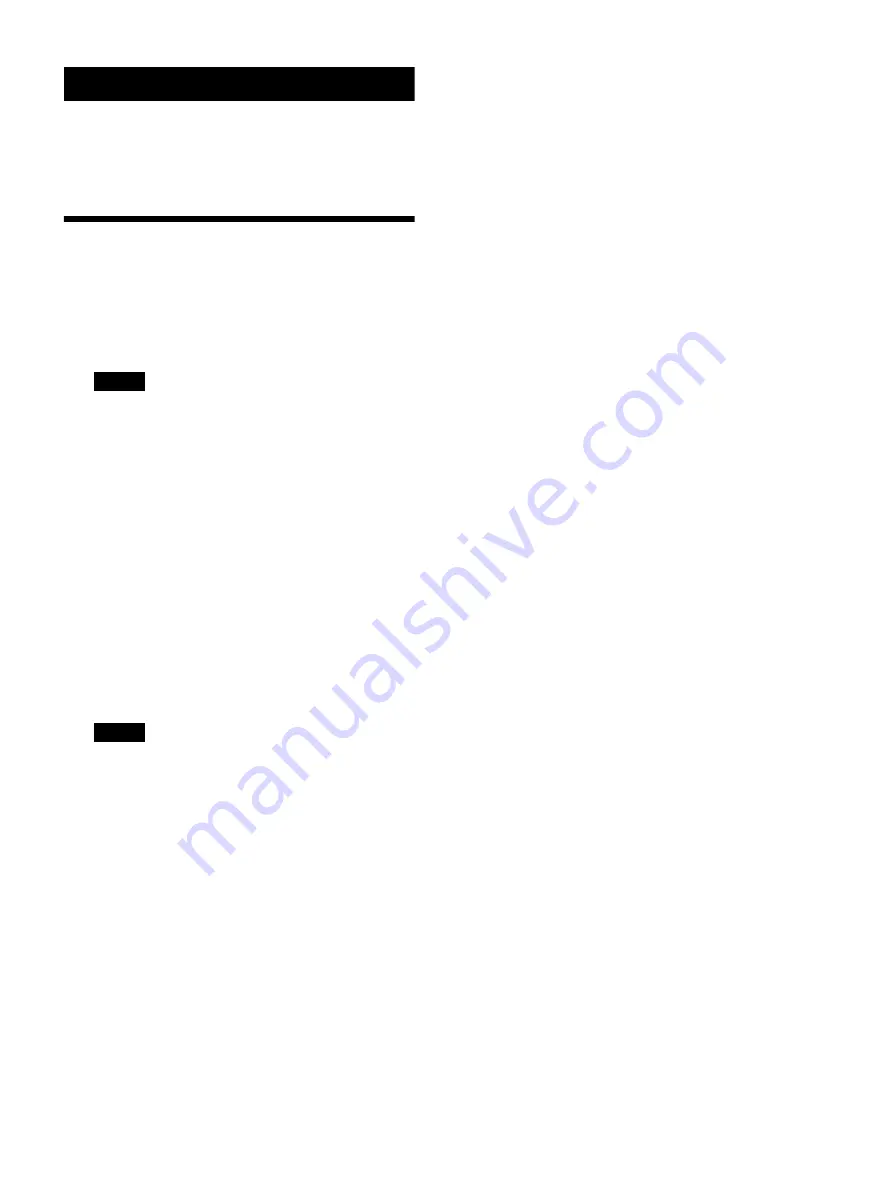
33
Operations
Before operation, make sure that cameras, the
unit, and peripheral devices are installed and
connected correctly.
Turning on the Power
1
Turn on the camera(s).
2
Set the power switch on the rear of the unit
to the
(on) position.
Note
When the unit is mounted in a control
console, turn the power on/off using the
main power supply of the console.
When the unit is first turned on, all the
buttons on the operation panel light up and
then turn off.
Next, the buttons that were selected when
the unit was last turned off light up. The
CAMERA 1 button is lit yellow the first time
the unit is turned on.
When using a LAN connection, the camera
group number that was selected when the
unit was last turned off is displayed in the
group number display.
3
Turn on the peripheral devices.
Notes
• Be sure to turn on the power of the
cameras before the power of this unit.
• Do not touch the joystick or ZOOM lever
when turning on the power of the unit.
Touching the joystick or ZOOM lever will
prevent the center point position check
from operating correctly when power is
applied.
To turn the unit off
To turn the unit off to change connection or
perform maintenance, use the reverse procedure
of turning the unit on.
To turn the cameras on/off (standby)
using the unit
If power is supplied to a camera, you can turn the
camera on/off (standby) using the CAM POWER
button of the color adjustment block.
• Select the camera that you want to turn on/off
(standby), and press the CAM POWER button.
When the camera turns on, the CAM POWER
button lights up. When the camera is off
(standby), the button is not lit.
• You can turn all cameras registered in the
camera table on/off (standby) at the same time
by setting CONFIG >CAM POWER to ALL in the
RM menu and pressing the CAM POWER
button.
Summary of Contents for RM-IP500
Page 86: ...Sony Corporation ...
















































