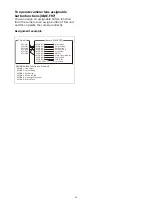44
1
Select the target camera to control.
For details about selection, see “Selecting a
2
Press the ACTIVE button, turning it on
(button is lit), on the color adjustment
block.
3
Adjust the black balance using the R-
BLACK knob and B-BLACK knob.
Adjust the R-BLACK value using the R-BLACK
knob, and the B-BLACK value using the B-
BLACK knob.
To adjust the master black
1
Set the M.BLACK value using OPERATION
>BLACK in the RM menu.
2
Adjust the master black using the MASTER
BLACK knob.
Turning the knob counterclockwise
decreases the master black level, and
turning clockwise increases the master black
level.
Recording Video to a
Memory Card (ILME-
FR7)
On the ILME-FR7, you can record video to a
memory card inserted in the camera.
1
Insert a memory card in the camera.
For details about preparation for recording,
refer to the Help Guide of the camera.
2
Press the REC START/STOP button in the
color adjustment block of the unit.
The camera starts recording and the button
lights up red.
To stop recording, press the REC START/STOP
button again. Recording stops and the button
turns off (not lit).
To play back the memory card video
1
Set each of Thumbnail and Slot Select to
one of the assignable buttons (ASSIGN 1 to
ASSIGN 9) of the camera, and assign each
to an assign button of the unit.
For details about assign buttons, see
“Assigning Functions to Assign Buttons”
2
Press the assign button that was assigned
with Thumbnail in step 1.
The thumbnail screen with the clips recorded
on the memory card is output as the camera
image. Press the [Slot Select] button to
switch between memory cards.
3
Select the clip you want to play back in
CAM GUI operation mode.
For details about CAM GUI operation, see
“Operating with the Screen Display Overlaid
2
Manual adjust
Master black adjust
REC START/STOP button
Summary of Contents for RM-IP500
Page 86: ...Sony Corporation ...