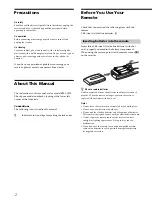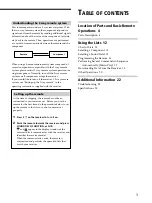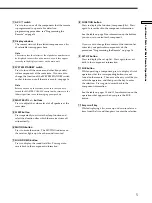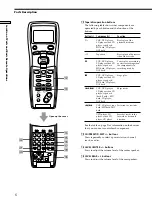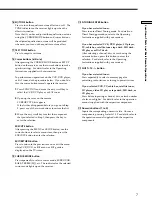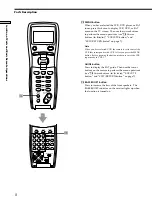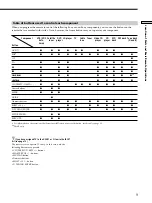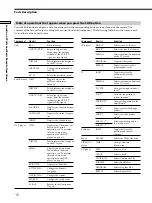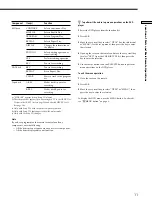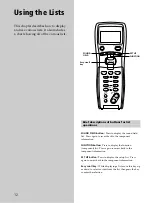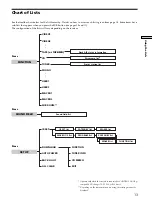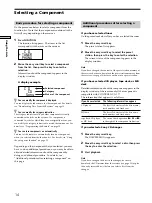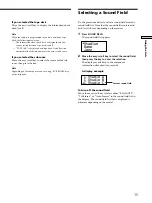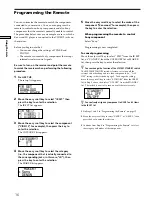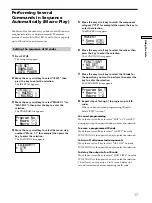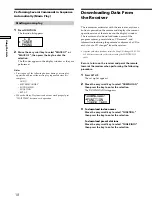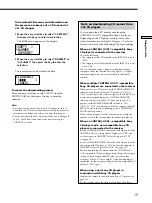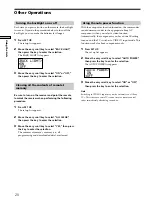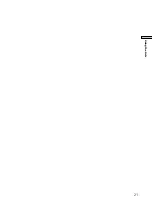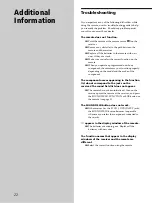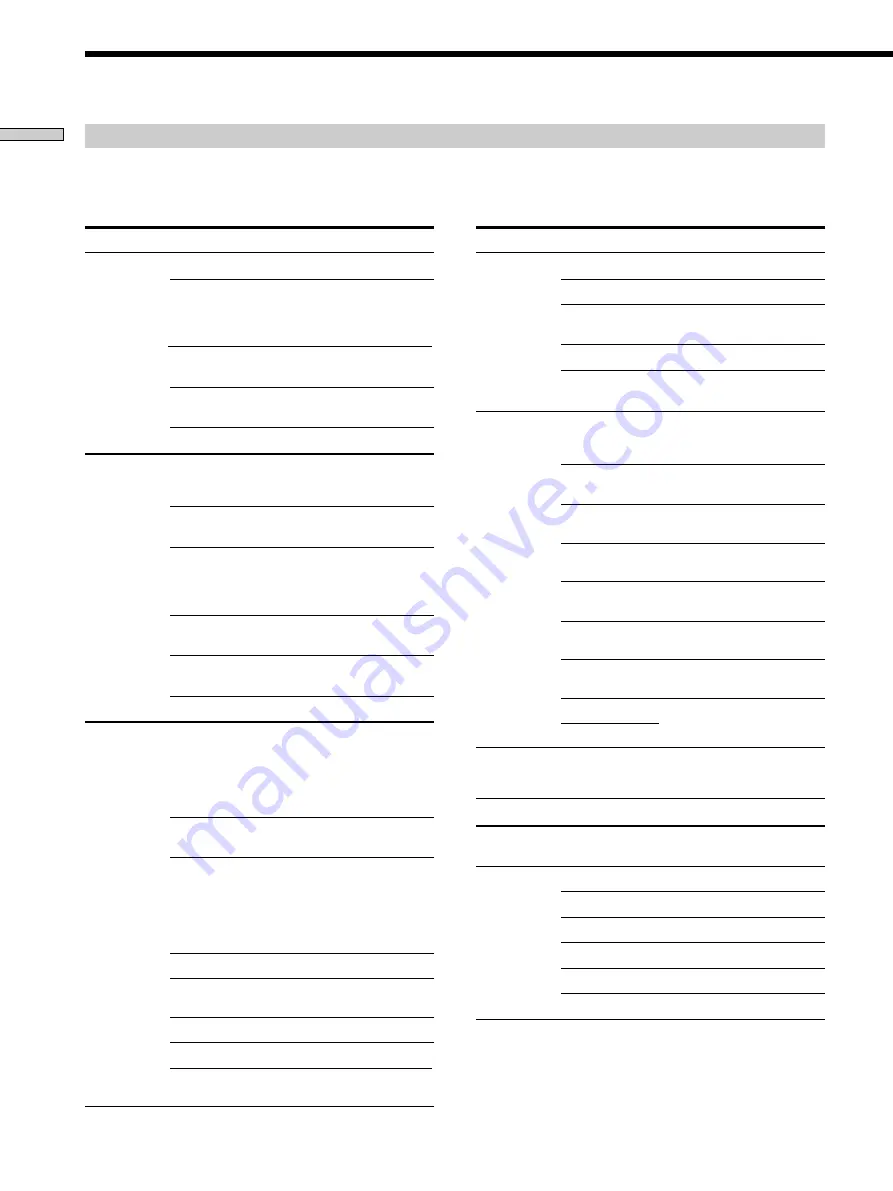
10
Location of Parts and Basic Remote Operations
Parts Description
Table of operations that appear when you press the SUB button
Press the SUB button to display a list of operations that the corresponding buttons are not found on the remote. The
contents of the lists will vary according to the currently selected component. The following table shows the items in each
list and the function of each item.
Component
Item(s)
Function
VCR
Starts recording
ANT TV/VTR
Selects the signal to be
output from the antenna
terminal of the VCR (TV
signal or video signal)
DISPLAY
Selects information displayed
on the TV screen
INPUT SEL.
Changes the input mode of
the VCR
SP/LP
Selects the playback speed
REC
Satellite tuner JUMP
Toggles between the
previous and current
channels
DISPLAY
Selects information displayed
on the TV screen
ANT TV/DSS
Selects the signal to be
output from the antenna
terminal of the VCR (TV
signal or DBS signal)
FAVORITE
Displays the Favorite Station
Guides
CATEGORY
Displays the Guide Category
list
INDEX
Displays the Station Index
DVD player
TITLE
Displays the Title menu. For
details on the menu
operation, see “To perform
title and set up menu
operations on the DVD
player” on page 11.
DISPLAY
Selects information displayed
on the TV screen
MENU
Displays the Set up menu.
For details on the manu
operation, see “To perform
title and set up menu
operations on the DVD
player” on page 11.
SUB-TITLE
Displays the Subtitles
S.TITLE CHG
Changes the Subtitle
Language
AUDIO CHG
Changes the sounds
SEARCH
Changes the search mode
CLEAR
Returns to the Continuous
Play etc.
Component
Item(s)
Function
LD player
SIDE A
a)
Selects side A of the disc
SIDE B
a)
Selects the side B of the disc
DISPLAY
Selects information displayed
on the TV screen
PROGRAM
Programs the tracks
REPEAT
Repeats current track or
programmed tracks
TV
JUMP
Toggles between the
previous and current
channels
DISPLAY
Selects information displayed
on the TV screen
TV/VTR
Changes the input mode of
the TV
P IN P
b)
Activates the picture-in
picture function
c)
POSITION
b)
Changes the position of the
small picture
c)
SWAP
b)
Swaps the small and large
pictures
c)
WIDE
b)
Selects the wide-picture
mode
d)
SUB CH +
b)
Selects preset channels for
the small picture
c)
Tuner
SUB CH –
b)
FM/AM
Selects the FM or AM band
VIDEO CD
player
TIME
Changes the time
information
CD player
DISC
Selects a disc
e)
TRACK
Selects a track
e)
CONTINUE
Selects Continuous Play
SHUFFLE
Selects Shuffle Play
PROGRAM
Selects Program Play
REPEAT
Selects Repeat Play
Cable box
JUMP
Toggles between the
previous and current
channels