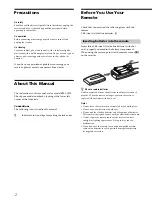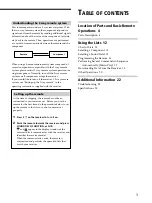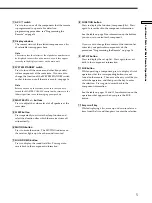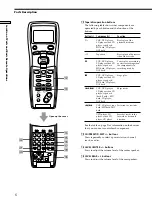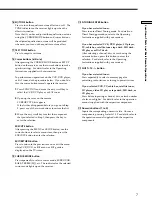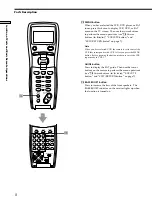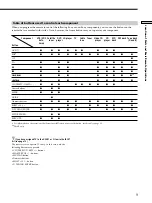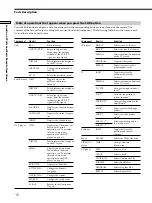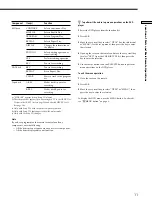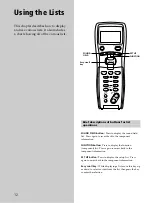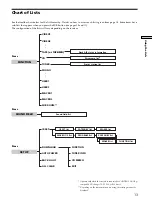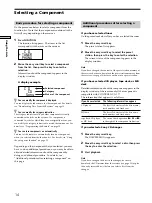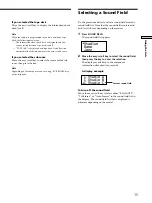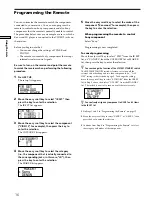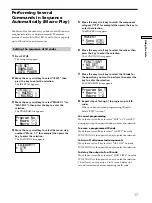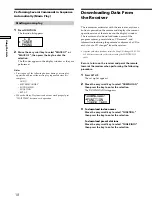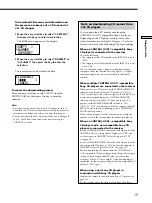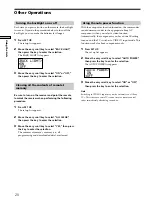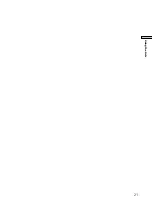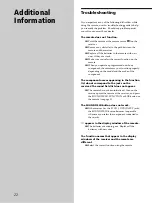14
Using the Lists
Selecting a Component
Basic procedure for selecting a component
Do the procedure below to select a component from the
function list. Note that the components contained in the
list will vary depending on the receiver.
1
Press FUNCTION.
The function list appears. The items in the list
correspond with the jacks on the receiver.
C D
TUNER
PHONO
2
Move the easy scroll key to select a component
from the list, then press the key to enter the
selection.
Information about the component appears in the
display window.
A display example
< C D >
CD
Sony
z
You can modify the components displayed
You can display the index name for the component. For details,
see “Downloading Data From the Receiver” on page 18.
z
You can modify the category indication
The category indication tells you what component is actually
connected to the jacks on the receiver. If a component is
connected to jacks for which they are not originally meant, you
can modify the category indication to match the component. For
details, see “Programming the Remote” on page 15.
z
You can turn components on automatically
You can set the remote to automatically turn on a component
when it is selected from the function list. For details, see “Using
the auto power function” on page 20.
Depending on the component that you selected, you may
have to do an additional procedure, or you may be able to
obtain detailed information about the component by
doing an additional procedure. For details, see
“Additional procedure after selecting a component” on
this page.
Additional procedures after selecting a
component
If you have selected tuner
Do the procedure below after you have selected the tuner.
1
Move the easy scroll key.
The preset station list appears.
2
Move the easy scroll key to select the preset
station, then press the key to enter the selection.
The current status of the component appears in the
display window.
Note
If you have changed the contents of the preset station memory of
the receiver, be sure to download the preset station memory from
the receiver (see page 18) before you tune in to a preset station.
If you have selected CD player, tape deck, or MD
deck
Detailed information about the component appears in the
display window of the remote only if the component is
compatible with CONTROL A1/A1 .
The information that appears is as follows:
If you have selected
The following information appears
CD player
The first 12 characters of the disc memo,
track number, and track text
MD deck
The first 12 characters of the disc name,
track number, and track name
Selected component
Category
Maker of the component
tape deck, CD player,
or MD deck
The current deck operation (
(
,
P
or
p
)
to the right of the component indication
If you selected a Sony CD changer
1
Move the easy scroll key.
The DISC MEMO list appears.
2
Move the easy scroll key to select a disc, then press
the key to enter the selection.
3
Start playback.
Note
If you have changed the discs in the changer, be sure to
download the CD memos from the receiver (see page 18) or play
the newly inserted disc(s) before you select a disc from the
changer.