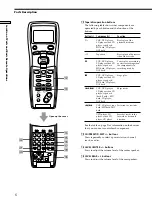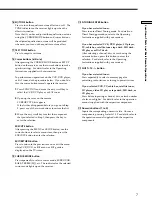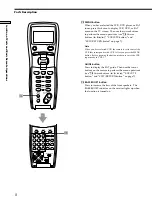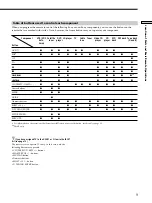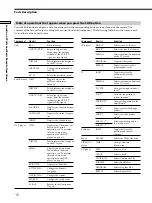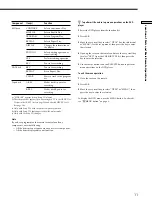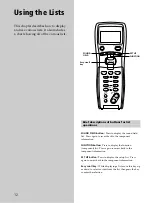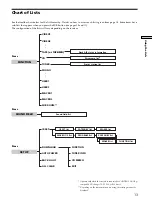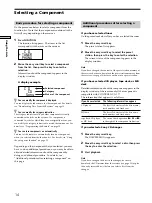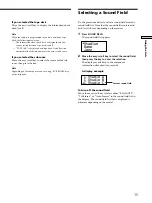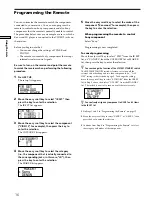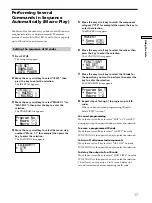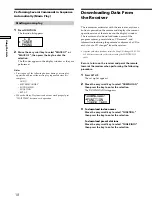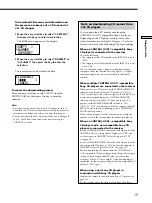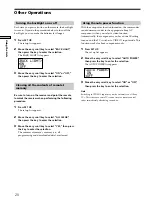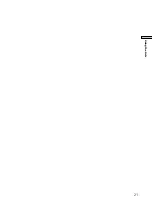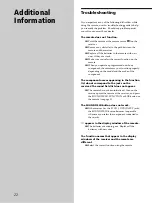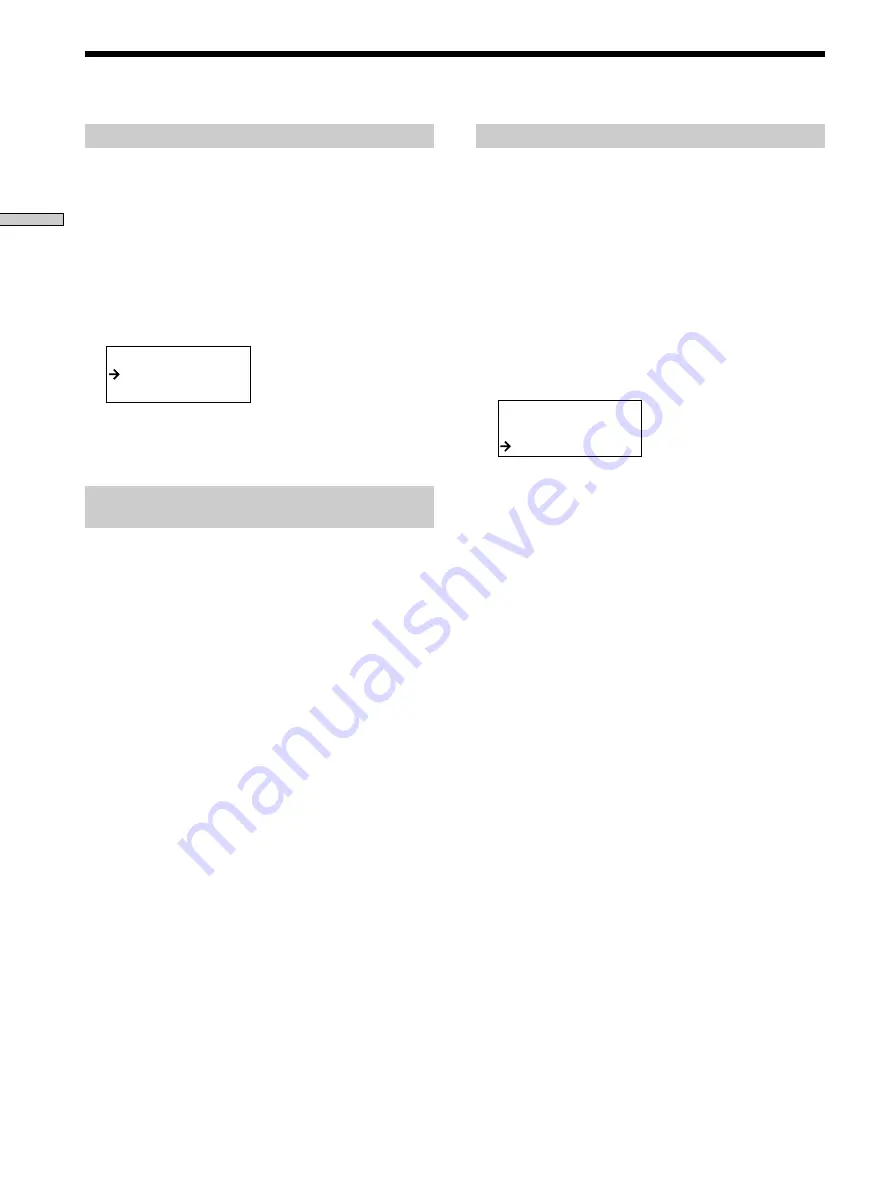
20
Using the Lists
Using the auto power function
With the auto power function turned on, the commander
sends numerous codes to the appropriate Sony AV
components when you select a video function.
Automatically, the components you have done IR setting
turn on and the TV switches to VIDEO 1 input mode. This
function works for Sony components only.
1
Press SET UP.
The set up list appears.
2
Move the easy scroll key to select “AUTO POWER,”
then press the key to enter the selection.
The AUTO POWER list appears .
<AUTO POWER>
ON
OFF
3
Move the easy scroll key to select “ON” or “OFF,”
then press the key to enter the selection.
Note
Switching to VIDEO 1 input may not be automatic on all Sony
TVs. This is because some TVs cannot receive remote control
codes immediately after being turned on.
Other Operations
Turning the backlight on or off
Each time you press a button on the remote, the backlight
turns on. If you do the procedure below to turn off the
backlight, you can make the batteries last longer.
1
Press SET UP.
The set up list appears.
2
Move the easy scroll key to select “BACK LIGHT,”
then press the key to enter the selection.
The BACK LIGHT list appears .
<BACK LIGHT>
ON
OFF
3
Move the easy scroll key to select “ON” or “OFF,”
then press the key to enter the selection.
Clearing all the contents of remote‘s
memory
Be sure to turn on the receiver and point the remote
towards the receiver when performing the following
procedure.
1
Press SET UP.
The set up list appears.
2
Move the easy scroll key to select “ALL CLEAR,”
then press the key to enter the selection.
3
Move the easy scroll key to select “YES,” then press
the key to enter the selection.
The contents of remote’s memory (i.e., all
programming and downloaded data) are cleared.