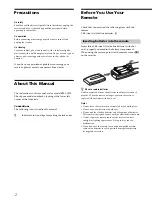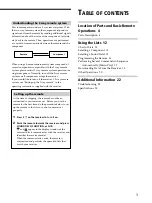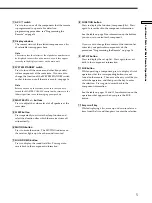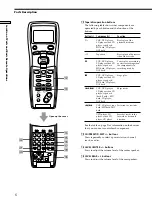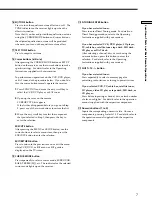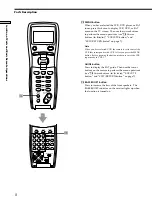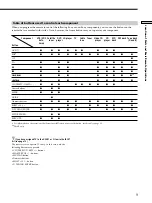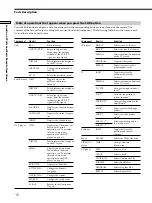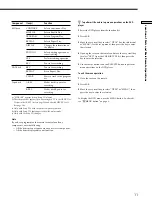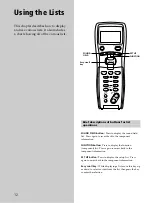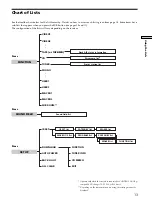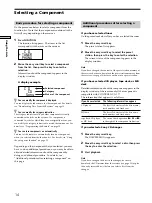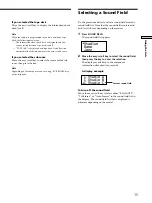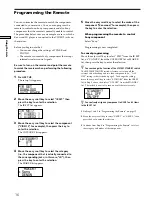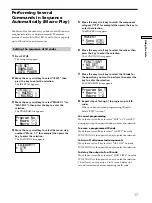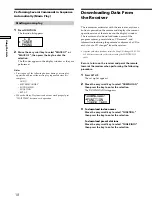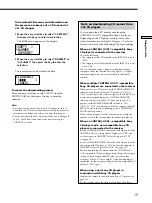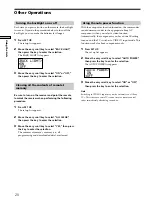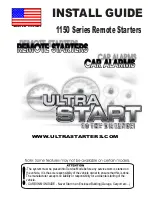5
Location of Parts and Basic Remote Operations
1
AV
1/u
switch
Press to turn on or off the components that the remote
is programmed to operate. For details on
programming procedure, see“Programming the
Remote” on page 16.
2
Display window
The current status of the selected component or a list
of selectable items appears here.
Note
Characters other than letters of the alphabet or numbers may
be displayed incorrectly on the remote, even if they appear
correctly in the display window on the main unit.
3
SYSTEM STANDBY switch
Press to turn off the receiver and other Sony audio/
video components at the same time. If you want to
change the function of the SYSTEM STANDBY switch
so that it turns on or off the receiver only, see page 16.
Note
Before you turn on the receiver, make sure that you have
turned the MASTER VOLUME control on the receiver to the
leftmost position to avoid damaging your speakers.
4
MASTER VOL +/– buttons
Press to adjust the volume level of all speakers at the
same time.
5
SLEEP button
Press repeatedly to activate the sleep function and
select the duration after which the receiver turns off
automatically.
6
MUTING button
Press to mute the sound. The MUTING indicator on
the receiver lights up when the sound is muted.
7
SOUND FIELD button
Press to display the sound field list. Press again to
revert back to the component information.
8
FUNCTION button
Press to display the function (component) list. Press
again to revert back to the component information.
See the table on page 9 for information on the buttons
you can use to control each component.
If you want to change the contents of the function list
to match your particular components, do the
procedure “Programming the Remote” on page 16.
9
SET UP button
Press to display the set up list. Press again to revert
back to the component information.
0
SUB button
While operating a component, press to display a list of
operations that the corresponding buttons are not
found on the remote. Then move the easy scroll key to
select the operation, and then press the key to enter
the selection. Press again to revert back to the
component information.
See the table on pages 10 and 11 for information on the
operations that appear when you press the SUB
button.
!¡
Easy scroll key
While displaying a list, move up or down to select an
item from the list, and then press to enter the selection.