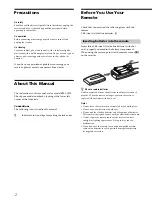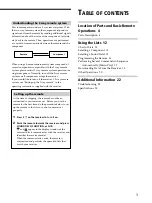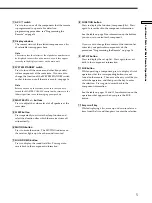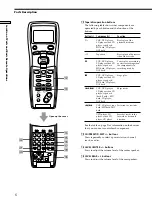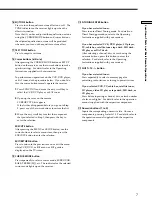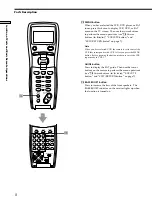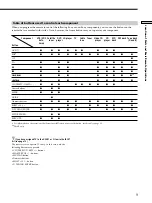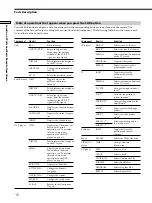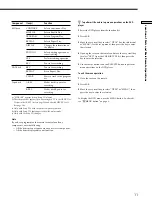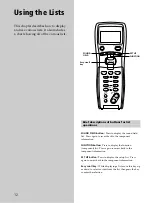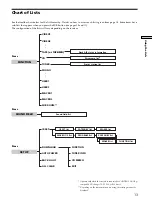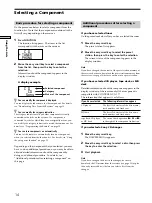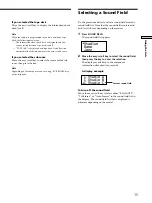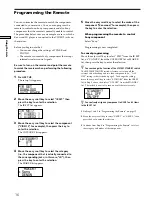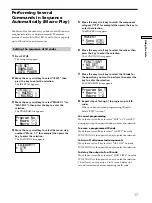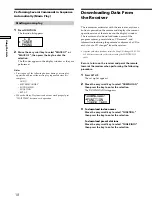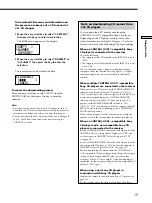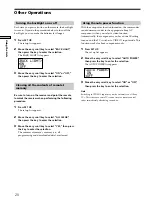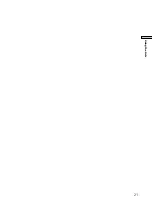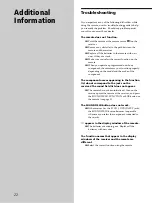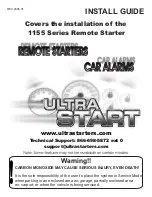7
Location of Parts and Basic Remote Operations
!§
EQ/TONE button
Press to turn the equalizer or tone effect on or off. The
TONE indicator on the receiver lights up when the
effect is turned on.
Note that if you have adjusted the equalization or tone
using the CURSOR MODE button and cursor buttons,
the adjusted equalization or tone will be produced
whenever you turn on the equalizer or tone effect.
!¶
TEST TONE button
Press to output a test tone.
!•
Cursor buttons (
V
/
v
/
B
/
b
)
After pressing the CURSOR MODE button or SET UP
button on the receiver, use the cursor buttons to make
specific settings. For details refer to the Operating
Instructions supplied with your receiver.
To perform menu operations on the VCR, DVD player,
or SAT tuner, do the procedure below. If you don’t do
this, the cursor buttons merely operate the receiver.
1
Press FUNCTION and move the easy scroll key to
select the VCR, DVD player, or SAT tuner.
2
Open up the cover on the remote.
CURSOR TYPE list appears.
If the list has disappeared before you go on to Step
3, press any of the cursor buttons to restore the list.
3
Move the easy scroll key to select the component
that you selected in Step 1, then press the key to
enter the selection.
EXECUTE button
After pressing the MENU or GUIDE button, use the
cursor buttons to select a menu item, then press the
EXECUTE button to enter the selection.
EXIT/RETURN button
Press to return to the previous menu or exit the menu
while VCR, DVD, or SAT menu or SAT guide is
displayed on the TV screen.
!ª
CURSOR MODE button
Press repeatedly to select a cursor mode, SURROUND,
BASS/TREBLE (EQ), etc. The indicator for the selected
cursor mode lights up on the receiver.
@º
D.TUNING ENTER button
If you have selected tuner:
Press to enter Direct Tuning mode. For details on
Direct Tuning procedure, refer to the Operating
Instructions supplied with your receiver.
If you have selected VCR, DVD player, LD player,
TV, cable box, satellite tuner, tape deck, MD deck,
CD player, or DAT deck:
After selecting a channel, disc, or track using the
numeric buttons, press this button to enter the
selection. For details, refer to the Operating
Instructions supplied with your receiver.
@¡
SHIFT >10 -/-- button
If you have selected tuner:
Press repeatedly to select a memory page for
presetting radio stations or tuning to preset stations.
If you selected VCR, TV, cable box, satellite tuner,
LD player, video CD player, tape deck, MD deck, or
CD player:
Press before inputting a channel, disc, or track number
of eleven or higher. For details, refer to the operation
manual supplied with the respective components.
@™
Numeric buttons (1 to 0)
Inputs the correponding numeric value. On some
components, pressing 0 selects 10. For details, refer to
the operation manual supplied with the respective
components.