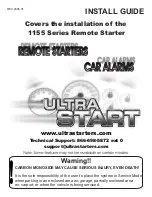151
Pr
ogr
amming a series of actions (macr
o) for a Component
List
5
Press the [NEW] key.
z
Tip
Whatever tag is selected, you can set the label
if you press the [NEW] key.
6
Set the label.
■
About the label to be set for the List element
For element labels, input all relevant information needed for searching or
sorting.
*
1)
Input the search information for each item.
*
1)
Label items for searching differ depending on a component. For details, see “About
items to be set to the label” (page 153).
For inputting letters to the label, see “Inputting letters (label setting)”
(pages 40 - 41).
Specified settings to the label of the List element besides the information
described on pages 40 - 41 are as follows.
Letter input for each item
:
Up to 31 letters can be input. Move the cursor by
pressing the NEXT/BACK button, and input letters
for each item.
[/] key
:
Appears pressed and cannot be input.
Starting a new line
:
Not available.
Pictographs
:
Cannot be input.
[SIZE]
:
Not selectable. The letter size is fixed to [Small].
[COLOR]
:
Not selectable. The letter color is fixed to black.
[ALIGN]
:
Not selectable. The letter location is fixed to [Top left].
[Label]
:
Not selectable. The label indication is set to ON.
Continued
Summary of Contents for RM-NX7000 Navitus
Page 2: ...2 ...
Page 10: ...10 Getting Started ...
Page 36: ...36 Basic Operations ...
Page 66: ...66 Customizing the Display ...
Page 112: ...112 Convenient operations by programming a series of actions macro for a key button ...
Page 146: ...146 Programming a series of actions macro for a Component List ...
Page 197: ...197 Using a Memory Stick Using a Memory Stick ...
Page 211: ...211 Remote Commander s Other Functions Remote Commander s Other Functions ...
Page 228: ...228 Additional Information ...
Page 249: ......
Page 250: ......
Page 251: ......