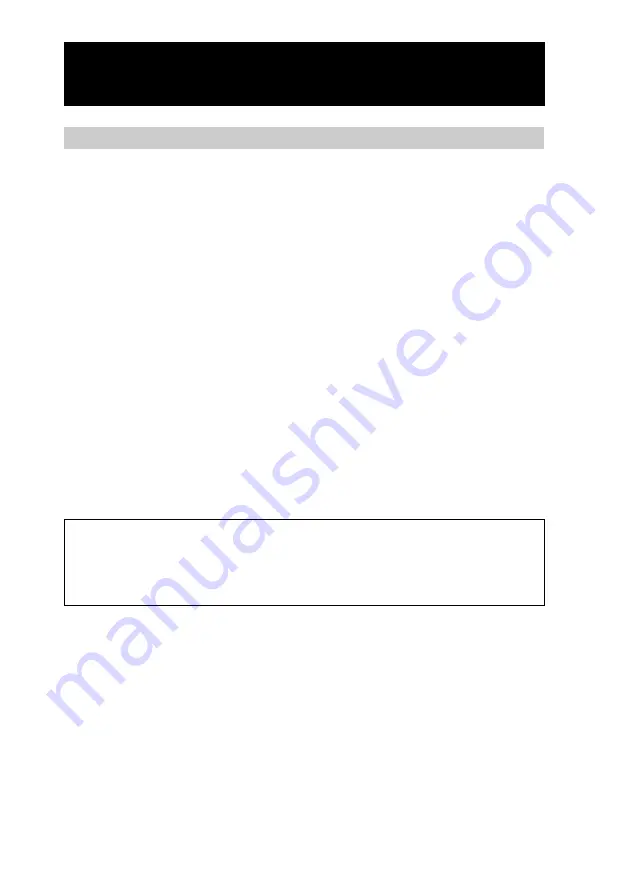
230
Notes on charging
About the charging time
• It takes about eight hours to fully charge the discharged batteries.
• While charging, you can still use the Remote Commander to control AV components
and make settings.
About the battery life when the Remote Commander is fully charged
The battery life span varies depending on the environment and conditions of use. For
further details, see “Specifications” (page 248).
To conserve battery power
• Set the backlight to OFF by setting the brightness to minimum when using the Remote
Commander under good lighting conditions. For further details, see “Adjusting the
brightness of the display window’s backlight (BRIGHTNESS)” (page 218).
• Shorten the Automatic-Off time (which turns the Remote Commander off automatically
if you do not use it for a certain length of time). For further details, see “Setting the
Automatic-Off time of the display window (OFF TIME)” (page 216).
When the batteries run down through normal usage
E
appears at the top of the display.
The battery charge is running out. You can control components, however, other functions
will not be operative. Charge the Remote Commander immediately by connecting the AC
power adaptor or loading the remote commander on the Battery charging stand (page 14).
You can operate the Remote Commander while charging.
Do not continue to use the Remote Commander when the
E
mark is shown
If you continue to use the Remote Commander with the
E
mark shown, the operating
system of the Remote Commander will suddenly shut off, and all stored data in the
Remote Commander will be erased. It is recommended to charge the Remote
Commander frequently.
Others
When the Remote Commander is connected to the AC power adaptor and the Automatic-
Off function of the display is deactivated (page 214), the Remote Commander may become
warm if turned on for a long period. This is not a malfunction.
Precautions
Continued
Summary of Contents for RM-NX7000 Navitus
Page 2: ...2 ...
Page 10: ...10 Getting Started ...
Page 36: ...36 Basic Operations ...
Page 66: ...66 Customizing the Display ...
Page 112: ...112 Convenient operations by programming a series of actions macro for a key button ...
Page 146: ...146 Programming a series of actions macro for a Component List ...
Page 197: ...197 Using a Memory Stick Using a Memory Stick ...
Page 211: ...211 Remote Commander s Other Functions Remote Commander s Other Functions ...
Page 228: ...228 Additional Information ...
Page 249: ......
Page 250: ......
Page 251: ......
















































