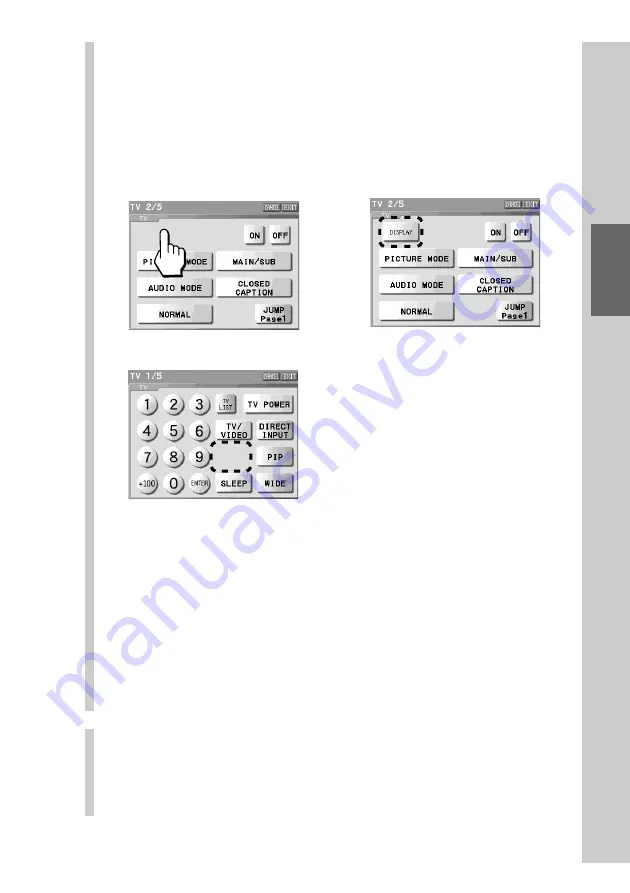
91
Customizing the Display
The page from where the key moved
After moving
The destination page
Before moving
The destination page
After moving
,
6
Press the position you want to move the function
key to.
If the position you pressed has enough empty space to assign the
function key you want to move, the key moves there. To move other
function keys successively, repeat steps 5 and 6.
For example, select the space on the upper left in the page 2/5 of TV as
the destination.
z
Tips
• To move a function key to another page of the same Component display, press
the NEXT/BACK button on the Remote Commander to change the page, and
then press the destination space.
• If you press the [CANCEL] key without pressing the destination space, the
display returns to step 5.
• When moving a key, if there is enough space in the destination place, tap the
center of the location where the key is to be moved to, and you can assign the
key in the proper location.
Notes
• Function keys cannot be moved to the Trash can page.
• A beep sounds twice when there is not enough space for the function key to be
assigned at the selected position. Press another space.
7
To finish all settings, press the COMMANDER OFF
button for 2 seconds or longer.
The display returns to the Home display. Or press the [EXIT] key
repeatedly until the Home display is shown.
Summary of Contents for RM-NX7000 Navitus
Page 2: ...2 ...
Page 10: ...10 Getting Started ...
Page 36: ...36 Basic Operations ...
Page 66: ...66 Customizing the Display ...
Page 112: ...112 Convenient operations by programming a series of actions macro for a key button ...
Page 146: ...146 Programming a series of actions macro for a Component List ...
Page 197: ...197 Using a Memory Stick Using a Memory Stick ...
Page 211: ...211 Remote Commander s Other Functions Remote Commander s Other Functions ...
Page 228: ...228 Additional Information ...
Page 249: ......
Page 250: ......
Page 251: ......
















































