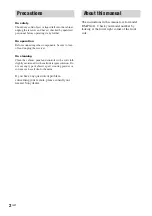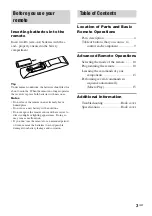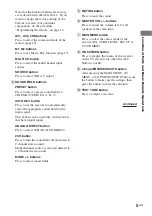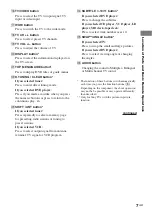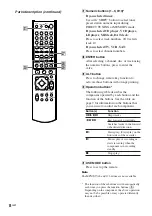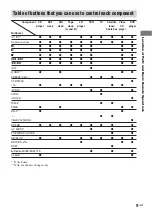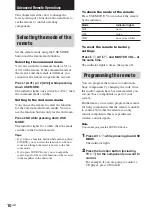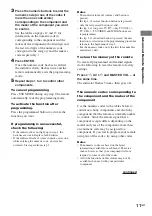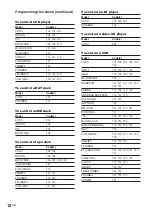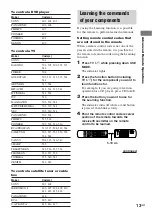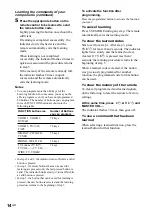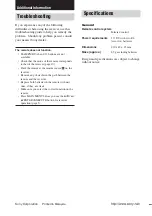Advanced Remote Operations
15
GB
Performing several
commands in sequence
automatically
(Macro Play)
The Macro Play function lets you link several
IR codes in a sequential order as a single
command. The remote provides 2 macro lists
(M1 and M2). You can specify up to 10 IR
codes for each macro list.
Setting the sequence of IR codes
1
Press M1 (or M2) while pressing down
USE MODE.
The indicator lights.
2
Press the numeric buttons to select the
macro step number.
For example, to program step 1, press 1.
The indicator blinks slowly.
3
Point the remote control code receiver
section of the remote towards the
receiver/transmitter on the remote
control to be learned.
4
Press the appropriate button on the
remote control to be learned to send
the remote button code.
Lightly pressing the button once should be
sufficient.
If learning is completed successfully, the
indicator slowly flashes twice and the
remote automatically exits the learning
mode.
When learning is not completed
successfully, the indicator flashes 4 times in
quick succession and the procedure returns
to step 4.
5
Repeat steps 1 through 4 to program up
to 10 IR codes.
Tip
If programming is unsuccessful, check the follwing:
– If the indicator does not light up in step 1, the
batteries are weak. Replace both batteries.
– If the indicator lights 4 times in quick
succession in step 3, an error has occured. Start
again from step 1.
To cancel programming
Press USE MODE during any step. The remote
automatically exits the macro setting mode.
To delay the output of an IR code
Start over from step 1. In step 3, press each
button as shown below momentarily.
• Press M1 (TV/SAT) when the macro setting
is M1.
• Press M2 (TAPE) when the macro setting is
M2.
1 second delay is programmed at this program
step. The indicator lights twice slowly, then the
remote automatically exits the macro setting
mode.
To clear the programmed IR codes
Clear each macro step individually. In step 3,
press each button as shown below for more
than 2 seconds.
• Press M1 (TV/SAT) when the macro setting
is M1.
• Press M2 (TAPE) when the macro setting is
M2.
The IR code is cleared. The indicator lights
twice slowly, then the remote automatically
exits the macro setting mode.
To start macro play
Press M1 (TV/SAT) or M2 (TAPE) while the
ALT indicator turns ON.
Note
If the Macro Play function does not work properly,
program a delay between each operation. See “To
delay the output of an IR code”.