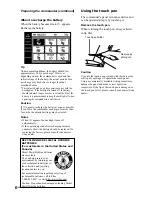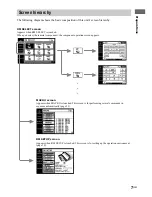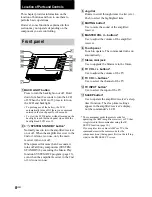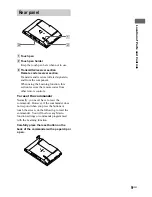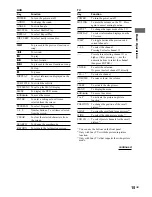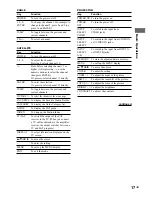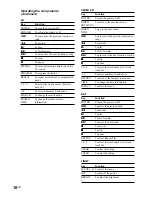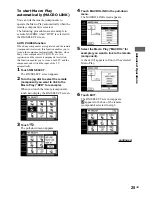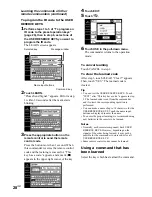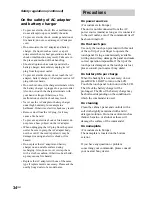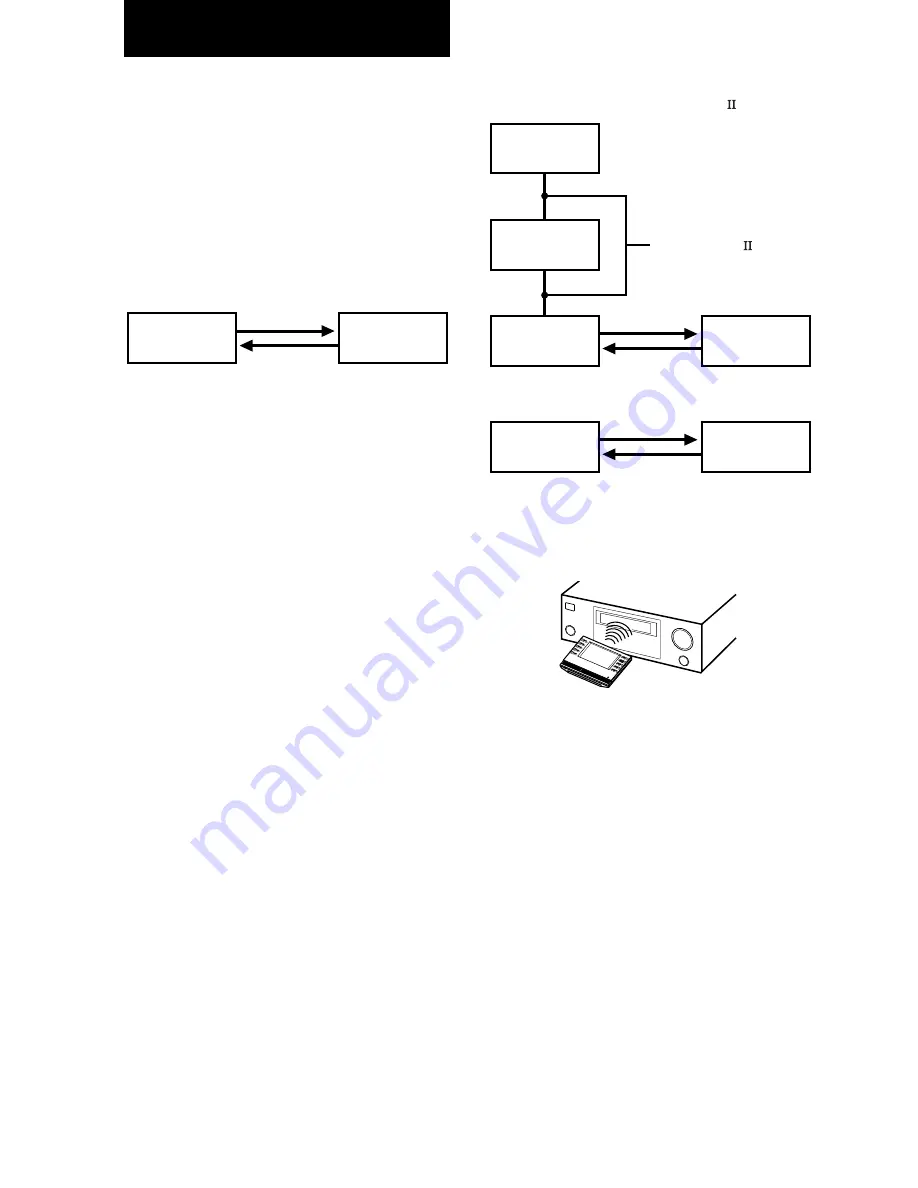
20
GB
Understanding the 2 way remote
system
This commander operates under a 2 way
remote system. With the 2 way remote system,
the component responds to signals sent from
the commander by sending additional signals
(information about the status of the component,
text data, etc.) back to the commander. Thus,
operations are performed as a result of
communication between the commander and
the component.
When using a home entertainment system
comprised of several components compatible
with the 2 way remote system, please restrict 2
way remote system operation to a single
component. Generally, the 2 way remote
system is turned off on all components except
for the amplifier/receiver.
If you would like to turn off the amplifier/
receiver’s 2 way remote system, refer to
“Setting up the 2 way remote” in the operating
instructions supplied with the amplifier/
receiver.
Component
Commander
2 Way Remote Operations
Operation example
When a 2 way component is connected to the
amplifier/receiver with a Control A1/A1 cord
When operating the 2 way CD changer directly
Notes for the 2 way remote operation
• To ensure good communication conditions, carry
out the 2 way remote operation from directly in
front of, and close to the component.
• Do not move the component during the 2 way
remote operation.
• The commander receives and displays data
transmitted from the component. Communication
errors may occur if the commander’s transmitter/
receiver section is not directed properly toward the
component’s IR receptor. Be sure to point the
commander’s transmitter/receiver section towards
the component’s IR receptor.
MD deck
CD player
Amplifier/
Receiver
Commander
CD changer
Commander
Control A1/A1 cord
1m – 2m
Summary of Contents for RM-TP2
Page 41: ...Additional Information 41GB ...