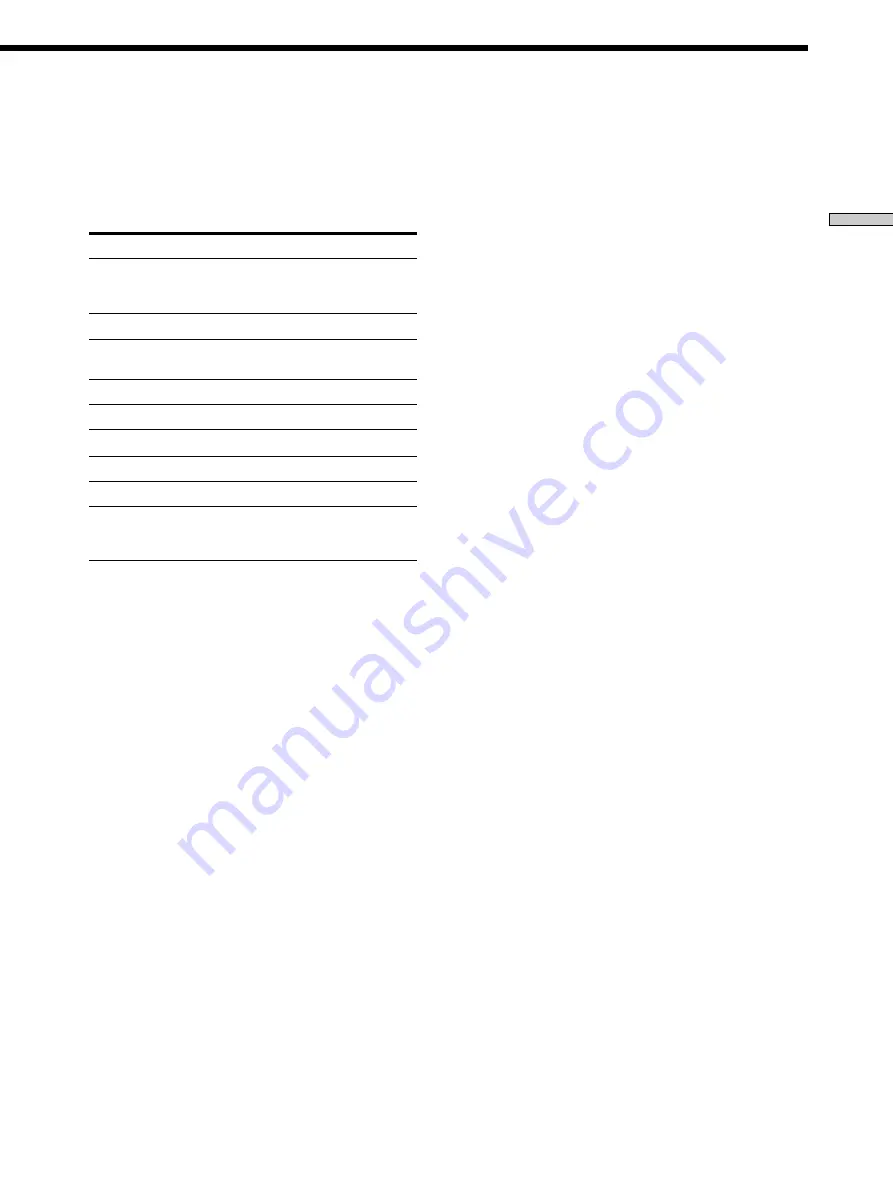
5
Location of Parts and Basic Remote Operations
1
Function buttons
Press one of the buttons to select the component you
want to use. When you press a button, the receiver
and the selected component turn on. If the component
does not turn on, press the power switch on the
component.
To select
Press
VCR
VIDEO1 (VCR mode 3), VIDEO2
(VCR mode 1), or VIDE3 (VCR
mode 2)
*
DVD player
DVD
TV, DBS tuner, or LD
player
TV
Tape deck
TAPE
MD deck
MD
CD player
CD
Built-in tuner
TUNER
Turntable
PHONO
the component connected
to the 5.1/DVD INPUT
jacks on the receiver
5.1 IN
*
Sony VCRs become operable when you press the VIDEO1, 2, or
3 button. These buttons correspond to VHS, Beta, and 8mm,
respectively.
See the table on page 10 for information on the buttons
you can use to control each component.
Note that the function buttons are factory-set as
described in the table above. If you want to change
the factory setting of the buttons to match your
particular components, do the procedure “Changing
the Factory Setting of a Function Button” on page 12.
Notes
• Before you turn on the receiver, make sure that you have
turned the MASTER VOLUME control on the receiver to
the leftmost position to avoid damaging your speakers.
• After you have selected VCR or DVD player, turn on the
TV and set the TV’s video input to match the component
you selected.
2
AV
1/u
switch
Press to turn the audio and video components on or
off.
3
SYSTEM STANDBY switch
Press to turn off the receiver and other audio/video
components at the same time.
4
MASTER /– buttons
Press to adjust the volume level of all speakers at the
same time.
If you have pressed the TV CONTROL button:
Press to adjust the volume level of the TV speakers.
5
MUTING button
Press to mute the sound. The indicator to the left of
the MUTING button on the receiver lights up when
the sound is muted.
If you have pressed the TV CONTROL button:
Press to mute the sound from the TV.
6
SLEEP button
Press repeatedly to activate the sleep function and the
duration which the receiver turns off automatically.


































