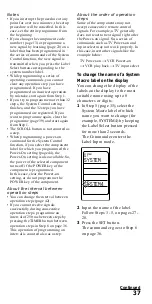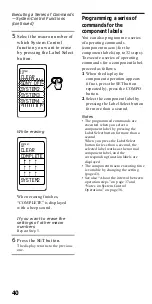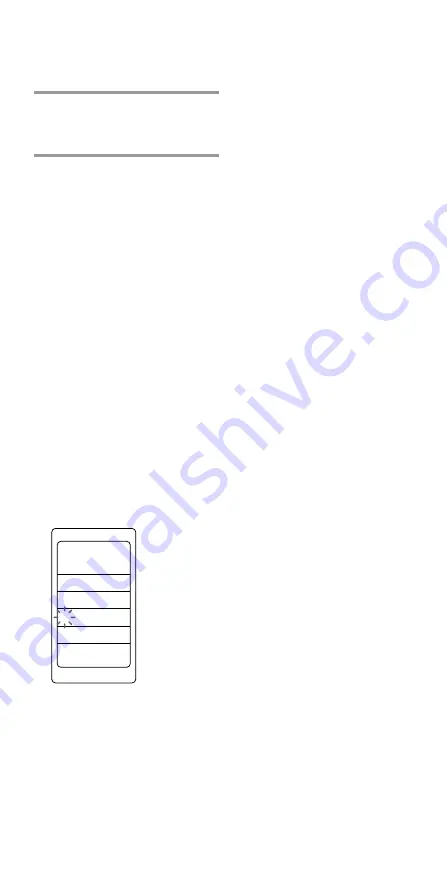
50
Selecting a Programme with a
Single Label — Channel Macro
Function (continued)
7
Press the SET button.
The display returns to the
previous one.
Note
You cannot programme the Channel
Macro function for a macro label that
has “learned” a signal. Try again with
another macro label, or clear the
“learned” signal (page 29) and
programme the Channel Macro
function on it.
To change the name of the
Channel Macro labels on the
display
You can change the display of the
labels on the display to the most
suitable name using up to 8
characters or digits.
1
In Step 5 (page 49), select the
Channel Macro label of which
name you want to change (for
example, PIP CH+) by keeping
the Label Select button pressed
for more than 2 seconds.
The Commander enters the
Label Input mode.
2
Input the name of the label.
Follow Steps 3 - 5, on page 27-
28.
3
Press the SET button.
The Commander goes to Step 6
on page 49.
To clear the Channel Macro of a
label
In Step 5 (page 49), while pressing
the Label Select button
corresponding to the label that
you want to erase, press the
SCROLL button. (The labels for
which the Channel Macro is
programmed stay lit.)
“CLEAR OK” appears and the
Channel Macro is cleared with a
beep sound.
The cleared label flashes together
with other labels which have no
Channel Macro data. The display
returns to the Channel Macro label
selecting mode.
If the character contents of the
label have been changed
To clear the character contents of
that label, perform the same
procedure above again. The input
contents are cleared and the label
display returns to the original
setting.
Note
When you select the label for which the
Channel Macro is programmed, the
‘NG’ sound is heard. If you release the
Label Select button then, data is not
cleared and the System Macro signal is
transmitted.
SET
CH MACRO
TV
PIP CH+
Summary of Contents for RM-VL1000T
Page 2: ...2 ...