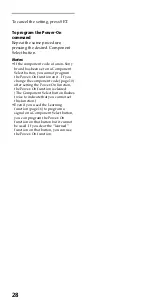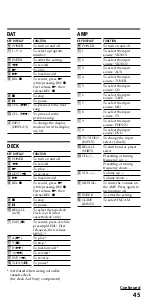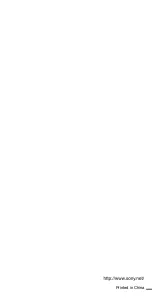37
Troubleshooting
If you have problems setting up or using the Remote Commander, first
check the batteries (page 8), then check the items below.
Remedy
• Move closer to the component. The maximum operating
distance is approximately 32.8 ft. (10 m).
• Check that you are aiming the Commander directly at the
component, and that there are no obstructions between the
Commander and the component.
• Power on the components first, if necessary.
• Make sure you have pressed the correct Component Select
button. In case of CBL or DVD, make sure the desired
component is selected.
• Check that the component has infrared remote capability. For
example, if your component didn’t come with a remote
commander, it probably isn’t capable of being controlled by a
remote commander.
• You have assigned a different component to the Component
Select button. Check the component assigned to that button
and the component code.
• If your visual components are connected to an audio system,
make sure you have set up the Commander as described in
“Controlling the Volume of Visual Components Connected to
an Audio System” (page 25).
• You have assigned another component on the TV or AMP
button (page 33). In this case, the volume cannot be controlled
when you select components other than a TV or AMP.
• Batteries are weakened.
Replace them with new ones.
• Set the component code correctly. If the code that is listed first
for your component does not work, try all the codes for your
component in the order in which they are listed in the
supplied “Component Code Numbers.”
• Some features may not be preset. If some or all of the buttons
do not function correctly even after you have set the
component codes, then use the Learning function to program
the remote control signals for the component (page 16).
• The component may be operated with a code number that is
not listed in the “Component code numbers”. See “Setting a
Component Code by the Search Function” (page 13) and try
setting a code number again with the Search function.
• When you teach signals of an interactive signal exchange
system remote control unit (supplied with some of Sony’s
amplifiers) to the Commander, the response signal of the
main unit may interfere with the learning of the Commander.
In such a case, move to a place where the signals will not
reach the main unit (e.g., another room, etc.).
• Make sure that the Remote Commander has “learned” the
correct signals. If not, see “For accurate Learning” (page 19)
and try the Learning procedure again (page 16).
Symptom
You cannot operate
components.
You cannot control the
volume.
The Component Select
buttons flash by a
constant interval when
you press a button.
You cannot operate a
component even after
setting the component
code numbers.
The Commander fails to
learn the remote control
signals.
You cannot operate a
component even after
you programmed the
remote control signals
with the Learning
function.
Continued