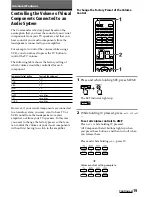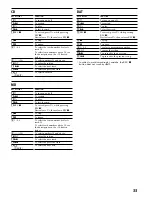32
*
In order to avoid recording by mistake, the
z
REC
button does not work by itself.
KEY DISPLAY
qd
1
3qh
1 – 9, 0, ENT
4
-/-- (+10)
2
DIGITAL
(AUDIO)
0
GUIDE
qa
RETURN
qh
ENT
qf
a
(SUBTITLE)
w;
(DISPLAY)
wa
MENU
(DVD MENU)
wd
TOOLS
ws
V
ws
v
ws
b
ws
B
ws
OK
qj
PROG + (
>
)
qj
PROG – (
.
)
qk
qg
/
qs
H
qs
m
qs
M
qs
z
REC
qs
x
qs
X
qs
.
qs
>
qs
qs
qs
REC STOP
7
RED, GREEN ,
YELLOW , BLUE
8
SERVICE
9
FAV (FAVORITE)
1
t
ql
(PAP)
DVD
FUNCTION
To turn on and off.
Number buttons: To set items selected
from the screen.
To select numbers 10 and above.
To switch the audio mode.
To bring up the Master Guide.
To return to the previous screen.
To enter the setting. To set items
selected from the screen.
To switch the subtitle.
To show the current play status on the
screen.
To display the DVD menu.
To call up the setup menu
To move the cursor upward.
To move the cursor downward.
To move the cursor to the right.
To move the cursor to the left.
To enter the selection.
P:
Programme up
PROGRAM –:
Programme down
To select the deck.
To switch to Teletext.
To play.
To rewind.
To fast-forward.
To record, press
H
while pressing
z
REC.
To stop.
To pause.
To proceed to the previous song.
To proceed to the next song.
To replay.
To advance forward.
To stop recording, press
x
while
pressing
z
REC.
Fastext buttons.
Timer on/off.
To display the title menu.
To change the input mode.
To display the program explanation.
KEY DISPLAY
qd
1
7
RED, GREEN ,
YELLOW , BLUE
3
4
1 – 9, 0, -/--
1
t
(INPUT SELECT)
0
GUIDE
qa
RETURN (EXIT)
qg
/
(TELETEXT)
wa
MENU
ws
V
ws
v
ws
b
ws
B
ws
OK
qj
PROG +/–
qk
ql
(PAP)
9
FAV
8
SERVICE
w;
(DISPLAY)
qs
m
qs
H
qs
M
qs
REC
z
qs
x
qs
X
SAT
FUNCTION
To turn on and off.
Fastext buttons
To change programmes.
For example, to change to programme
5, press 0 and 5 .
To switch the output of the SAT
receiver to the TV. (When you connect
a TV cable or aerial to the receiver, the
output switches between a TV and
SAT programme.)
To bring up Master Guide.
To exit the mode.
To switch to teletext.
To call up the MENU display.
To move the cursor upward.
To move the cursor downward.
To move the cursor to the right.
To move the cursor to the left.
To bring up the Station Index when a
programme guide is not displayed.
To select the programme that is
highlighted.
Programme up : +
Programme down : –
To return to the last tuned station.
To show the Help screen.
To show the Box Office screen.
To show the Services screen.
To show the interactive screen.
To rewind.
To play.
To fast-forward.
To record, press
H
while pressing
REC
z
*
. First release
H
, then release
REC
z
.
To stop.
To pause.
*
In order to avoid recording by mistake, the REC
z
button does not work by itself.
Using Fastext
With Fastext you can access pages with one key stroke.
When a Fastext page is broadcast, a colour-coded menu
will appear at the bottom of the screen.
The colours of this menu correspond to the red, green,
yellow and blue keys on the Remote Commander.
Press the key which corresponds to the colour-coded
menu.
The page will be displayed after some seconds.
Summary of Contents for RM-VL610T
Page 35: ......
Page 36: ...Printed in China ...