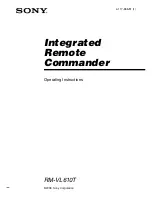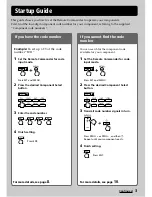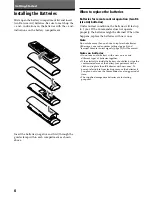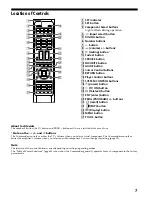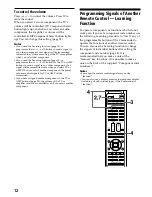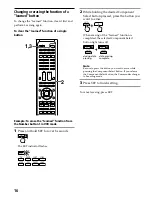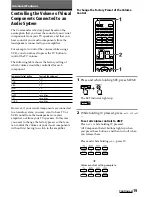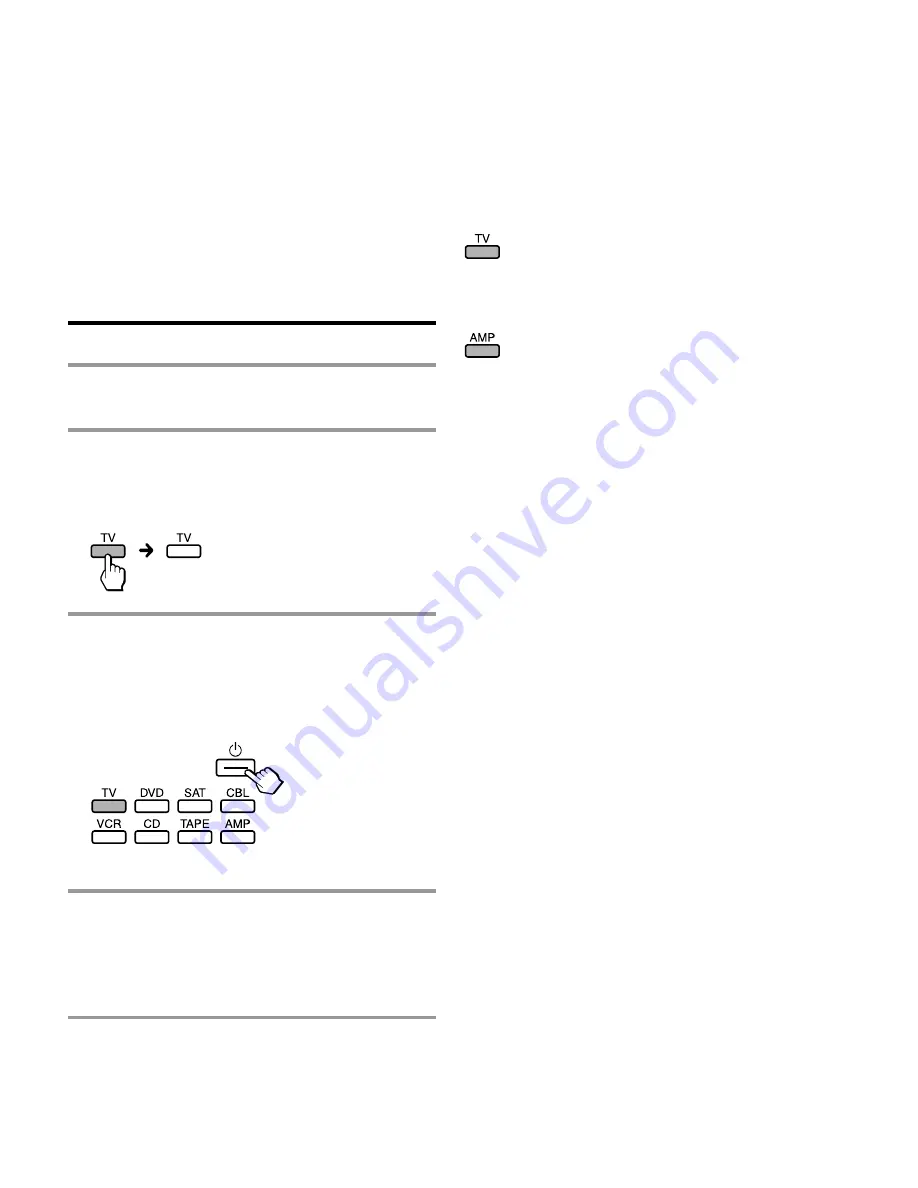
9
Notes
• If you press a component code number that is not on the
table in the supplied “Component code numbers,” or if
you press a button in the wrong order, the Component
Select button flashes five times, and then turns off. Check
the component code number, and try setting it again.
• If you do not input anything into the Commander within
20 seconds between each step, the setup procedure will
be cancelled. To set the code, start over from Step 2.
• If you press SET while setting the component code, all
code numbers will be lost, and the setup procedure will be
cancelled. Start over from Step 2.
To cancel setup, press SET.
Checking if the code number works
1
Power on the component with its power
switch.
2
Press the corresponding Component Select
button for the component you have set up.
The Component Select button lights up when
you press it, and turns off when you release it.
3
Aim the Commander at the component
and press
1
.
The selected Component Select button lights up
when you press a function button, and turns off
when you release it.
The component should power off.
4
If you have succeeded, check that the
Commander is operating the other
functions of your component, such as
programme and volume control.
See page 11 for details.
If the Commander does not seem to be
working
Try repeating the setup procedure using the other codes
listed for your component, or try setting the code number
using the Search function (page 10).
Note on the
2
+/– and
%
buttons
When you operate a visual component, the TV
button lights up to indicate that the Commander is
controlling or muting the TV’s volume.
When you operate an audio component, the AMP
button lights up to indicate that the Commander is
controlling or muting the amplifier’s volume.
It is recommended that you first set the TV and
AMP codes before setting up any other
components.
Note on buttons that have already “learned”
remote control signals
If another signal has already been programmed on
a button using the Learning function (page 12), that
“learned” signal will continue to work even after
you set the component code number. To use it as a
preset function button, you must first erase its
“learned” signal (page 16).
Summary of Contents for RM-VL610T
Page 35: ......
Page 36: ...Printed in China ...