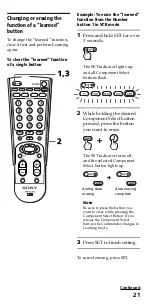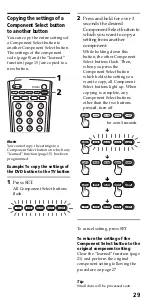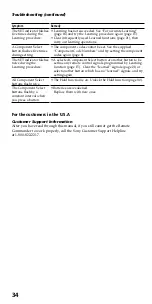30
Using Other Functions
Locking the Controls
— Hold Function
To prevent accidental operation,
you can lock all the buttons with
the Hold function.
1
While holding POWER
pressed, press MUTING
and RECALL.
The SET indicator flashes once,
and the Hold function is set.
While the Hold function is on,
no function can be operated.
(All Component Select buttons
flash twice.)
To unlock the control
Press the same three buttons in the
same order as the former
procedure.
The SET indicator flashes twice,
and the Hold function is disabled.
(twice)
(twice)
(once)