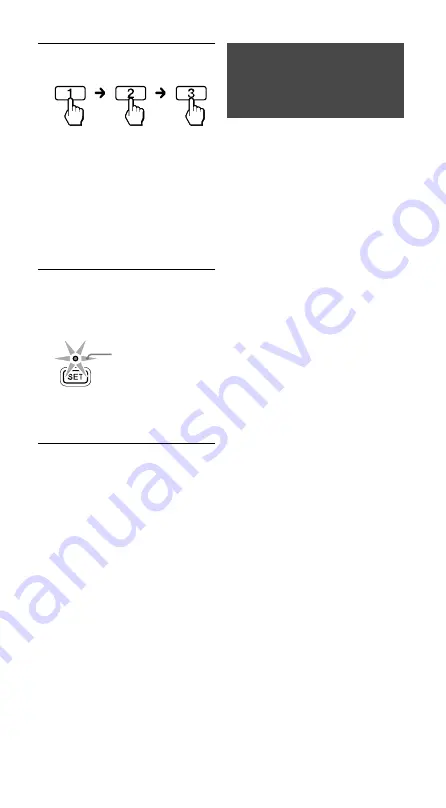
28
RM-VLZ620_U (US) 4-170-639-
12
(1)
4
Enter the desired channel
number.
Notes
You can press up to four buttons among
the number buttons,
(dot), and
ENTER
.
If you press any other button, the
SET
indicator flashes once and turns off,
and the setting is canceled.
If you press four buttons, the setting
mode ends and the channel will be
programmed.
5
Press
SET
to complete the
programming.
The
SET
indicator flashes three
times, and the indicators turn off.
3 flashes
You can now select the channel
by pressing just the number 9
button.
To cancel the process
Press and hold
SET
for more than 3
seconds. The indicators turn off.
To clear the program
1
Press and hold
SET
for more than
3 seconds.
The
SET
indicator lights up.
While keeping
SET
held down,
press the desired Device Select
button.
2
Enter
- - 1
.
The
SET
indicator flashes three
times.
Press and hold the programmed
number button you want to reset
for more than 3 seconds.
When the program is cleared, the
SET
indicator flashes three times
and turns off.
Programming the RM-
VLZ620 Consecutive
Procedures
You can program a consecutive
procedure and perform them by
pressing just one button.
You can program up to 16
consecutive steps to each of the
SYSTEM CONTROL
buttons (
1
–
)
or the Device Select buttons.
To perform the programmed
procedure:
– Press the programmed
SYSTEM
CONTROL
button.
– Press and hold the programmed
Device Select button for more
than 2 seconds
*
.
*
If you release the button within 2 seconds,
the Device Select button will function to
select the device mode.
Notes
If another consecutive procedure has
already been set on the button, it will be
overwritten with the new one.
If the button has already learned a
function, the setting procedure will be
canceled. Clear the learned function (page
26).
Example: To program a
consecutive procedure to
watch a DVD to the SYSTEM
CONTROL 2 button:
Power on the TV.
Power on the DVD player.
Power on the amplifier.
Set the input selector of the
amplifier to DVD input.
Set the input mode of the TV to
VIDEO 1.
Start DVD playback.
















































