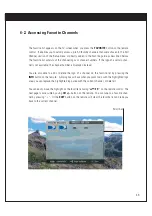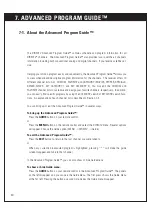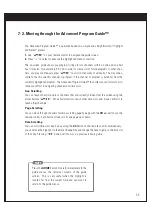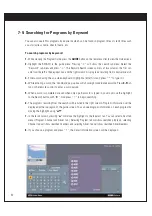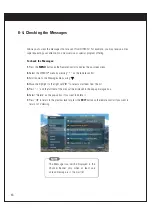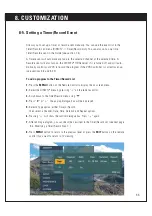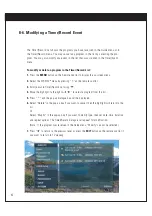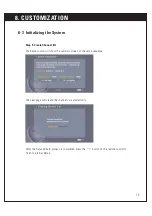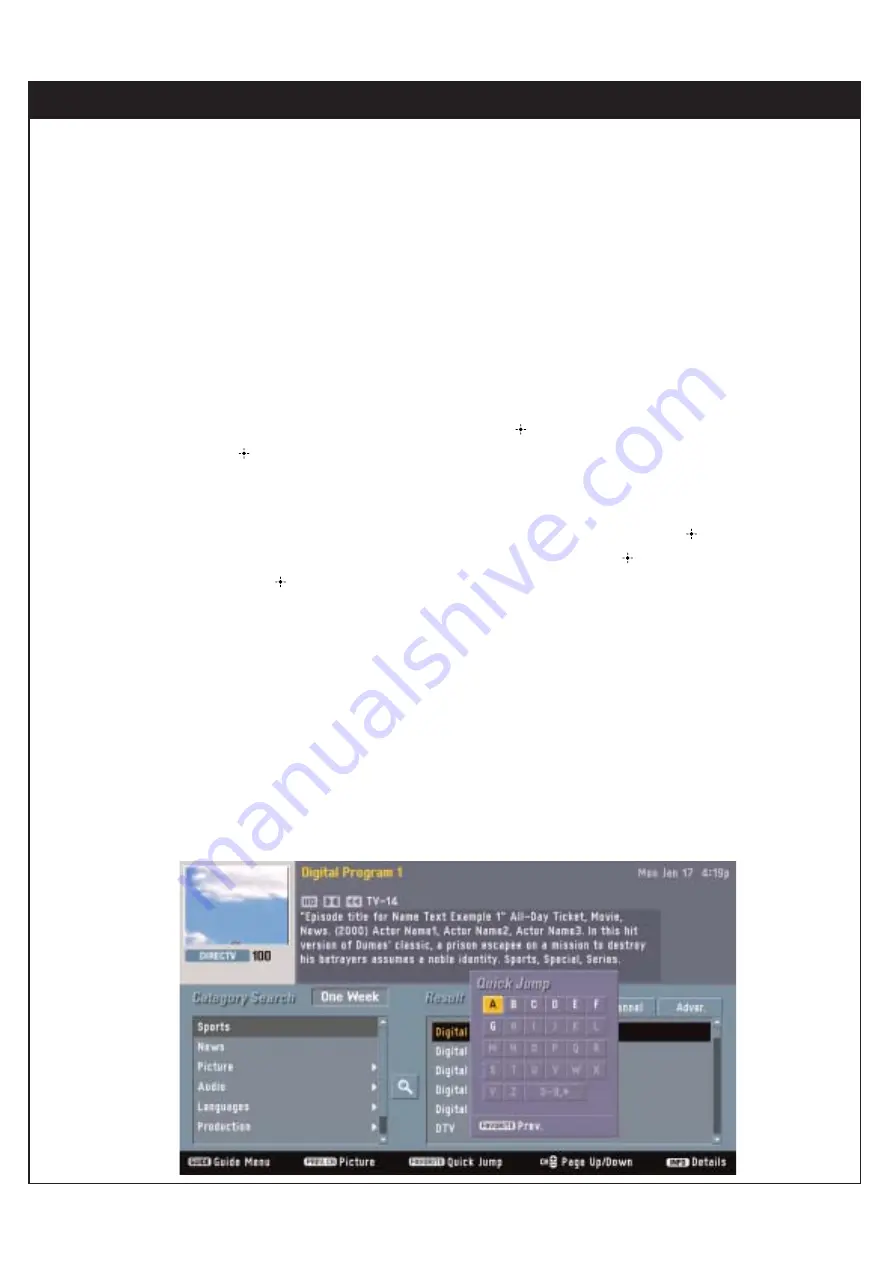
60
7-8. Searching for Programs by Category
When you search for programs by category, you can also use an user-defined category in “MY CATEGORY” menu.
You may specify two user-defined categories. One is the “MY CATEGORY1” and the other is the “MY CATEGO-
RY2”. These categories can also be modified in the EDIT menu (in the guide menu->My CATEGORY->EDIT).
Note : You can also specify an user-defined category using “MY CATEGORY”.
To search programs by MY CATEGORY :
1.
While viewing the Program Guide, press the GUIDE button on the remote control to view the Guide menu.
2.
Highlight the MY CATEGORY in the guide menu. Pressing “
” will show search sub-menu. Select EDIT sub-menu
and press “
”. The My Category Edit screen consist of two columns: the first column from the left shows the cate-
gory names, and the right column shows the selected category name.
3.
Select the MY CATEGORY1 or MY CATEGORY2 using “
FG
”. And move the highlight to the category column. If a cat-
egory has sub-category , the arrow (
G
) mark will be displayed at the left side. Pressing “
” will move to the sub-
category list. When the highlight is on the selected category name, pressing “
” will move the highlight to ‘Save’
button. Pressing “
” again will modify the “MY CATEGORY1” or the “MY CATEGORY2”.
4.
If you select the “MY CATEGORY1” or the “MY CATEGORY2”, the guide screen will list only user-defined programs in
the All channel list.
Summary of Contents for RM-Y822A
Page 80: ...79 8 8 Managing Channels ...