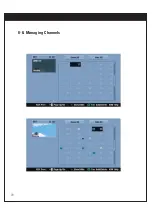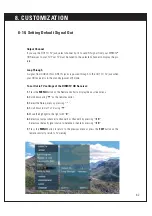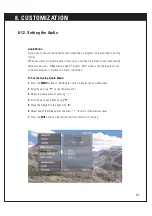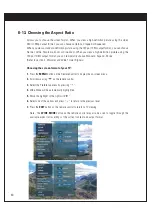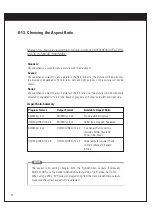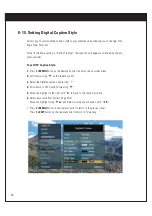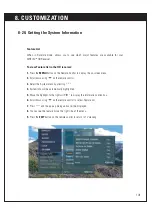91
8-13. Choosing the Aspect Ratio
Modes for temporarily viewing high definition content (16:9) WHEN OUTPUT FOR-
MAT IS IS 720p OR 1080i MODE :
Standard
Choose when you want to view a picture with no adjustment.
Expand
Choose when you want to view a picture in the 16:9 ratio size. The picture will be horizontal-
ly adjusted or expended to fit 16:9 ratio. Left and right portions of the picture will not be
shown.
Shrink
Choose when you want to view a picture in the 4:3 ratio size. The picture will be horizontally
adjusted or squeezed to fit 4:3 ratio. Black or gray bars will show at the left and right side
Aspect Ratio Summary
Program Format
Output Format
Available Aspect Ratio
SD(480i/p) 4 x 3
SD(480i/p) 4 x 3
No Adjustment Options
HD(720p/1080i) 16 x 9
SD(480i/p) 4 x 3
Letter Box, Cropped, Squeezed
SD(480i/p) 4 x 3
HD(720p/1080i) 16 x 9
five Aspect Ratio controls
(Normal, Wide, Panorama,
Zoom, Cine-Zoom)
HD(720p/1080i) 16 x 9
HD(720p/1080i) 16 x 9
three temporary Aspect Ratio
controls (Standard, Expand,
Shrink)
NOTE
The aspect ratio setting changes both the high-definition outputs (Component,
RGB/DVI-HDT) and the standard-definition outputs (Video 1/2, S-Video, Out to TV).
When using a VCR or PVR to record programming from the standard definition outputs,
make sure the correct aspect ratio is selected.
Summary of Contents for RM-Y822A
Page 80: ...79 8 8 Managing Channels ...