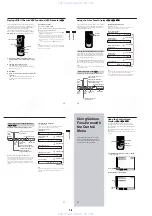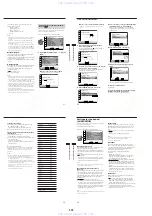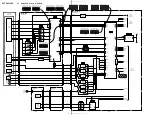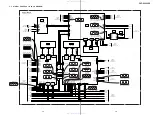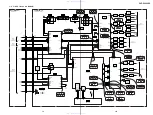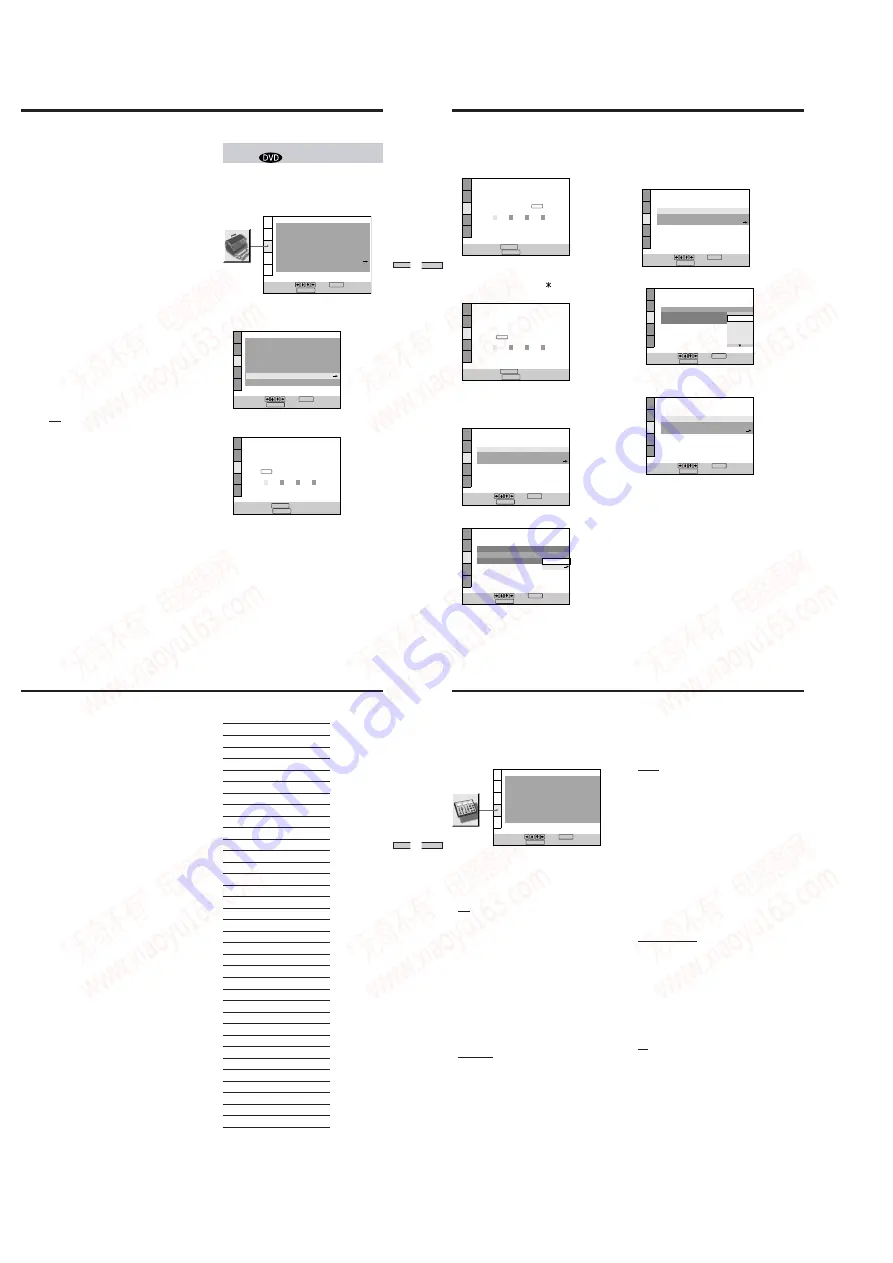
1-14
57
Settings and
Adjustments
Limiting Playback by Children (Parental
Control)
Playback of some DVDs can be limited depending on the
age of the users. The “Parental Control” function allows
you to set a playback limitation level.
Select “CUSTOM SETUP” in the setup display.
1
Select “PARENTAL CONTROL” using
M
/
m
, then press
ENTER.
x
When you have not entered a password
The display for entering a password appears.
CUSTOM SETUP
To set, press , then .
To quit, press .
ENTER
DISPLAY
COMPONENT OUT:
DIMMER:
PAUSE MODE:
INTERLACE
AUTO PLAY:
OFF
BRIGHT
AUTO
OFF
TRACK SELECTION:
OFF
ON
PARENTAL CONTROL
PLAYBACK MEMORY:
CHROMA FILTER
CUSTOM SETUP
PARENTAL CONTROL
Enter a new 4-digit password, then
press
.
To return, press .
To cancel, press .
RETURN
ENTER
DISPLAY
CUSTOM SETUP
COMPONENT OUT:
DIMMER:
PAUSE MODE:
To set, press , then .
To quit, press .
INTERLACE
AUTO PLAY:
OFF
BRIGHT
AUTO
OFF
TRACK SELECTION:
OFF
ON
ENTER
PARENTAL CONTROL
DISPLAY
PLAYBACK MEMORY:
CHROMA FILTER
The following settings are stored in memory by the
Playback Memory function.
– AUDIO (page 35)*
– SUBTITLE (page 37)*
– ANGLE (page 37)*
– VIDEO CONTROL (page 38)
* DVD only
Notes
• The player can store the settings of up to 300 discs. When you
store the setting of disc number 301, the first disc setting is
canceled.
• Depending on the DVD, the information stored in the disc
takes priority over the Playback Memory settings and the
function does not work.
• Do not turn off the player by pressing POWER. Doing so may
cancel the settings. When you turn off the player, press
x
first
to stop playback and then press
?
/
1
on the remote. After the
power indicator lights up in red and the player enters standby
mode, press POWER on the player.
x
PARENTAL CONTROL
,
Sets a password and playback limitation level for DVDs
with playback limitation for children.
The same password is used for both Parental Control and
Custom Parental Control (page 43) .
For details, see “Limiting Playback by Children (Parental
Control) .”
x
TRACK SELECTION
Gives the sound track which contains the highest number
of channels priority when you play a DVD on which
multiple audio formats (PCM, DTS or Dolby Digital
format) are recorded.
• OFF : No priority given.
• AUTO : Priority given.
Notes
• When you set this item to “AUTO,” the language may change
depending on the “AUDIO” settings in “LANGUAGE SETUP.”
The “TRACK SELECTION“ setting has higher priority than the
“AUDIO” settings in “LANGUAGE SETUP” (page 53).
• If you set “DTS” in “AUDIO SETUP” to “OFF”, the DTS sound
track is not played even if you set this item to “AUTO” and the
highest-numbered audio channel is recorded in DTS format.
• If PCM, DTS and Dolby Digital sound tracks have the same
number of channels, the player selects PCM, DTS and Dolby
Digital sound tracks in this order.
• Depending on the DVD, the audio channel with priority may
be predetermined. In this case, you cannot give priority to the
DTS or Dolby Digital format by selecting “AUTO.”
58
Settings and Adjustments
5
Select a geographic area as the playback limitation
level standard using
M
/
m
, then press ENTER.
When you select “OTHERS
,
,” select and enter the
standard code in the table on the next page using the
number buttons.
6
Select “LEVEL” using
M
/
m
, then press
,
.
7
Select the level you want using
M
/
m
, then press
ENTER.
The lower the value, the more strict the limitation.
To return to the normal screen
Press DISPLAY.
To turn off the Parental Control function and play
the DVD after entering your password
Set “LEVEL” to “OFF” in Step 7, then press
H
.
CUSTOM SETUP
PARENTAL CONTROL
LEVEL:
OFF
USA
STANDARD:
CHANGE PASSWORD
USA
OTHERS
To set, press , then .
To quit, press .
ENTER
DISPLAY
CUSTOM SETUP
PARENTAL CONTROL
LEVEL:
OFF
OFF
STANDARD:
CHANGE PASSWORD
8:
7:
6:
5:
NC17
R
To set, press , then .
To quit, press .
ENTER
DISPLAY
CUSTOM SETUP
PARENTAL CONTROL
LEVEL:
STANDARD:
CHANGE PASSWORD
USA
To set, press , then .
To quit, press .
ENTER
4:
PG13
DISPLAY
Custom Settings (CUSTOM SETUP)
CUSTOM SETUP
PARENTAL CONTROL
Enter password, then press
.
To cancel, press .
ENTER
To return, press .
DISPLAY
RETURN
x
When you have already registered a password
The display for confirming the password appears. Skip
Step 2.
2
Enter a password in 4 digits using the number
buttons, then press ENTER.
The digits change to asterisks ( ), and the display for
confirming the password appears.
3
To confirm your password, enter it again using the
number buttons, then press ENTER.
The display for setting the playback limitation level
and changing the password appears.
4
Select “STANDARD”using
M
/
m
, then press
,
.
CUSTOM SETUP
PARENTAL CONTROL
To confirm,enter password again,
then press
.
To cancel, press .
ENTER
To return, press .
DISPLAY
RETURN
CUSTOM SETUP
PARENTAL CONTROL
LEVEL:
OFF
STANDARD:
CHANGE PASSWORD
USA
To set, press , then .
To quit, press .
ENTER
DISPLAY
CUSTOM SETUP
PARENTAL CONTROL
LEVEL:
OFF
STANDARD:
CHANGE PASSWORD
USA
To set, press , then .
To quit, press .
ENTER
DISPLAY
59
Settings and
Adjustments
To change the password
1
After Step 3, select “CHANGE PASSWORD” using
M
/
m
, then press
,
or ENTER.
The display for changing the password appears.
2
Follow Steps 2 and 3 to enter a new password.
Playing a disc which is blocked by the playback
limitation level
1
Insert the disc and press
H
.
The PARENTAL CONTROL display appears.
2
Enter your 4-digit password using the number buttons,
then press ENTER.
The player starts playback.
When you stop playing the DVD, the level returns to
the original level.
• When you play DVDs which do not have the Parental Control
function, playback cannot be limited on this player.
• If you do not set a password, you cannot change the settings
• Depending on the DVD, you may be asked to change the
• The same password is used for both Parental Control and
Custom Parental Control (page 43) .
Standard
Code number
Argentina
2044
Australia
2047
Austria
2046
Belgium
2057
Brazil
2070
Canada
2079
Chile
2090
2092
2115
2165
2174
2109
2219
2248
2238
2254
2276
2304
2363
2362
2376
2390
2379
2427
Philippines
2424
Portugal
2436
Russia
2489
Singapore
2501
Spain
2149
Sweden
2499
Switzerland
2086
Taiwan
2543
Thailand
2528
United Kingdom
2184
60
Settings and Adjustments
x
AUDIO FILTER
Selects the digital filter to reduce noises above the 22.05
kHz (Sampling frequency (Fs) of the audio source is 44.1
kHz) , 24 kHz (Fs is 48 kHz) or 48 kHz (Fs is above 96
kHz).
• SHARP: provides a wide frequency range and spatial
feeling.
• SLOW: provides smooth and warm sound.
Notes
• There may be little effect by changing the digital filter,
depending on discs or playback environment.
• There is no effect on SACDs.
x
DOWNMIX
Switches the mixing down methods when you play a
DVD on which rear signal components such as LS, RS, or
S are recorded in Dolby Digital format. For details on the
rear signal components, see “Displaying the audio
information of the disc” (page 36).
The “DOWNMIX” setting affects the following
connectors:
– AUDIO OUT connectors
– DIGITAL OUT OPTICAL and COAXIAL connectors
(when you set “DOLBY DIGITAL” to “D-PCM” in
“AUDIO SETUP” in the setup display)
• DOLBY SURROUND: when the player is connected to
an audio component that conforms to Dolby Surround
(Pro Logic). The output signals which reproduce the
Dolby Surround (Pro Logic) effect are mixed down to 2
channels.
• NORMAL: when the player is connected to an audio
component that does not conform to Dolby Surround
(Pro Logic). The signals without the Dolby Surround
(Pro Logic) effect are output.
x
DIGITAL OUT
Selects output signals via the DIGITAL OUT OPTICAL
and COAXIAL connectors.
• ON: Normally select this position. When you select
“ON,” set “DOLBY DIGITAL,” “DTS” and “48kHz/
96kHz PCM.“ For details on setting these items, see
“Setting the Digital Output Signal.”
• OFF: when the player does not output the sound signals
via the DIGITAL OUT OPTICAL and COAXIAL
connectors, the influence of the digital circuit upon the
analog circuit is at a minimum.
Settings for the Sound
(AUDIO SETUP)
“AUDIO SETUP” allows you to set the sound according
to the playback conditions.
The default settings are underlined.
Select “AUDIO SETUP” in the setup display.
x
AUDIO ATT (attenuation)
If the playback sound is distorted, set this item to “ON.”
The player reduces the audio output level.
Selects the setting of the output from the AUDIO OUT
(1, 2) connectors according to the audio equipment to be
connected.
• OFF: turns off the audio attenuation. Normally select
this position.
• ON: reduces the audio output level so that no sound
distortion occurs. Select this when the playback sound
from the built-in TV speakers is distorted.
Note
The setting does not affect the output from the DIGITAL OUT
OPTICAL and COAXIAL connectors.
x
AUDIO DRC (Dynamic Range Control)
(DVD only)
Makes the sound clear when the volume is turned down
when playing a DVD. This function works only when
you play a DVD which has the AUDIO DRC function.
This affects the output from the DIGITAL OUT connectors
only when “DOLBY DIGITAL” is set to “D-PCM”in
”DIGITAL OUT.”
• STANDARD: Normally select this position.
• TV MODE: makes the low sounds clear even if you turn
the volume down. It is especially recommended when
you listen to the sound using the speakers of the TV.
• WIDE RANGE: It gives you the original sound recorded
in the disc. You may have difficulty hearing the audio,
depending on your environment.
Note
When you play DVDs without the AUDIO DRC function, there is
no effect on the sound.
AUDIO SETUP
AUDIO ATT:
AUDIO DRC:
DOWNMIX:
DIGITAL OUT:
To set, press , then .
To quit, press .
OFF
STANDARD
DOLBY SURROUND
ON
ENTER
DOLBY DIGITAL:
D-PCM
DTS:
OFF
AUDIO FILTER:
SHARP
DISPLAY
48kHz/96kHz PCM:
48kHz/16bit
www. xiaoyu163. com
QQ 376315150
9
9
2
8
9
4
2
9
8
TEL 13942296513
9
9
2
8
9
4
2
9
8
0
5
1
5
1
3
6
7
3
Q
Q
TEL 13942296513 QQ 376315150 892498299
TEL 13942296513 QQ 376315150 892498299