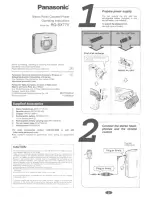1-16
64
6
Select a setting using
X
/
x
, then
press ENTER.
The setting is selected and setup is
complete.
Example: “4:3 PAN SCAN”
To turn off the display
Press DISPLAY repeatedly until the display
is turned off.
To enter the Quick Setup mode
Select “QUICK” in Step 3. Follow from Step
5 of the Quick Setup explanation to make
basic adjustments (page 23).
To reset all of the “SETUP” settings
1
Select “RESET” in Step 3 and press
ENTER.
2
Select “YES” using
X
/
x
.
You can also quit the process and return
to the Control Menu by selecting “NO”
here.
3
Press ENTER.
All the settings explained on pages 64 to
69 return to the default settings. Do not
press
[
/
1
while resetting the player as it
takes a few seconds to complete.
Setting the Display or
Sound Track Language
(LANGUAGE SETUP)
“LANGUAGE SETUP” allows you to set
various languages for the on-screen display or
sound track.
Select “LANGUAGE SETUP” in the Setup
Display. To use the display, see “Using the
Setup Display” (page 63).
◆
OSD (On-Screen Display)
Switches the display language on the screen.
◆
MENU (DVD only)
You can select the desired language for the
disc’s menu.
◆
AUDIO (DVD only)
Switches the language of the sound track.
When you select “ORIGINAL,” the language
given priority in the disc is selected.
◆
SUBTITLE (DVD only)
Switches the language of the subtitle recorded
on the DVD.
When you select “AUDIO FOLLOW,” the
language for the subtitles changes according to
the language you selected for the sound track.
z
Hint
If you select “OTHERS
t
” in “MENU,”
“SUBTITLE,” and “AUDIO,” select and enter a
language code from “Language Code List” on
page 76 using the number buttons.
Note
When you select a language in “MENU,”
“SUBTITLE,” or “AUDIO” that is not recorded on
the DVD, one of the recorded languages will be
automatically selected.
SCREEN SETUP
TV TYPE:
COLOR SYSTEM:
SCREEN SAVER:
4:3 PAN SCAN
AUTO
ON
BACKGROUND:
JACKET PICTURE
Selected setting
LANGUAGE SETUP
OSD:
MENU:
AUDIO:
SUBTITLE:
ENGLISH
ENGLISH
ORIGINAL
ENGLISH
65
Settings and Adjustments
Settings for the Display
(SCREEN SETUP)
Choose settings according to the TV to be
connected.
Select “SCREEN SETUP” in the Setup
Display. To use the display, see “Using the
Setup Display” (page 63).
The default settings are underlined.
◆
TV TYPE
Selects the aspect ratio of the connected TV
(4:3 standard or wide).
Note
Depending on the DVD, “4:3 LETTER BOX” may
be selected automatically instead of “4:3 PAN
SCAN” or vice versa.
◆
COLOR SYSTEM (VIDEO CD only)
Select the colour system when you play a
VIDEO CD.
Notes
• You cannot change the colour system for DVDs.
• You can change the colour system of this player
according to the connected TV. See page 17.
◆
SCREEN SAVER
The screen saver image appears when you
leave the player in pause or stop mode for 15
minutes, or when you play back a CD or
DATA CD (MP3 audio) for more than 15
minutes. The screen saver will help prevent
your display device from becoming damaged
(ghosting). Press
H
to turn off the screen
saver.
16:9
Select this when you connect a
wide-screen TV or a TV with a
wide mode function.
4:3
LETTER
BOX
Select this when you connect a
4:3 screen TV. Displays a wide
picture with bands on the upper
and lower portions of the
screen.
4:3
PAN SCAN
Select this when you connect a
4:3 screen TV. Automatically
displays the wide picture on the
entire screen and cuts off the
portions that do not fit.
SCREEN SETUP
TV TYPE:
COLOR SYSTEM:
SCREEN SAVER:
16:9
AUTO
ON
BACKGROUND:
JACKET PICTURE
4:3 PAN SCAN
4:3 LETTER BOX
16:9
AUTO
Outputs the video signal in the
system of the VIDEO CD,
either PAL or NTSC. If your
TV is the DUAL system, select
AUTO.
PAL
Changes the video signal of an
NTSC VIDEO CD and outputs
it in the PAL system.
NTSC
Changes the video signal of a
PAL VIDEO CD and outputs it
in the NTSC system.
ON
Turns on the screen saver.
OFF
Turns off the screen saver.
,
continued
66
◆
BACKGROUND
Selects the background colour or picture on
the TV screen in stop mode or while playing
a CD or DATA CD (MP3 audio).
Custom Settings
(CUSTOM
SETUP)
Use this to set up playback related and other
settings.
Select “CUSTOM SETUP” in the Setup
Display. To use the display, see “Using the
Setup Display” (page 63).
The default settings are underlined.
Switches the Auto Play setting on or off. This
function is useful when the player is
connected to a timer (not supplied).
Adjusts the lighting of the front panel display.
◆
PAUSE MODE (DVD only)
Selects the picture in pause mode.
JACKET
PICTURE
The jacket picture (still picture)
appears, but only when the
jacket picture is already
recorded on the disc (CD-
EXTRA, etc.). If the disc does
not contain a jacket picture, the
“GRAPHICS” picture appears.
GRAPHICS
A preset picture stored in the
player appears.
BLUE
The background colour is blue.
The background colour is black.
Automatically starts playback
when the player is turned on.
AUTO
The picture, including subjects
that move dynamically, is
output with no jitter. Normally
select this position.
FRAME
The picture, including subjects
that do not move dynamically,
is output in high resolution.
CUSTOM SETUP
AUTO PLAY:
DIMMER:
PAUSE MODE:
OFF
BRIGHT
AUTO
ON
PLAYBACK MEMORY:
OFF
TRACK SELECTION:
ON
MULTI-DISC RESUME:
67
Settings and Adjustments
◆
PLAYBACK MEMORY (DVD/VIDEO CD
only)
The player can store the “SUBTITLE” and
other settings of each disc for up to 40 discs
(Playback Memory).
Set this function “ON” or “OFF.”
The following settings are stored in memory.
– ANGLE (page 52)*
– AUDIO (page 49)*
– BNR (page 53)
– DIGITAL VIDEO ENHANCER (page 55)
– SUBTITLE (page 52)*
– CUSTOM PICTURE MODE (page 54)
* DVD only
Note
The player can store the settings of up to 40 discs.
When you store the setting of disc number 41, the
first disc setting is cancelled.
◆
TRACK SELECTION (DVD only)
Gives the sound track which contains the
highest number of channels priority when you
play a DVD on which multiple audio formats
(PCM, MPEG audio, DTS, or Dolby Digital
format) are recorded.
Notes
• When you set the item to “AUTO,” the language
may change. The “TRACK SELECTION” setting
has higher priority than the “AUDIO” settings in
“LANGUAGE SETUP” (page 64).
• If you set “DTS” to “OFF” (page 69), the DTS
sound track is not played even if you set “TRACK
SELECTION” to “AUTO.”
• If PCM, DTS, MPEG audio, and Dolby Digital
sound tracks have the same number of channels,
the player selects PCM, DTS, Dolby Digital, and
MPEG audio sound tracks in this order.
◆
MULTI-DISC RESUME (DVD/VIDEO CD
only)
Switches the Multi-disc Resume setting on or
off. Resume playback point can be stored in
memory for up to 40 different DVD/VIDEO
CD discs (page 28).
ON
Stores the settings in memory
when you eject the disc.
OFF
Does not store the settings in
memory.
OFF
No priority given.
AUTO
Priority given.
ON
Stores the resume settings in
memory for up to 40 discs (The
settings remain in memory even
if you select OFF.)
OFF
Does not store the resume
settings in memory. Playback
restarts at the resume point only
for the current disc in the player.
www. xiaoyu163. com
QQ 376315150
9
9
2
8
9
4
2
9
8
TEL 13942296513
9
9
2
8
9
4
2
9
8
0
5
1
5
1
3
6
7
3
Q
Q
TEL 13942296513 QQ 376315150 892498299
TEL 13942296513 QQ 376315150 892498299