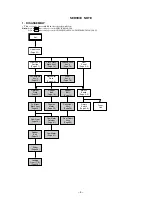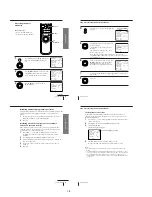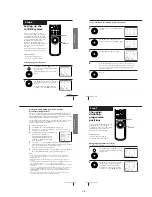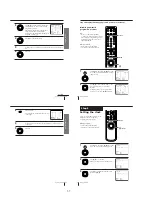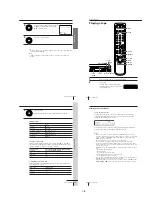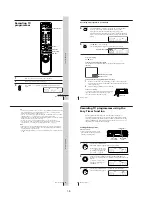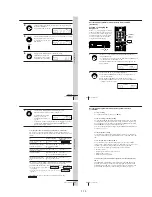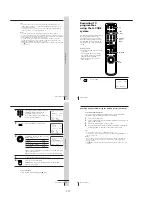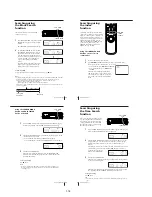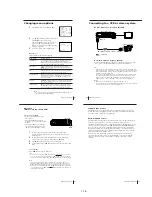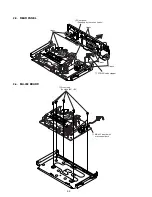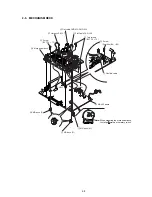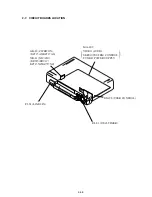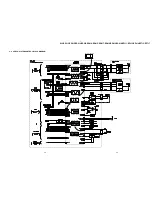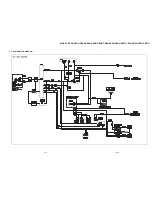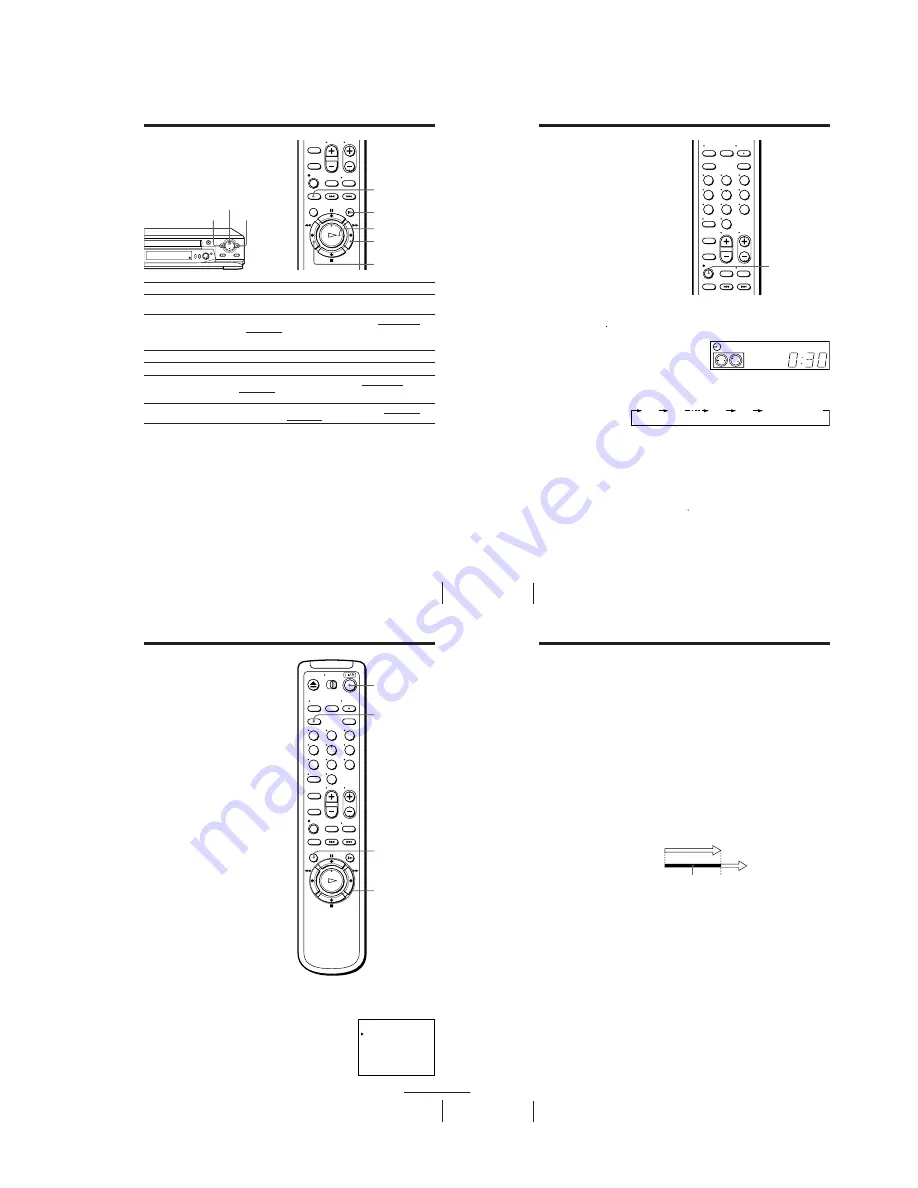
57
Additional Operations
Playing/searching
at various speeds
Additional Operations
Playback options
View the picture during fast-
forward or rewind
Play at high speed
Play at twice the normal speed
Play in slow motion
Play frame by frame
Rewind and start play
To resume normal playback
Press
H
PLAY.
Tips
• Adjust the picture using TR/– on the VCR if:
– streaks appear while playing in slow motion.
– the picture shakes during pause.
To set tracking to the centre position, press both buttons (+/–) at the same time.
• If noise appears during pause or frame-by-frame playback, first switch to the slow
motion playback, then adjust the picture using TR/– on the VCR.
Notes
• The playback sound is muted during these operations.
• In LP or EP mode, noise may appear or there may be no colour.
• The picture may show noise when playing at high speed in reverse.
• On-screen symbols may shake while playing or searching at various speeds.
Operation
During fast-forward, hold down
M
FF. During rewind, hold
down
m
REW.
• During playback, press
M
FF or
m
REW on the remote
commander.
• During playback, hold down
M
FF or
m
REW. When you
release the button, normal playback resumes.
During playback or pause, pres
s
×
2.
During playback or pause, press
y
SLOW.
During pause, press
M
FF or
m
REW on the remote
commander. Hold down the button to play one frame each
second.
While the tape is stopped, hold down
0
REW on the VCR and
press
H
PLAY on the VCR.
m
REW
M
FF
×
2
H
PLAY
y
SLOW
m
REW
M
FF
H
PLAY
58
Additional Operations
Setting the
recording
duration time
After you have started recording in the
normal way, you can have the VCR stop
recording automatically after a specified
duration.
z
REC
1
While recording, press
z
REC.
The
t
indicator appears in the display window.
2
Press
z
REC repeatedly to set the duration.
Each press advances the time in increments of 30 minutes.
The tape counter decreases minute by minute to 0:00, then the VCR
stops recording and turns off automatically.
To extend the duration
Press
z
REC repeatedly to set to the new duration.
To cancel the duration
Press
z
REC repeatedly until the
t
indicator turns off and the VCR returns
to normal recording mode.
To stop recording
To stop the VCR while recording, press
x
STOP.
1
2
3
4
5
6
7
8
9
0
SP
APC
0:30
1:00
6:00
5:30
Normal recording
59
Additional Operations
Checking/
changing/
cancelling timer
settings
Before you start…
• Turn on your TV and set it to the
video channel.
1
Press
?/1
to turn on the VCR.
2
Press MENU, then select TIMER SET/CHECK and press OK:
• If you want to change or cancel a setting,
go on to the next step.
• If you do not need to change or cancel the
settings, press OK, then turn off the VCR
to return to recording standby.
CLEAR
MENU
OK
M
/
m
/
<
/
,
?/1
1
2
3
4
5
6
7
8
9
0
TIMER SET / CHECK
TUE
DATE
START
STOP PROG
.
6 1
7 : 0 0
8 : 0 0
6 SP
.
8 1
1 : 0 0
0 : 0 0 5 0
MON–
0 : 1 2
3 : 0 0 2
2
7
3 : 0 0
0 : 0 0 L
–
.
– –
– : – –
– : – – – – –
–
.
– –
– : – –
– : – – – – –
–
.
– –
– : – –
– : – – – – –
–
.
– –
– : – –
– : – – – – –
SUN
TUE
SAT
EVERY SUN
2
1
LP
LP
SP
2 5 . 1
2
2
continued
60
Additional Operations
3
Press
M
/
m
to select the setting you want to change or cancel:
• To change the setting, press
<
/
,
to select the item you want to
change, and press
M
/
m
to reset it. Then, press
,
repeatedly until the
cursor (
B
) appears at the beginning of the line.
• To cancel the setting, press CLEAR.
4
Press OK.
If any timer settings remain, turn off the VCR to return to recording
standby.
When the timer settings overlap
The programme that starts first has priority and the second programme
starts recording only after the first programme has finished. If the
programmes start at the same time, the programme listed first in the menu
has priority.
Programme 1
Programme 2
Will be cut off
Checking/changing/cancelling timer settings (continued)
1-14