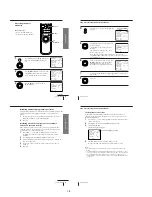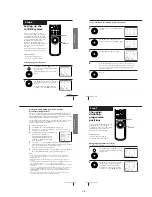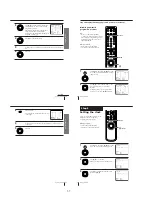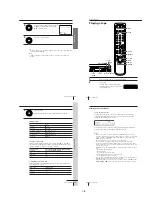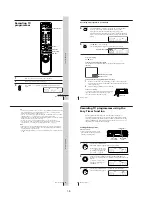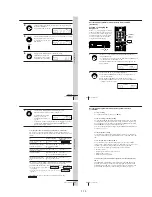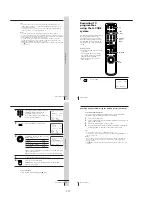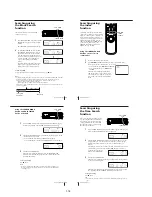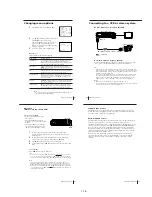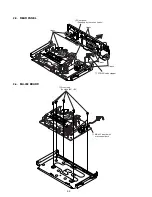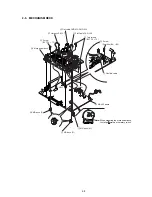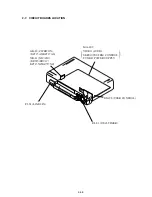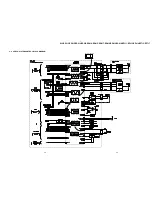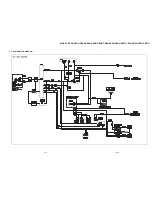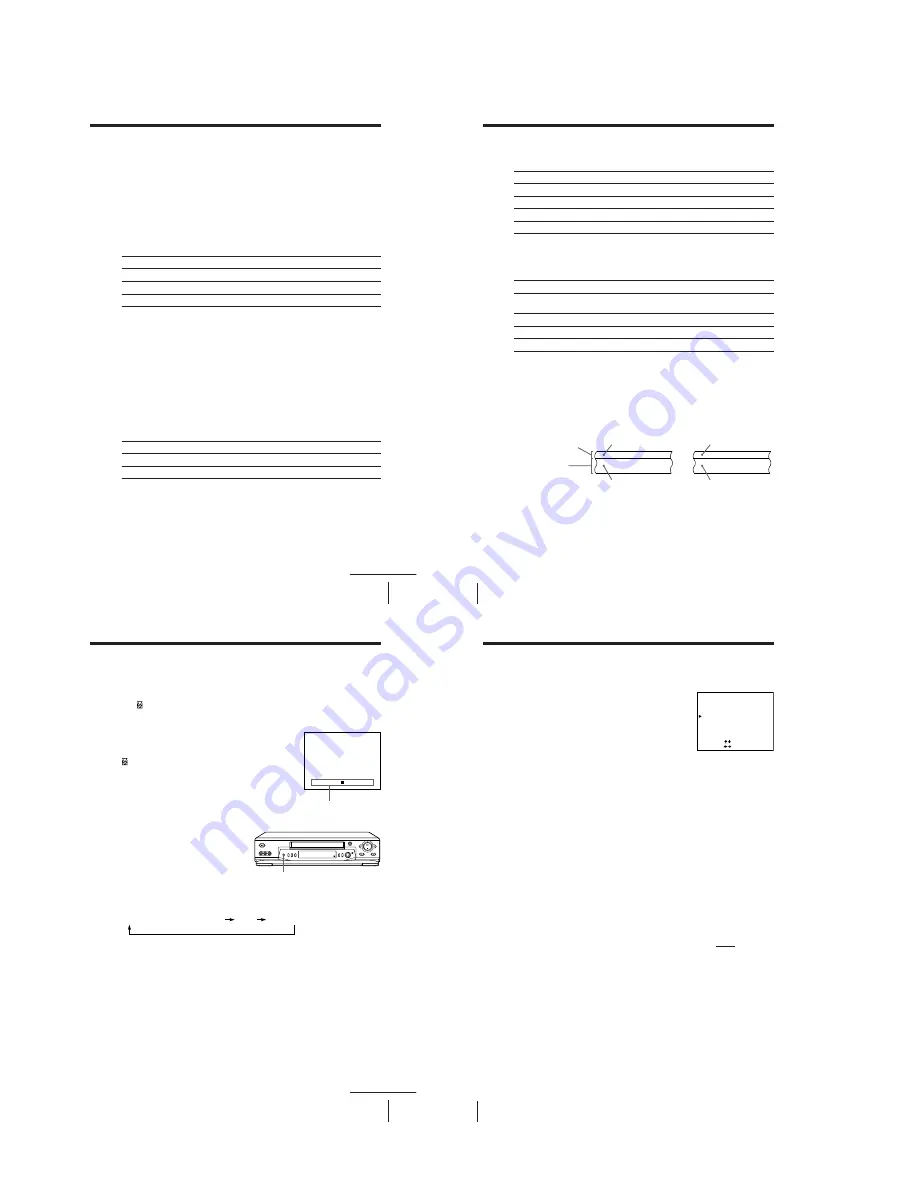
61
Additional Operations
To listen to
Main
Sub
Main and sub
On-screen display
MAIN
SUB
MAIN/SUB
Recording stereo and bilingual
programmes
In the ZWEITON (German stereo) system
This VCR automatically receives and records stereo and bilingual
programmes based on the ZWEITON system. When a stereo or bilingual
programme is received, the STEREO indicator appears in the display
window.
To select bilingual sound while recording
Press AUDIO MONITOR to select the sound you want.
In the NICAM system
This VCR receives and records stereo and bilingual programmes based on
the NICAM system (the NICAM indicator appears). When a stereo or
bilingual programme is received, the STEREO indicator appears in the
display window.
To record a NICAM programme, HIFI AUDIO in the SET UP MENU should
be set to NICAM (initial setting). To check the menu setting, see page 65.
To select the sound while recording
Press AUDIO MONITOR to select the sound you want.
Stereo programme
* Usually the mixed sound of left and right channels (monaural)
To listen to
Stereo
Standard sound*
On-screen display
STEREO
No indicator
Display window
STEREO
No indicator
Display window
STEREO
STEREO
STEREO
continued
62
Additional Operations
Display window
STEREO
STEREO
STEREO
No indicator
To listen to
Main
Sub
Main and sub
Standard sound*
Bilingual programme
* Usually the main sound (monaural)
On-screen display
MAIN
SUB
MAIN/SUB
No indicator
To listen to
Stereo/main and sub
(left and right channels)
Left channel/main
Right channel/sub
Standard sound*
Display window
STEREO
STEREO
STEREO
No indicator
Hi-fi audio track
(main track)
Stereo sound (left/
right channels)
Normal audio track
(monaural)
Main (left channel)
Sub (right channel)
Selecting the sound during playback
Press AUDIO MONITOR to select the sound
you want.
* The mixed sound of left and right channels (monaural)
How sound is recorded on a video tape
The VCR records sounds onto two separate tracks. Hi-fi audio is recorded
onto the main track along with the picture. Monaural sound is recorded onto
the normal audio track along the edge of the tape.
Notes
• To play a tape in stereo, you must use the AUDIO OUT connections.
• When you play a tape recorded in monaural, the sound is heard in monaural
regardless of the AUDIO MONITOR setting.
• If the AUDIO MONITOR button does not function, check that AUDIO MIX in the
SET UP MENU is set to OFF.
• If HIFI AUDIO is set to STD, the standard sound will be recorded on both the hi-fi
and normal audio tracks. Pressing AUDIO MONITOR will not change the sound.
Usually mixed left/
right channels
Stereo
Bilingual
Usually main
sound
On-screen display
STEREO
L CH
R CH
No indicator
Recording stereo and bilingual programmes (continued)
63
Additional Operations
Adjusting the picture
Adjusting the tracking
Although the VCR automatically adjusts the tracking when playing a tape
(the indicator flashes in the display window, then turns off), distortion
may occur if the tape was recorded in poor condition. If so, manually adjust
the tracking.
Press the TR/– buttons on the VCR to
display the tracking meter. The distortion should
disappear as you press one of the two buttons (the
indicator lights up). To resume automatic
tracking adjustment, eject the tape and reinsert it.
About the R
2
(Reality Regenerator) function
The R
2
function automatically
adjusts the picture to the most
suitable quality during playback.
When playback starts, the R
2
function activates and the R
2
button lights up.
Each press of the button changes the effect and indication in the display
window as follows:
Tracking meter
R
2
NORMAL TRACKING
– – – – – – – – – – – – – – – – –
SOFT
REAL (status of playback started)
DYNA (dynamic)
continued
64
Additional Operations
About the Adaptive Picture Control (APC) function
The Adaptive Picture Control (APC) function
automatically improves recording and playback
quality by adjusting the VCR to the condition of
the video heads and tape. To maintain better
picture quality, we recommend that you set APC to
ON in the SET UP MENU (The APC indicator
lights up in the display window).
APC playback
The APC function automatically works on all types of tapes, including rental
tapes and tapes that were not recorded with APC.
APC recording
Whenever you insert a tape and first start recording, the VCR adjusts to the
tape using the APC function (the APC indicator flashes rapidly). This
adjustment is retained until the tape is ejected.
To deactivate the APC function
Press MENU and select SET UP MENU, then set APC to OFF. The APC
indicator in the display window turns off.
Tip
• To set the tracking to the centre position, press the TR and – buttons at
the same time.
Note
• There is a delay of a few seconds before the VCR actually starts recording while the
VCR analyses the tape. To avoid the delay, first set the VCR to recording pause (the
APC indicator flashes slowly) and press
z
REC to have the VCR analyse the tape
(the APC indicator flashes rapidly). After the APC indicator stops flashing, press
X
PAUSE to start recording immediately. If you press
X
PAUSE before the APC
indicator stops flashing, the APC function is cancelled.
Adjusting the picture (continued)
SET UP MENU
1/2
AUDIO MIX
HIFI AUDIO
APC
PAL / MESECAM
NTSC PB
PAL
AUTO
MESECAM
SELECT
SET
•
ON
OFF
•
STD
NICAM
•
•
ON PAL TV
4 . 43
3 . 58
•
ON
OFF
: [
]
: [
]
1-15