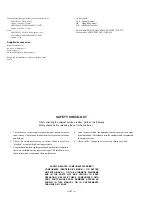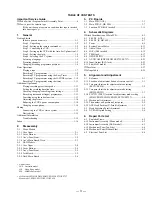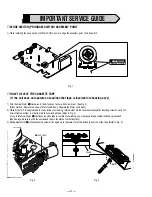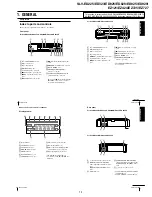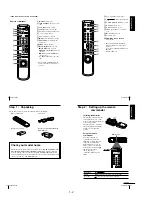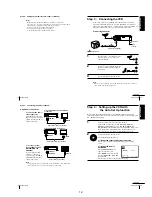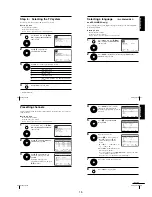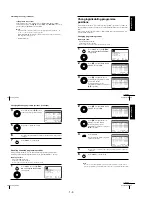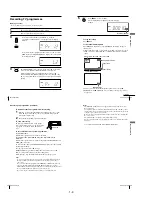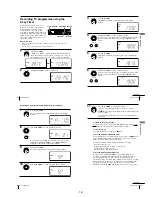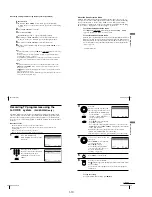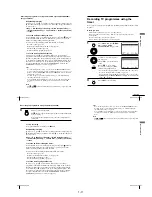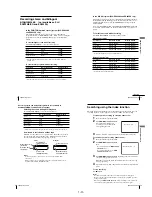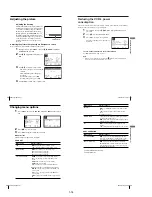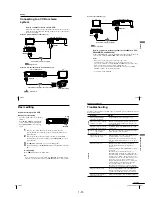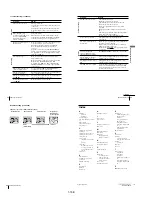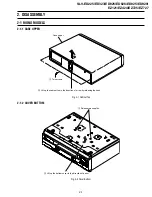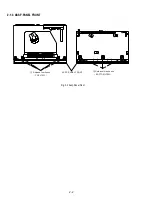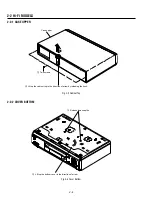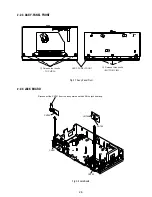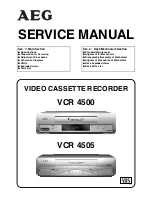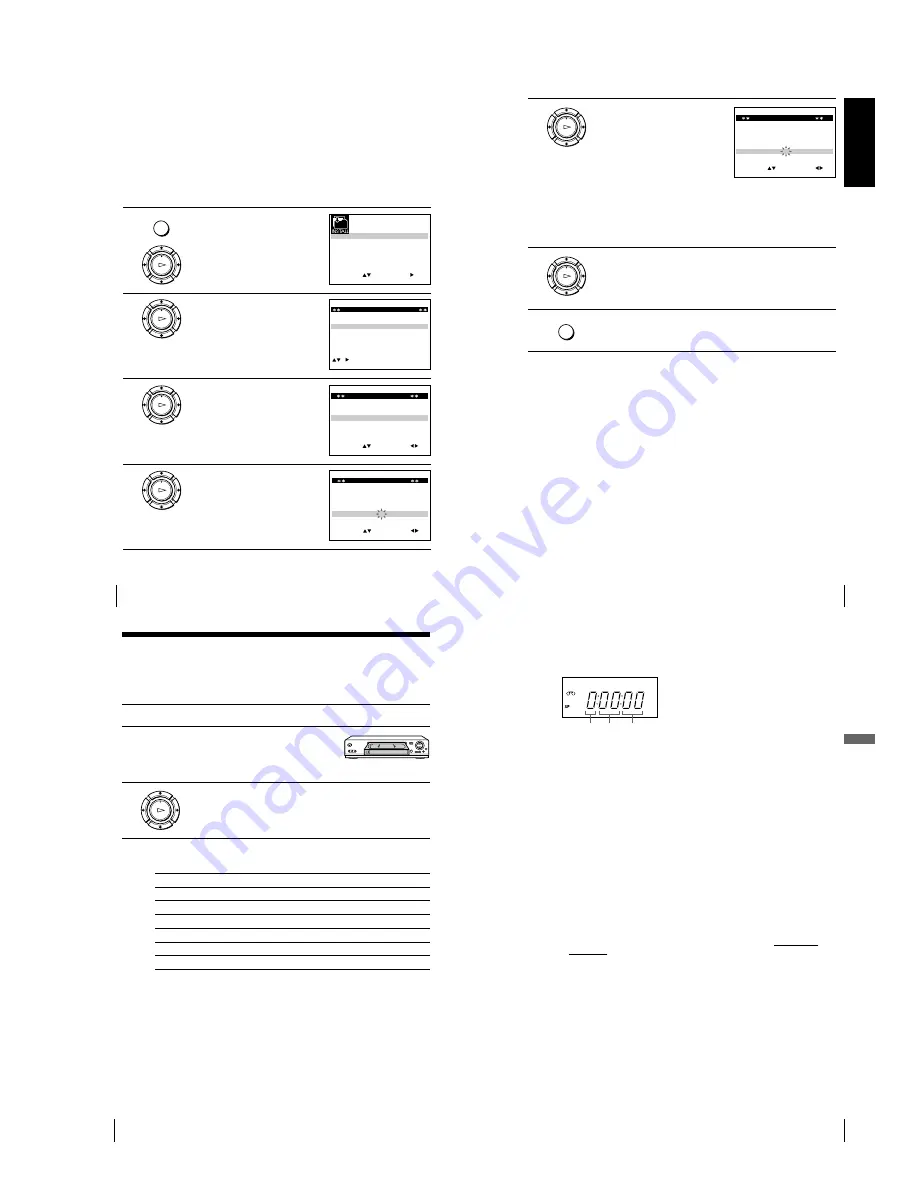
1-7
28
Getting Started
Changing the station names
You can change or enter the station names (up to 4 characters).
Before you start
¥
Turn on the VCR and the TV.
¥
Set the TV to the video channel.
¥
Refer to Index to parts and controls for button locations.
1
Press MENU, then press
M
/
m
/
<
/
,
to highlight INSTALLATION
and press OK.
2
Press
M
/
m
to highlight MANUAL
SET UP, then press
,
.
3
Press
M
/
m
to highlight the row
which you want to change or enter
the station name, then press
,
.
To display other pages for
programme positions 6 to 80, press
M
/
m
repeatedly.
4
Press
M
/
m
to highlight NAME,
then press
,
.
MENU
OK
PLAY
S E T
M E N U
:
:
O K
:
E N D
S E L E C T
A U T O S E T U P
M A N U A L S E T U P
T V S Y S T E M
3 2
:
G
:
V C R O U T P U T C H
:
E X I T
OK
PLAY
E X I T
M E N U
:
C L E A R
:
D E L E T E
S W A P P I N G
O K
T V S T A T I O N T A B L E
:
5
4
3
2
1
0
0
0
0
3
3
2
2
2
0
9
7
I
C
L
A
J
D
M
A
K
E
N
B
—
—
—
—
B / G / D / K
B / G / D / K
B / G / D / K
B / G / D / K
P R
C H
N A M E
S Y S T E M
OK
PLAY
M E N U
:
O K
:
E N D
S E L E C T
P R
:
5
S Y S T E M
: B / G / D / K
M F T
:
—
N A M E
:
— — — —
:
S E T
:
E X I T
M A N U A L T U N I N G
C H
:
0 3 3
OK
PLAY
M E N U
:
O K
:
E N D
S E L E C T
P R
:
5
S Y S T E M
: B / G / D / K
M F T
:
—
N A M E
:
— — — —
:
S E T
:
E X I T
M A N U A L T U N I N G
C H
:
0 3 3
Changing/disabling programme positions (continued)
29
Getting Started
Getting Star
ted
5
Enter the station name.
1
Press
M
/
m
to select a character.
Each time you press
M
, the
character changes as shown
below.
A
t
B
t
t
Z
t
0
t
1
t
t
9
t
A
2
Press
,
to set the next character.
The next space flashes.
To correct a character, press
<
/
,
until the character you want
to correct flashes, then reset it.
You can set up to 4 characters for the station name.
6
Press OK to confirm the new name.
7
Press MENU to exit the menu.
M E N U
:
O K
:
E N D
S E L E C T
P R
:
5
S Y S T E M
: B / G / D / K
M F T
:
—
N A M E
:
O
— — —
:
S E T
:
E X I T
M A N U A L T U N I N G
C H
:
0 3 3
OK
PLAY
OK
PLAY
MENU
30
Basic Operations
Basic Operations
OK
PLAY
Playing a tape
Before you start...
¥
Refer to Index to parts and controls for button locations.
1
Turn on your TV and set it to the video channel.
2
Insert a tape.
The VCR turns on and starts playing
automatically if you insert a tape with
its safety tab removed.
3
Press
H
PLAY.
When the tape reaches the end, it will rewind automatically.
Additional tasks
To
Press
Stop play
x
STOP
Pause play
X
PAUSE
Resume play after pause
X
PAUSE or
H
PLAY
Fast-forward the tape
M
FF during stop
Rewind the tape
m
REW during stop
Eject the tape
Z
EJECT
To set the colour system
If the playback picture has no colour, or streaks appear during playback, set
COLOUR SYSTEM in the USER SET menu to conform to the system that
the tape was recored in (see page 58). (Normally set the option to AUTO.)
31
Basic Operations
Basic Operations
Minute Second
Hour
To use the time counter
Press CLEAR at the point on the tape that you want to find later. The
counter in the display window resets to 0:00:00. Search for the point
afterwards by referring to the counter.
To display the counter on the TV screen, press DISPLAY.
Notes
¥
When you play back a tape recorded in the PAL or MESECAM colour system,
streaks may appear even if the colour system setting is set to AUTO. If so, set
COLOUR SYSTEM to PAL or MESECAM in the USER SET menu (see
page 58).
¥
The counter resets to 0:00:00 whenever a tape is reinserted.
¥
The counter stops counting when it comes to a portion with no recording.
¥
If a tape has portions recorded in both PAL and NTSC systems, the time counter
reading will not be correct. This discrepancy is due to the difference between the
counting cycles of the two colour systems.
¥
Depending on your TV, the following may occur while playing an NTSC-recorded
tape:
—
The picture becomes black and white.
—
The picture shakes.
—
No picture appears on the TV screen.
—
Black streaks appear horizontally on the TV screen.
—
The colour density increases or decreases.
¥
Tapes recorded in the LP mode of other NTSC system VCRs can be played back
on this VCR, but the picture quality cannot be guaranteed.
¥
While setting the menu on the TV screen, buttons for playback on the remote
commander do not function.
Summary of Contents for RMT-V408A
Page 28: ...3 1 MAIN PCB AUS 3 3 3 4 COMPONENT SIDE ...
Page 29: ...3 6 3 5 CONDUCTOR SIDE ...
Page 30: ...3 2 MAIN PCB E HK ME 3 7 3 8 COMPONENT SIDE ...
Page 31: ...3 10 3 9 CONDUCTOR SIDE ...
Page 32: ...3 3 FUNCTION PCB Hi Fi MODEL 3 11 3 12E COMPONENT SIDE CONDUCTOR SIDE ...
Page 34: ... BLOCK IDENTIFICATION OF MAIN PCB Component Side Conductor Side 4 3 4 4 ...
Page 35: ...4 1 S M P S AUS PWR OFF PWR ON 1 2 4 6 4 5 ...
Page 36: ...4 2 S M P S E HK ME 4 7 4 8 PWR OFF PWR ON 1 2 ...
Page 37: ...4 3 POWER 4 10 4 9 ...
Page 38: ...6 5 7 3 4 0 8 9 4 4 SYSTEM CONTROL SERVO 4 11 4 12 ...
Page 41: ... VIDEOPROCESS IN VIDEOPROCESS OUT AUDIOPROCESS IN AUDIOPROCESS OUT qj 4 7 TM BLOCK 4 18 4 17 ...
Page 42: ... OSD VIDEO PROCESS IN OSD VIDEO PROCESS OUT qk 4 8 OSD VPS PDC 4 19 4 20 ...
Page 43: ...4 9 A2 NICAM ED925 ED929 EZ725 EZ727 4 21 4 22 ...
Page 45: ...4 11 SUB Hi Fi MODEL 4 25 4 26 ...
Page 48: ...4 32E MEMO ...