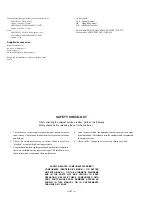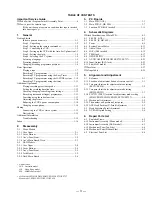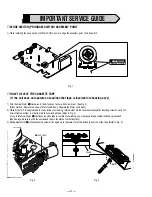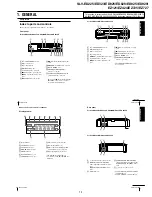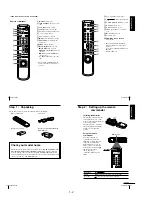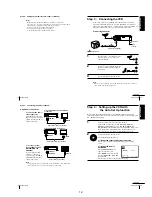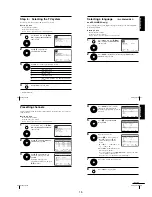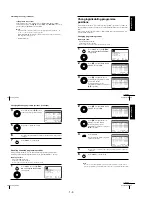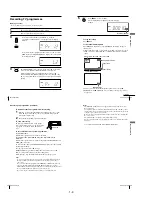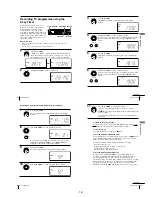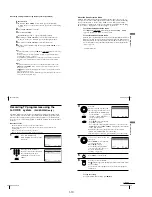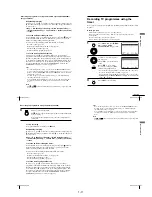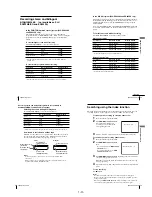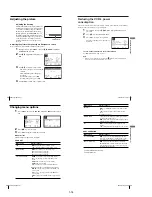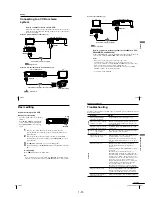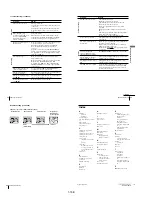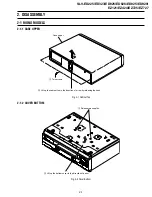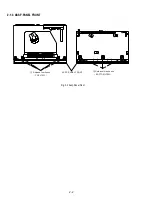1-3
12
Getting Started
Notes
¥
With normal use, the batteries should last about three to six months.
¥
If you do not use the remote commander for an extended period of time, remove
the batteries to avoid possible damage from battery leakage.
¥
Do not use a new battery together with an old one.
¥
Do not use different types of batteries together.
¥
Some buttons may not work with certain Sony TVs.
Step 2 : Setting up the remote commander (continued)
13
Getting Started
Getting Star
ted
Step 3 : Connecting the VCR
Connect the aerial to your VCR and TV as shown below to watch TV
programmes and VCR pictures on your TV. In addition, if your TV has
audio/video (A/V) input jacks, we recommend you connect the VCR to your
TV using an audio/video cable to get a better picture and sound.
Connecting the aerial
Mains lead
AERIAL IN
to mains
Aerial cable (supplied)
: Signal flow
1
Disconnect the aerial cable from your
TV and connect it to on the rear
panel of the VCR.
2
Connect of the VCR and the aerial
input of your TV using the supplied
aerial cable.
3
Connect the mains lead to the mains.
Note
¥
When you connect the VCR and your TV only with an aerial cable, you have to
tune your TV to the VCR (see page 15).
continued
14
Getting Started
Additional connections
To a TV that has audio/
video input jacks
This additional connection
improves picture and sound
quality. Connect the TV as
shown on the right.
LINE OUT
AUDIO R/L
Audio cable (not supplied)
For SLV-ED929MI, ED925PS, ED828ME/SG
and ED825PS
LINE OUT
LINE IN
Audio/video cable (not supplied)
For SLV-ED323ME/SG and ED225PS
LINE OUT
LINE IN
Audio/video cable (not supplied)
To a stereo system
(not available on SLV-
ED323ME/SG and
ED225PS)
You can improve sound
quality by connecting a
stereo system to the LINE
OUT AUDIO R/L jacks as
shown on the right.
Note
¥
To play a tape in stereo, you must connect your VCR either to a TV with audio/
video input jacks or to a stereo system as shown on above right.
LINE IN
Step 3 : Connecting the VCR (continued)
15
Getting Started
Getting Star
ted
Step 4 : Setting up the VCR with
the Auto Set Up function
Before using the VCR for the first time, set up the VCR using the Auto Set Up
function. With this function, you can set the language for the on-screen display and
TV channels automatically.
1
Turn on your TV and set it to the video channel.
Tune the TV to channel 51 (for SLV-ED929MI, ED925PS,
ED825PS and ED225PS) or 32 (for SLV-ED828ME/SG and
ED323ME/SG) (the initial RF channel for this VCR). Refer to your
TV manual for TV tuning instructions. If the picture does not
appear clearly, see To change the RF channel on page 17.
2
Connect the mains lead to the mains.
The VCR automatically turns on.
For SLV-ED929MI, ED925PS, ED825PS and ED225PS
The message for the Auto Set Up function appears on the TV
screen.
For SLV-ED828ME/SG and
ED323ME/SG
The LANGUAGE SET menu
appears on the TV screen.
Press
<
/
,
to select the desired
language, ENGLISH or ARABIC,
then press OK.
The message for the Auto Set Up function appears.
E X I T
M E N U
:
O K
:
S E T
S E L E C T
E N G L I S H
A R A B I C
:
OK
PLAY
continued
Summary of Contents for RMT-V408A
Page 28: ...3 1 MAIN PCB AUS 3 3 3 4 COMPONENT SIDE ...
Page 29: ...3 6 3 5 CONDUCTOR SIDE ...
Page 30: ...3 2 MAIN PCB E HK ME 3 7 3 8 COMPONENT SIDE ...
Page 31: ...3 10 3 9 CONDUCTOR SIDE ...
Page 32: ...3 3 FUNCTION PCB Hi Fi MODEL 3 11 3 12E COMPONENT SIDE CONDUCTOR SIDE ...
Page 34: ... BLOCK IDENTIFICATION OF MAIN PCB Component Side Conductor Side 4 3 4 4 ...
Page 35: ...4 1 S M P S AUS PWR OFF PWR ON 1 2 4 6 4 5 ...
Page 36: ...4 2 S M P S E HK ME 4 7 4 8 PWR OFF PWR ON 1 2 ...
Page 37: ...4 3 POWER 4 10 4 9 ...
Page 38: ...6 5 7 3 4 0 8 9 4 4 SYSTEM CONTROL SERVO 4 11 4 12 ...
Page 41: ... VIDEOPROCESS IN VIDEOPROCESS OUT AUDIOPROCESS IN AUDIOPROCESS OUT qj 4 7 TM BLOCK 4 18 4 17 ...
Page 42: ... OSD VIDEO PROCESS IN OSD VIDEO PROCESS OUT qk 4 8 OSD VPS PDC 4 19 4 20 ...
Page 43: ...4 9 A2 NICAM ED925 ED929 EZ725 EZ727 4 21 4 22 ...
Page 45: ...4 11 SUB Hi Fi MODEL 4 25 4 26 ...
Page 48: ...4 32E MEMO ...