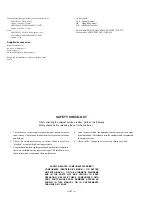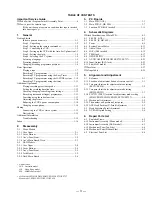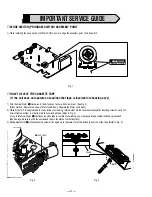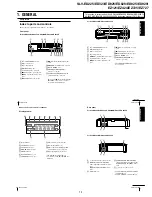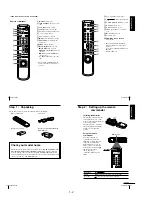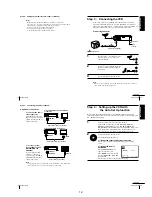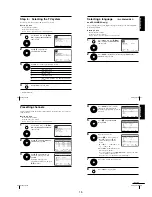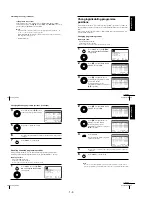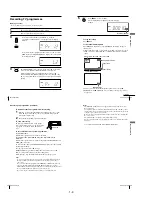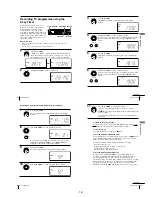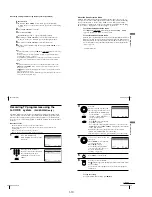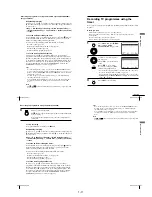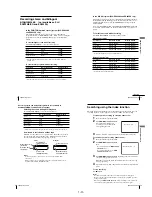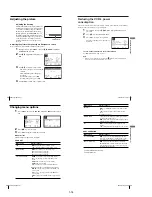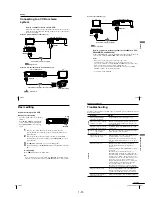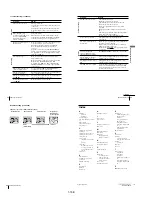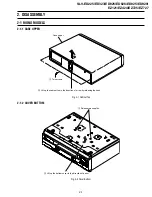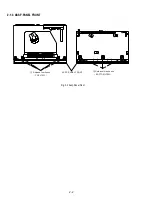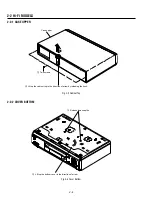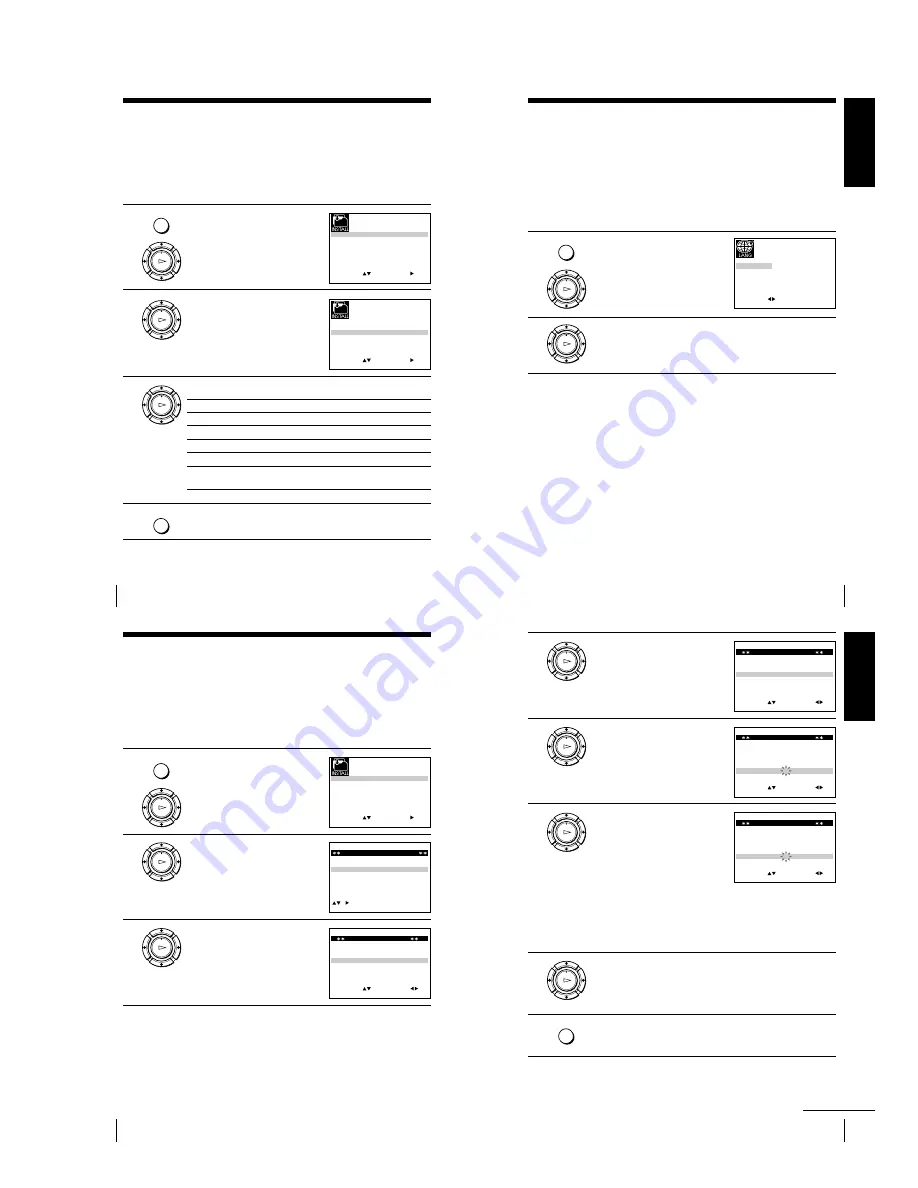
1-5
20
Getting Started
MENU
Step 6 : Selecting the TV system
You must select the appropriate TV system for your area.
Before you start
¥
Turn on the VCR and the TV.
¥
Set the TV to the video channel.
¥
Refer to Index to parts and controls for button locations.
1
Press MENU, then press
M
/
m
/
<
/
,
to highlight INSTALLATION
and press OK.
2
Press
M
/
m
to highlight TV
SYSTEM, then press
,
.
3
Press
,
to select the appropriate TV system.
Select
For
G
the B/G TV system
K
the D/K TV system
I
the I TV system
B*
the B/B TV system
M*
the U.S
—
ANT., U.S
—
HRC, U.S
—
IRC and JAPAN TV
systems
4
Press MENU to exit the menu.
* SLV-ED929MI only
MENU
OK
PLAY
OK
PLAY
OK
PLAY
S E T
M E N U
:
:
O K
:
E N D
S E L E C T
A U T O S E T U P
M A N U A L S E T U P
T V S Y S T E M
3 2
:
G
:
V C R O U T P U T C H
:
E X I T
S E T
M E N U
:
:
O K
:
E N D
S E L E C T
A U T O S E T U P
M A N U A L S E T U P
T V S Y S T E M
3 2
:
G
:
V C R O U T P U T C H
:
E X I T
21
Getting Started
Getting Star
ted
Selecting a language
(SLV-ED828ME/SG
and ED323ME/SG only)
You can change the on-screen display language from the one you selected with the
Auto Set Up function.
Before you start
¥
Turn on the VCR and the TV.
¥
Set the TV to the video channel.
¥
Refer to Index to parts and controls for button locations.
1
Press MENU, then press
M
/
m
/
<
/
,
to highlight LANGUAGE SET
and press OK.
2
Press
<
/
,
to highlight the desired language, ENGLISH or
ARABIC, then press OK.
MENU
OK
PLAY
E X I T
M E N U
:
O K
:
S E T
S E L E C T
E N G L I S H
A R A B I C
:
OK
PLAY
22
Getting Started
MENU
OK
PLAY
S E T
M E N U
:
:
O K
:
E N D
S E L E C T
A U T O S E T U P
M A N U A L S E T U P
T V S Y S T E M
3 2
:
G
:
V C R O U T P U T C H
:
E X I T
OK
PLAY
E X I T
M E N U
:
C L E A R
:
D E L E T E
S W A P P I N G
O K
T V S T A T I O N T A B L E
:
5
4
3
2
1
0
0
0
0
3
3
2
2
2
0
9
7
I
C
L
A
J
D
M
A
K
E
N
B
—
—
—
—
B / G / D / K
B / G / D / K
B / G / D / K
B / G / D / K
P R
C H
N A M E
S Y S T E M
OK
PLAY
M E N U
:
O K
:
E N D
S E L E C T
P R
:
5
S Y S T E M
: B / G / D / K
M F T
:
—
N A M E
:
— — — —
:
S E T
:
E X I T
M A N U A L T U N I N G
C H
:
— — —
Presetting channels
If some channels could not be preset using the Auto Set Up function, you can preset
them manually.
Before you start
¥
Turn on the VCR and the TV.
¥
Set the TV to the video channel.
¥
Refer to Index to parts and controls for button locations.
1
Press MENU, then press
M
/
m
/
<
/
,
to highlight INSTALLATION
and press OK.
2
Press
M
/
m
to highlight MANUAL
SET UP, then press
,
.
3
Press
M
/
m
to highlight the row
which you want to preset, then
press
,
.
To display other pages for
programme positions 6 to 80, press
M
/
m
repeatedly.
23
Getting Started
Getting Star
ted
4
Press
<
/
,
repeatedly until the
channel you want is displayed.
Select the appropriate TV system, if
necessary.
5
Press
M
/
m
to highlight NAME,
then press
,
.
6
Enter the station name.
1
Press
M
/
m
to select a character.
Each time you press
M
, the
character changes as shown
below.
A
t
B
t
t
Z
t
0
t
1
t
t
9
t
A
2
Press
,
to set the next character.
The next space flashes.
To correct a character, press
<
/
,
until the character you want
to correct flashes, then reset it.
You can set up to 4 characters for the station name.
7
Press OK to confirm the station name.
8
Press MENU to exit the menu.
OK
PLAY
M E N U
:
O K
:
E N D
S E L E C T
P R
:
5
S Y S T E M
: B / G / D / K
M F T
:
—
N A M E
:
— — — —
:
S E T
:
E X I T
M A N U A L T U N I N G
C H
:
0 3 3
OK
PLAY
M E N U
:
O K
:
E N D
S E L E C T
P R
:
5
S Y S T E M
: B / G / D / K
M F T
:
—
N A M E
:
— — — —
:
S E T
:
E X I T
M A N U A L T U N I N G
C H
:
0 3 3
OK
PLAY
OK
PLAY
MENU
M E N U
:
O K
:
E N D
S E L E C T
P R
:
5
S Y S T E M
: B / G / D / K
M F T
:
—
N A M E
:
O
— — —
:
S E T
:
E X I T
M A N U A L T U N I N G
C H
:
0 3 3
continued
Summary of Contents for RMT-V408A
Page 28: ...3 1 MAIN PCB AUS 3 3 3 4 COMPONENT SIDE ...
Page 29: ...3 6 3 5 CONDUCTOR SIDE ...
Page 30: ...3 2 MAIN PCB E HK ME 3 7 3 8 COMPONENT SIDE ...
Page 31: ...3 10 3 9 CONDUCTOR SIDE ...
Page 32: ...3 3 FUNCTION PCB Hi Fi MODEL 3 11 3 12E COMPONENT SIDE CONDUCTOR SIDE ...
Page 34: ... BLOCK IDENTIFICATION OF MAIN PCB Component Side Conductor Side 4 3 4 4 ...
Page 35: ...4 1 S M P S AUS PWR OFF PWR ON 1 2 4 6 4 5 ...
Page 36: ...4 2 S M P S E HK ME 4 7 4 8 PWR OFF PWR ON 1 2 ...
Page 37: ...4 3 POWER 4 10 4 9 ...
Page 38: ...6 5 7 3 4 0 8 9 4 4 SYSTEM CONTROL SERVO 4 11 4 12 ...
Page 41: ... VIDEOPROCESS IN VIDEOPROCESS OUT AUDIOPROCESS IN AUDIOPROCESS OUT qj 4 7 TM BLOCK 4 18 4 17 ...
Page 42: ... OSD VIDEO PROCESS IN OSD VIDEO PROCESS OUT qk 4 8 OSD VPS PDC 4 19 4 20 ...
Page 43: ...4 9 A2 NICAM ED925 ED929 EZ725 EZ727 4 21 4 22 ...
Page 45: ...4 11 SUB Hi Fi MODEL 4 25 4 26 ...
Page 48: ...4 32E MEMO ...