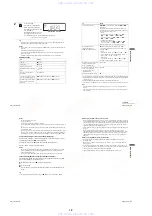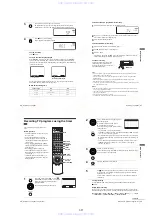1-2
10
Setting up the remote commander
Step 2 : Setting up the remote commander
Notes
• With normal use, the batteries should last about three to six months.
• If you do not use the remote commander for an extended period of time, remove the batteries
to avoid possible damage from battery leakage.
• Do not use a new battery with an old one.
• Do not use different types of batteries.
• Do not leave the remote commander in an extremely hot or humid place.
• Do not drop any foreign object into the remote casing, particularly when replacing the batteries.
• Do not expose the remote sensor to direct light from the sun or lighting apparatus. Doing so
may cause a malfunction.
Inserting the batteries
Insert two size AA (R6) batteries by
matching the + and – on the batteries
to the diagram inside the battery
compartment.
Insert the negative (–) end first, then
push in and down until the positive
(+) end clicks into position.
Using the remote
commander
You can use this remote commander
to operate this DVD-VCR and a Sony
TV. Buttons on the remote
commander marked with an orange
dot (•) can be used to operate your
Sony TV.
If the TV does not have the
symbol near the remote sensor, this
remote commander will not operate
the TV.
To operate
Set TV / DVD·VIDEO to
the DVD player
DVD·VIDEO, then press SELECT DVD and point at the remote sensor at
the DVD-VCR
the VCR
DVD·VIDEO, then press SELECT VIDEO and point at the remote sensor
at the DVD-VCR
your TV
TV and point at the remote sensor at your TV
TV /
DVD·VIDEO
Remote sensor
SELECT
VIDEO
SELECT
DVD
Getti
ng Sta
rted
11
Setting up the remote commander
Controlling other TVs with the remote commander
The remote commander is preprogrammed to control non-Sony TVs. If your TV is
listed in the following table, set the appropriate manufacturer’s code number.
Now you can use the
?
/
1
, VOL +/–, CH +/–, MUTING*, TV/VIDEO and ENTER*
buttons to control your TV. You can also use the buttons marked with a dot (•) to
control a Sony TV. To control the DVD-VCR, reset TV / DVD·VIDEO to
DVD·VIDEO.
* for Sony TV only
Code numbers of controllable TVs
If more than one code number is listed, try entering them one at a time until you find
the one that works with your TV.
1
Set TV / DVD·VIDEO at the top of the remote commander to TV.
2
Hold down
?
/
1
, and enter your TV’s code number using the number buttons.
Then release
?
/
1
.
TV brand
Code number
Sony
01
Akai
04
AOC
04
Centurion
12
Coronado
03
Curtis-Mathes
12
Daewoo
22
Daytron
12
Emerson
03, 04, 14
Fisher
11
General Electric
06, 10
LG/Gold Star
03, 04, 17
Hitachi
02, 03
J.C.Penney
04, 12
JVC
09
KMC
03
Magnavox
03, 08, 12
Marantz
04, 13
MGA/Mitsubishi
04, 12, 13, 17
NEC
04, 12
Panasonic
06, 19
Philco
03, 04
Philips
08
Pioneer
16
Portland
03
Quasar
06, 18
Radio Shack
05, 14
RCA
04, 10
Sampo
12
Sanyo
11
Scott
12
Sears
07, 10, 11
Sharp
03, 05, 18
Sylvania
08, 12
Teknika
03, 08, 14
Toshiba
07
Wards
03, 04, 12
Yorx
12
Zenith
15
TV brand
Code number
continued
12
Setting up the remote commander
Notes
• If you enter a new code number, the code number previously entered will be erased.
• If the TV uses a different remote control system from the one programmed to work with the
DVD-VCR, you cannot control your TV with the remote commander.
• When you replace the batteries of the remote commander, the code number may change. Set
the appropriate code number every time you replace the batteries.
Getti
ng Sta
rted
13
Basic hookups
Step 3 : Basic hookups
Before you get started
• Be sure to disconnect the AC power cord of each component before connecting.
• Turn off the power to all equipment.
• Do not connect the AC power cords until all of the connections are completed. If
you connect the AC power cord before the connections are completed, you may not
be able to use the Plug and Play function.
• Be sure you make connections firmly. Loose connections may cause picture
distortion.
• If your TV does not match any of the examples provided, see your nearest Sony
dealer or qualified technician.
Selecting the best hookup option
There are many ways in which your DVD-VCR can be hooked up. To hook up your
DVD-VCR so that it works best for you, first scan through the table below. Then use
the accompanying diagrams and procedures on the following pages to set up your
DVD-VCR.
If your TV has audio/video inputs, refer to page 14 for audio/video (A/V) hookup.
Then follow one of the hookups below. If your TV does not have A/V inputs, go
directly to one of the hookups below.
After you have completed the connections, follow the instructions for setup.
After you have completed the setup, you are ready to use your DVD-VCR.
Procedures differ depending on the hookup you used.
Caution
Connections between the DVD-VCR’s VHF/UHF connector and the antenna terminals of the
TV receiver should be made only as shown in the following instructions. Failure to do so may
result in operation that violates the regulations of the Federal Communications Commission
regarding the use and operation of RF devices. Never connect the output of the DVD-VCR to an
antenna or make simultaneous (parallel) antenna and DVD-VCR connections at the antenna
terminals of your receiver.
Note to CATV system installer (in USA)
This reminder is provided to call the CATV system installer’s attention to Article 820- 40 of the
NEC that provides guidelines for proper grounding and, in particular, specifies that the cable
ground shall be connected to the grounding system of the building, as close to the point of cable
entry as practical.
If you have
Use
Refer to
Antenna only, no cable TV
Hookup 1
(Plug and Play)
Pages 15 and 16
No cable box or cable box with only a
few scrambled channels
Hookup 2
(Plug and Play)
Pages 17 and 18
Cable box with many scrambled
channels
Hookup 3
Page 19
continued
www. xiaoyu163. com
QQ 376315150
9
9
2
8
9
4
2
9
8
TEL 13942296513
9
9
2
8
9
4
2
9
8
0
5
1
5
1
3
6
7
3
Q
Q
TEL 13942296513 QQ 376315150 892498299
TEL 13942296513 QQ 376315150 892498299