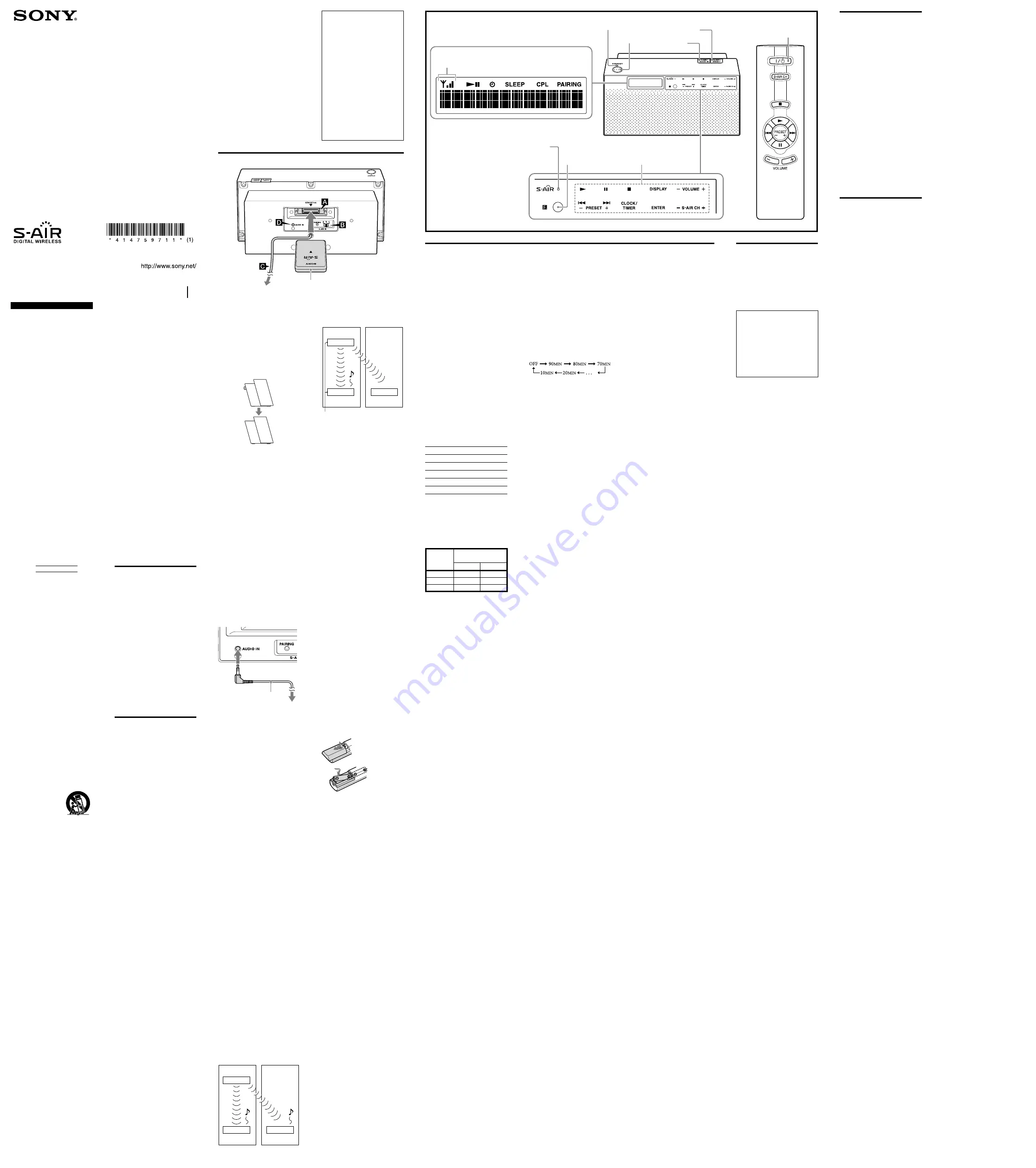
Wireless Speaker
AIR-SA50R
©2009 Sony Corporation Printed in China
4-147-597-
11
(1)
Operating Instructions
Manual de instrucciones
(reverso)
S-AIR (Sony Audio
Interactive Radio frequency)
Recent times have seen the rapid
spread of DVD media, Digital
Broadcasting, and other high-
quality media.
To ensure that the subtle nuances of
these high-quality media are
transmitted with no deterioration,
Sony has developed a technology
called “S-AIR” for the radio
transmission of digital audio signals
with no compression, and has
incorporated this technology into
the EZW-RT10A.
This technology transfers digital
audio signals with no compression
using the 2.4 GHz band range of
ISM band (Industrial, Scientific, and
Medical band), such as wireless
LANs and Bluetooth applications.
WARNING
To reduce the risk of fire
or electric shock, do not
expose this apparatus to
rain or moisture.
To reduce the risk of fire or electric
shock, do not expose this apparatus to
dripping or splashing, and do not place
objects filled with liquids, such as
vases, on the apparatus.
As the main plug is used to disconnect
the unit from the mains, connect the
unit to an easily accessible AC outlet.
Should you notice an abnormality in
the unit, disconnect the main plug
from the AC outlet immediately.
The unit is not disconnected from the
mains as long as it is connected to the
AC outlet, even if the unit itself has
been turned off.
Do not install the appliance in a
confined space, such as a bookcase or
built-in cabinet.
Do not expose batteries or apparatus
with battery-installed to excessive heat
such as sunshine, fire or the like.
The dating code and the nameplate are
located on the bottom exterior of the
unit.
Owner’s Record
The model and serial numbers are
located on the bottom of the unit.
Record these numbers in the space
provided below. Refer to them
whenever you call upon your Sony
dealer regarding this product.
Model No.
Serial No.
Important Safety Instructions
1) Read these instructions.
2) Keep these instructions.
3) Heed all warnings.
4) Follow all instructions.
5) Do not use this apparatus near
water.
6) Clean only with dry cloth.
7) Do not block any ventilation
openings. Install in accordance
with the manufacturer’s
instructions.
8) Do not install near any heat
sources such as radiators, heat
registers, stoves, or other apparatus
(including amplifiers) that produce
heat.
9) Do not defeat the safety purpose of
the polarized or grounding-type
plug. A polarized plug has two
blades with one wider than the
other. A grounding type plug has
two blades and a third grounding
prong. The wide blade or the third
prong are provided for your safety.
If the provided plug does not fit
into your outlet, consult an
electrician for replacement of the
obsolete outlet.
10) Protect the power cord from being
walked on or pinched particularly
at plugs, convenience receptacles,
and the point where they exit from
the apparatus.
11) Only use attachments/accessories
specified by the manufacturer.
12) Use only with the
cart, stand, tripod,
bracket, or table
specified by the
manufacturer, or
sold with the
apparatus. When a cart is used, use
caution when moving the cart/
apparatus combination to avoid
injury from tip-over.
13) Unplug this apparatus during
lightning storms or when unused
for long periods of time.
14) Refer all servicing to qualified
service personnel. Servicing is
required when the apparatus has
been damaged in any way, such as
power-supply cord or plug is
damaged, liquid has been spilled or
objects have fallen into the
apparatus, the apparatus has been
exposed to rain or moisture, does
not operate normally, or has been
dropped.
NOTE:
This equipment has been tested and
found to comply with the limits for a
Class B digital device, pursuant to Part
15 of the FCC Rules. These limits are
designed to provide reasonable
protection against harmful interference
in a residential installation. This
equipment generates, uses and can
radiate radio frequency energy and, if
not installed and used in accordance
with the instructions, may cause
harmful interference to radio
communications. However, there is no
guarantee that interference will not
occur in a particular installation. If this
equipment does cause harmful
interference to radio or television
reception, which can be determined by
turning the equipment off and on, the
user is encouraged to try to correct the
interference by one or more of the
following measures:
Reorient or relocate the receiving
antenna.
Increase the separation between the
equipment and receiver.
Connect the equipment into an
outlet on a circuit different from
that to which the receiver is
connected.
Consult the dealer or an
experienced radio/TV technician
for help.
CAUTION
You are cautioned that any changes or
modifications not expressly approved
in this manual could void your
authority to operate this equipment.
For the wireless transceiver (EZW-RT10A)
This device complies with Part 15 of
the FCC Rules. Operation is subject to
the following two conditions: (1) this
device may not cause harmful
interference, and (2) this device must
accept any interference received,
including interference that may cause
undesired operation.
This equipment must not be co-located
or operated in conjunction with any
other antenna or transmitter.
This equipment complies with FCC
radiation exposure limits set forth for
uncontrolled equipment and meets the
FCC radio frequency (RF) Exposure
Guidelines in Supplement C to OET65.
This equipment should be installed
and operated with at least 20cm and
more between the radiator and person’s
body (excluding extremities: hands,
wrists, feet and ankles).
“S-AIR” and its logo are trademarks of
Sony Corporation.
The Bluetooth word mark and logos are
owned by the Bluetooth SIG, Inc. and any
use of such marks by Sony Corporation is
under license. Other trademarks and trade
names are those of their respective owners.
iPod is a trademark of Apple Inc.,
registered in the U.S. and other countries.
iPhone is a trademark of Apple Inc.
All other trademarks and registered
trademarks are of their respective holders.
In this manual, ™ and ® marks are not
specified.
Features
The AIR-SA50R is an “S-AIR”
compatible product. It is also called the
“S-AIR sub unit.”
Connecting the S-AIR main unit
(transmitter product, hereafter called
“main unit”) with the S-AIR sub unit
(receiver product, hereafter called “sub
unit”) using “S-AIR” technology, you
can use each unit in a remote location.
For example, you can install this unit
in the bedroom, and then install the
main unit in the living room. You can
then listen to the music from the main
unit located in the living room with
this unit in the bedroom.
This unit is compatible with a main
unit with “MULTI SOURCE” mode,
and the coupling operation. The
coupling operation establishes a
connection between the sub unit and
optional S-AIR remote commander.
Precautions
Notes on use of the S-AIR
product
As the S-AIR product transmits
sound by radio waves, sound may
skip when radio waves are
obstructed. This is a characteristic of
radio waves and is not a
malfunction.
As the S-AIR product transmits
sound by radio waves, equipment
that generates electromagnetic
energy, such as a microwave oven,
may interfere with sound
transmission.
As the S-AIR product uses radio
waves that share the same frequency
as other wireless systems, such as
wireless LAN or Bluetooth devices,
interference or poor transmission
may result. In this case, take the
following steps:
Do not install the S-AIR product
near other wireless systems.
Do not use the S-AIR product
and other wireless systems at the
same time.
The transmission distance differs
depending on the usage
environment. Find a location where
transmission between the unit and
the S-AIR main unit is most
effective, and install the unit and the
S-AIR main unit there.
On safety
Operate the unit only on the power
sources specified in “Specifications”.
Completely disconnect the power
supply cord from the wall socket
(mains) if the unit is not going to be
used for an extended period of time.
When unplugging the unit, always
grip the plug. Never pull by the cord
itself.
Should any solid object or liquid get
into the unit, unplug the unit, and
have it checked by qualified
personnel before operating it again.
The power supply cord can be
changed only by a qualified service
facility.
On placement
At low temperature, characters
change in the display becomes slow,
but it is not a malfunction.
Do not place the unit in an inclined
position or in locations that are
extremely hot, cold, dusty, dirty,
humid or lacking adequate
ventilation, subject to vibration,
direct sunlight or bright light.
Be careful when placing the unit on
surfaces that have been specially
treated (for example, with wax, oil,
polish) as staining or discoloration
of the surface may result.
On heat buildup
Heat buildup in the unit during
operation is normal and is not cause
for alarm.
Do not touch the cabinet if it has
been used continuously at a high
volume because the cabinet may
have become hot.
On the speaker system
This speaker system is not
magnetically shielded, and the picture
on nearby TV sets may become
magnetically distorted. In this
situation, turn off the TV, wait about
15 to 30 minutes, and turn it back on.
If there is no improvement, move the
unit far away from the TV.
Cleaning the cabinet
Clean the cabinet with a soft dry cloth.
Do not use any type of abrasive pad,
scouring powder, or solvent, such as
thinner, benzine, or alcohol.
Hooking up the unit
Wireless transceiver
Insert the supplied wireless transceiver
(EZW-RT10A) securely into the EZW-
RT10 slot on the rear panel of the unit.
Check the orientation of the
mark
when inserting the supplied wireless
transceiver (EZW-RT10A). Failure to
do so may result in damage to the unit.
Push to insert the wireless transceiver
firmly until you cannot see it from the
side.
Notes
Make sure to turn off the unit when
inserting or removing the supplied wireless
transceiver (EZW-RT10A). Failure to do so
may result in damage to the unit.
Do not touch the terminals of the supplied
wireless transceiver (EZW-RT10A).
Do not insert any device other than the
supplied wireless transceiver (EZW-
RT10A) into the EZW-RT10A slot.
S-AIR ID selector
Set the same S-AIR ID for this unit and
the S-AIR main unit to be connected.
For details on setting the S-AIR ID, see
“Establishing the connection with an
S-AIR main unit.”
Power
Connect the power supply cord to a
wall socket.
Notes on turning off the unit
The STANDBY indicator on the top of the
unit lights up while the power is off.
After you turn off the unit, no operation is
effective while “STANDBY” is blinking in
the display.
AUDIO IN jack
Connect an audio cable with stereo
mini plug (not supplied) to listen to
sound of external equipment.
Audio cable
(not supplied)
To audio equipment
(not supplied)
Establishing the
connection with an S-AIR
main unit
Connect the unit and S-AIR main unit
to listen to sound from the S-AIR main
unit.
You can easily establish the connection
by setting the same S-AIR ID for this
unit and S-AIR main unit.
1
Operate the S-AIR main unit to
turn on the S-AIR function.
For details on turning on the S-AIR
function, refer to the Operating
Instructions supplied with the
S-AIR main unit.
2
Set the S-AIR ID of the unit to
the same S-AIR ID as the S-AIR
main unit to be connected.
For details on setting the S-AIR ID
of the S-AIR main unit, refer to the
Operating Instructions supplied
with the S-AIR main unit.
3
Press
to turn on the unit.
Once the connection is established,
the S-AIR indicator on the unit
lights up and “LINKED” appears in
the display for a few seconds.
Identifying the main unit
with a specific sub unit
(Pairing operation)
It is easy to set the same S-AIR ID for
the main unit and the sub units to
establish the connection.
However, if a neighbor has an S-AIR
main unit with the same S-AIR ID as
your S-AIR main unit, the neighbor
may be able to hear the audio
transmitted from your S-AIR main
unit on the neighbor’s system. Also,
you may be able to hear the audio
transmitted from your neighbor’s
S-AIR main unit on your system. To
prevent this, you can identify the main
unit with a specific sub unit by
performing the pairing operation.
Before pairing
The connection is established by the
S-AIR ID (example).
Your system
Neighboring
system
ID:A
Main unit
Sub unit
Sub unit
ID:A
ID:A
Getting Started
EZW-RT10A
Wireless transceiver
To a wall socket
After pairing
The connection is established between
the paired main unit and sub unit.
Your system
Neighboring
system
Pairing
ID:A
Main unit
Sub unit
Sub unit
ID:A
ID:A
not connected
1
Place the sub unit to be paired
near the main unit.
Pair the main unit with the sub
unit one at a time.
2
Check that the power of the
main unit and the sub unit are
turned on.
3
Check that the S-AIR ID of the
main unit is the same as the
S-AIR ID of the sub unit.
4
Operate the S-AIR main unit to
turn on the pairing function.
For details on turning on the
pairing function, refer to the
Operating Instructions supplied
with the S-AIR main unit.
5
Press the PAIRING button on
the rear panel of the unit using
a pointed object.
“PAIRING” is displayed as a
message in the display. When
completed, the display message
changes to “COMPLETE!” and
stays on for a few seconds.
“
PAIRING
” in the display turns on
at the same time.
To cancel pairing
Change the S-AIR IDs of the unit and
the S-AIR main unit to different S-AIR
IDs.
To stop the pairing operation
midway
Press the PAIRING button again.
To pair the main unit with
multiple sub units
Repeat steps 1 through 5.
Inserting the batteries in
the supplied infrared
remote
Slide and remove the battery
compartment lid, and insert the two
supplied R03 (size AAA) batteries,
side first, matching the polarities
shown below.
Notes on using the remote
With normal use, the batteries should last
for about six months.
Do not mix an old battery with a new one
or mix different types of batteries.
If you do not use the remote for a long
period of time, remove the batteries to
avoid damage from battery leakage and
corrosion.
Setting the clock
1
Connect the power supply cord
to a wall socket.
“--:--” is displayed when the unit is
connected to the power for the first
time, or after a power interruption.
2
Press CLOCK/TIMER to start
setting.
“12” and “AM” blink in the display.
3
Press
/
repeatedly to
adjust the hour, and then press
ENTER to confirm.
The minute digits blink in the
display.
4
Press
/
repeatedly to
adjust the minute, and then
press ENTER to confirm.
The clock is set.
Adjusting the clock
1
Press CLOCK/TIMER to adjust
the clock.
“TIMER SET” or “TIMER ON/
OFF” appears.
2
Press
to display “CLOCK
SET,” and then press ENTER.
The hour blinks in the display.
3
Press
/
repeatedly to
adjust the hour, and then press
ENTER to confirm.
The minute digits blink in the
display.
4
Press
/
repeatedly to
adjust the minute, and then
press ENTER to confirm.
The clock is adjusted.
Note
The clock set procedure will be canceled in
the following cases:
– When CLOCK/TIMER is pressed while
setting.
– The clock set procedure will be canceled if
no operation is performed for 65 seconds.
To deactivate the Play Timer
1
Press CLOCK/TIMER.
“TIMER ON/OFF” blinks in the
display. (If “TIMER SET” blinks,
the Play Timer is not set.)
2
Press ENTER.
“TIMER ON” blinks in the display.
3
Press
to change the
display to “TIMER OFF.”
disappears.
4
Press ENTER.
Note
To activate the Play Timer again, make sure
“TIMER ON” is blinking in the display in
step 2, and then press ENTER.
Turning off the supplied
infrared remote control
function
In addition to the unit you already
have, you can connect other S-AIR sub
units to a single S-AIR main unit and
use them together.
However, when using multiple S-AIR
sub units near each other, all the S-AIR
sub units may receive the same signal
from the remote and the connected
S-AIR main unit may not function
properly. To prevent this, you can turn
off the remote control function of the
S-AIR sub units.
Use buttons on the S-AIR sub unit
whose remote control function you
want to turn off.
1
Press
to turn off the unit.
2
Press and hold S-AIR CH+, and
then press
.
“REMOTE OFF” is displayed, and
the setting is complete. Even when
you try controlling the unit using
the remote, “REMOTE OFF” is
displayed and the unit will not
accept the signal from the remote.
To turn on the remote control
function
Perform steps 1 and 2 above and check
that “REMOTE ON” appears in the
display.
Note
Even when the remote control function is
turned off,
and /– on the
remote will continue to function.
Enjoying different sound
source with multiple sub
units
Use a main unit that can set the
MULTI SOURCE mode.
When selecting the MULTI SOURCE
mode, you can listen to a different
sound source with each sub unit.
For setting up and details, refer to the
Operating Instructions of the main
unit.
To identify the unit using the
optional
**
S-AIR remote
commander AIR-RM10
(Coupling operation)
This unit is compatible with the
coupling operation. The coupling
operation establishes a connection
between the sub unit and optional**
S-AIR remote commander. For details,
refer to the Operating Instructions of
the optional** S-AIR remote
commander.
When coupling is in progress,
“COUPLING…” is displayed.
When completed, the display message
changes to “COUPLING OK” and
stays on for a few seconds. “
CPL
” in
the display turns on at the same time.
About the error message when setting
the coupling operation
“INVALID” is displayed if the
S-AIR main unit is not compatible
with the MULTI SOURCE mode or the
coupling operation.
“FAILED” or “ERROR” is displayed if
an error occurs while setting the
coupling operation.
For details on the coupling operation,
refer to the Operating Instructions of
the optional** S-AIR remote
commander.
Turning off the beep sound
of the touch sensitive
buttons
You can turn off beep sound when pressing
the buttons on the front panel of the unit,
such as
,
or
.
1
Press
to turn off the unit.
2
Press and hold S-AIR/AUDIO IN,
and then press
.
“BEEP OFF” is displayed, and the
setting is complete.
To turn on the beep sound
Perform steps 1 and 2 above and check that
“BEEP ON” is displayed.
Troubleshooting
1
Make sure the power supply
cord is correctly and firmly
connected.
2
Find your problem in the
checklist below, and take the
indicated corrective action.
If the issue persists, contact your
nearest Sony dealer.
When bringing this unit in for
repairs, be sure to bring in the entire
system (this unit, the S-AIR main
unit and wireless transceivers).
This product is a system product,
and the entire system is needed to
determine the location requiring
repair.
If the STANDBY indicator flashes
Immediately unplug the power supply
cord.
After the STANDBY indicator stops
flashing, reconnect the power supply
cord, and turn on the unit. If the issue
persists, contact your nearest Sony
dealer.
The remote does not function.
Remove any obstacles between the
remote and the remote sensor on the
unit, and position the unit away
from fluorescent lights.
Point the remote at the remote
sensor on the unit.
Move the remote closer to the unit.
The remote control function is off.
Turn on the remote control function.
The S-AIR indicator is turned off.
Check that the power supply cord is
connected securely and the unit is
turned on.
Check that the supplied wireless
transceiver is inserted securely to the
unit.
Connecting the unit and S-AIR
main unit is not possible. (The
S-AIR indicator flashes.)
Check that the supplied wireless
transceiver is inserted securely to the
unit.
If you use another S-AIR main unit,
place it more than 8 m (26
1
/
4
feet)
away from the S-AIR main unit you
are using.
Confirm the S-AIR IDs of the unit
and the S-AIR main unit.
The main unit is paired with another
S-AIR sub unit. Pair the main unit
with the sub unit you are using.
The main unit is paired with another
S-AIR sub unit. Cancel pairing.
Place so that the unit and the S-AIR
main unit are separated from other
wireless devices.
Stop using any other wireless
devices.
The connected S-AIR main unit is
turned off. Turn on the S-AIR main
unit.
The S-AIR channel fails to
change.
Check that the unit and the S-AIR
main unit are connected properly.
When using the Wireless Audio
Transmitter for PC as the S-AIR
main unit, sub unit operations will
not be functional if supplied PC
application is not booted or
Standard Mode is selected.
There is no sound.
If you use another S-AIR main unit,
place it more than 8 m (26
1
/
4
feet)
away from the S-AIR main unit you
are using.
Confirm the S-AIR IDs of the unit
and the S-AIR main unit.
Check the pairing setting.
Place so that the unit and the S-AIR
main unit are closer.
Stop using any equipment that
generates electromagnetic energy,
such as a microwave oven.
Place so that the unit and the S-AIR
main unit are separated from other
wireless devices.
Stop using any other wireless
devices.
Change the S-AIR ID settings of the
unit and the S-AIR main unit.
Turn off the unit and S-AIR main
unit and then turn them on again.
Check that the power supply cord is
connected securely and the unit is
turned on.
Increase the volume of the unit.
There is noise or the sound
skips.
If you use another S-AIR main unit,
place it more than 8 m (26
1
/
4
feet)
away from the S-AIR main unit you
are using.
Place so that the unit and the S-AIR
main unit are closer.
Stop using any equipment that
generates electromagnetic energy,
such as a microwave oven.
Place so that the unit and the S-AIR
main unit are separated from other
wireless devices.
Stop using any other wireless
devices.
Change the S-AIR ID settings of the
unit and the S-AIR main unit.
Do not place a mobile phone near
the unit and the S-AIR main unit, as
this may result in noise.
Listening to the sound of
the connected S-AIR main
unit
You can use the S-AIR function to
listen to the sound of an S-AIR main
unit in a remote location.
1
Perform the procedure
described in “Establishing the
connection with an S-AIR main
unit” and check that the S-AIR
indicator is lit.
2
Press S-AIR CH +/– repeatedly
to select the desired S-AIR
channel of the S-AIR main unit.
Depending on the connected
S-AIR main unit, the operations
may differ. For details, refer to the
Operating Instructions supplied
with the S-AIR main unit.
3
Press /– to adjust the
volume.
To operate the S-AIR main unit
from the unit
You can perform the following
operations using the buttons on the
remote or unit.
To
Press
Start playback.
Stop playback.
Pause playback.
Select sound source.
S-AIR CH +/–
Select track.
/
Depending on the connected S-AIR
main unit, the operation may differ.
Refer to the Operating Instructions of
the S-AIR main unit.
Note
When the main unit is used in combination
with an iPod or iPhone, S-AIR unit button
operation of the iPod or iPhone will be as
follows.
Status of
the iPod or
iPhone
Operations with
S-AIR units
or
Playback
Pause
Pause
Pause
Playback
No change
Off
Playback
LCD on
To change the information on
the display while the unit is on
Press DISPLAY.
Each time you press the button, the
display changes as follows:
When the unit is connected to an S-AIR
main unit:
Information of connected main unit
Model name of connected main unit
Clock of the unit
...
Up to 16 characters of information can
be displayed.
When the unit is not connected to an
S-AIR main unit:
“S-AIR”
“UNLINKED”
Clock of
the unit
...
Listening to the sound of
an external equipment
You can enjoy the sound from an
externally-connected non-S-AIR
equipment.
1
Connect the AUDIO IN jack of
the unit to the LINE OUT (AUDIO
OUT) jack or headphone jack of
the external equipment using
an audio connecting cable (not
supplied).
2
Press S-AIR/AUDIO IN to display
“AUDIO IN.”
3
Start playback of the connected
equipment.
4
Press /– to adjust the
volume.
Notes
If the connected equipment has both LINE
OUT (AUDIO OUT) jacks and headphone
jack, connect to the LINE OUT (AUDIO
OUT) jacks for better sound quality.
Connecting to the headphone jack at high
volume may cause distortion.
If the connected equipment has tone
adjustment functions (such as bass boost,
equalizer, etc.), set them to off when
listening via this unit. If they are activated,
sound may be deteriorate or distort.
Changing the brightness
of the display
When the unit is turned off, the clock
is displayed. You can turn off the clock
display by adjusting the brightness.
Pressing SLEEP/BRIGHT while the
power of the unit is off changes the
display brightness as follows:
Bright
Darkens
Off
Bright
…
Using the Timers
Sleep Timer
This timer turns off the unit
automatically after a preset duration,
allowing you, for example, to fall asleep
while listening to music.
1
Make sure the power of the unit
is on.
2
Press SLEEP/BRIGHT repeatedly
to set the duration.
Each time you press
SLEEP/BRIGHT, the duration
decreases from 90 minutes in 10-
minute increments.
3
Press the SLEEP/BRIGHT button
until the desired duration is
displayed.
The setting becomes effective after
4 seconds.
Notes
Even if you set the Sleep Timer, no sound
is output from the unit if playback on the
connected S-AIR main unit ends within
the set time period or if communication
with the S-AIR main unit is cut off.
To check remaining time, press
SLEEP/BRIGHT once. To change the
duration, press SLEEP/BRIGHT
repeatedly. To cancel the Sleep Timer, press
SLEEP/BRIGHT repeatedly until “SLEEP
OFF” is displayed.
If the Play Timer is activated while the
Sleep Timer is in operation, the remaining
time of the Sleep Timer will be canceled
and then the end time of the Play Timer
will become effective.
Play Timer
This timer turns the unit on and off
according to the clock. “S-AIR” or
“ALARM” is selectable as the alarm
sound source.
You can wake up to the sound of the
connected S-AIR main unit.
To set the Play Timer
1
Make sure the clock is set.
To adjust the clock, see “Adjusting
the clock.”
2
Press CLOCK/TIMER to start
setting.
“TIMER SET” blinks in the display.
(If “TIMER ON/OFF” blinks, the
Play Timer is already set.)
3
Press ENTER to set start time.
The hour digits blink in the display.
4
Press
/
repeatedly to
adjust the hour, and then press
ENTER to confirm.
The minute digits blink in the
display.
5
Press
/
repeatedly to
adjust the minute, and then
press ENTER to confirm.
The start time is set.
6
Repeat the same procedure in
step 4 and 5 for setting the end
time.
The end time should be at least 1
minute after the start time.
7
Press
/
alternately to
select the sound source.
The default sound source is
“ALARM.” Press
to select
“S-AIR.”
8
Press ENTER to start the timer.
is displayed. “PLAY TIMER”
message, start time and then end
time appear in the display.
To cancel the Play Timer setting midway
The timer set procedure will be
canceled in the following cases:
– When CLOCK/TIMER is pressed
while setting.
– If no operation is performed for 65
seconds.
Notes
To change the start time or end time of the
Play Timer, start over from step 2.
For details on configuring the S-AIR
sound source, refer to the Operating
Instructions supplied with the S-AIR main
unit.
To stop the “ALARM” sound of
the Play Timer
When the start time is reached,
“ALARM” sounds and continues to
sound progressively louder at short
intervals. To stop the sound before the
end time, press any key on the unit.
“ALARM” volume level cannot be
adjusted.
When “S-AIR” is selected as the
source for the Play Timer
When you select “S-AIR” sound, the
unit turns on about 45 seconds before
the start time to make the S-AIR
connection with the main unit (the
power of the main unit should be on).
When the S-AIR connection is
successful, playback of the main unit
will start at the set time. If the S-AIR
connection is unsuccessful, the sound
will automatically be switched to the
“ALARM” sound.
When the Play Timer for “S-AIR”
starts, the unit resumes the last volume
setting made when the unit was on.
Notes
If you press S-AIR/AUDIO IN after the
start time of the Play Timer with “S-AIR”
sound, the Play Timer operation is
terminated at that point. The end time will
be disregarded.
If the unit is kept turned on by the start
time, the Play Timer sounds at the current
volume level.
Messages
CANCEL :
Time out without pairing.
COMPLETE! :
Pairing is completed.
S-AIR ID A :
Sets the S-AIR ID to “A.”
S-AIR ID B :
Sets the S-AIR ID to “B.”
S-AIR ID C :
Sets the S-AIR ID to “C.”
LINKED :
The unit is connected to the
S-AIR main unit.
PAIRING :
Pairing is in progress.
REMOTE OFF :
The unit is not
accepting signals from the remote
because the remote control function
is set to “REMOTE OFF.”
REMOTE ON :
Displayed when the
remote control disable mode is
cleared.
OFF TIME NG! :
The Play Timer start
and end times are set to the same
time.
S-AIR :
Displayed from the point
power of the unit is turned on until
connection with the S-AIR main
unit is established.
UNLINKED :
The connection with the
S-AIR main unit is cut off.
AUDIO IN :
Displayed when you press
the S-AIR/AUDIO IN button to
listen to external equipment.
Specifications
Amplifier section
AUDIO POWER SPECIFICATIONS
POWER OUTPUT AND TOTAL
HARMONIC DISTORTION:
With 8 ohms loads, both channels
driven, from 100 – 15,000Hz; rated 6
watts per channel minimum RMS
power, with no more than 10% total
harmonic distortion.
Continuous RMS power output
(reference):
8 + 8 watts (8 ohms at 1 kHz, 10%
harmonic distortion)
Speaker section
Speaker system: Full range, bass-reflex
type
Speaker units: 57 mm (2
1
/
4
in), cone
type (2)
Nominal impedance: 8 ohms
Wireless transceiver
(EZW-RT10A)
Communication System: S-AIR
Specification version 1.0
Frequency band: 2.4000 GHz
2.4835 GHz
Modulation method: DSSS
Power requirements: DC 3.3 V,
350 mA
Dimensions (w/h/d): 50 × 13 × 60 mm
(2 ×
17
/
32
× 2
3
/
8
in)
Mass: 24 g (1 oz)
General
Power requirements: 120 V AC, 60 Hz
Input: AUDIO IN jack (ø 3.5 mm stereo
minijack)
Dimensions (w/h/d): Approx. 250 ×
123 × 129 mm (9
7
/
8
×4
7
/
8
×5
1
/
8
in)
Mass: Approx. 1.4 kg (3 lb 1.8 oz)
Supplied accessories: Wireless
transceiver (EZW-RT10A) (1)/
Remote commander (RM-ANU065) (1)*/
R03 (size AAA) batteries (2)*
* When you purchase this product with main
unit and sub units system package product,
the pieces of these accessories may differ.
Refer to the manuals supplied with the
package product.
Design and specifications are subject
to change without notice.
** Some package products include an S-AIR
remote commander and some do not
include it.
Operations
/
(power)
Remote (RM-ANU065)
Unit
STANDBY indicator
/
(power)
SLEEP/BRIGHT
S-AIR/AUDIO IN
S-AIR indicator
Remote sensor
Touch sensitive buttons
Operation using the touch
sensitive button that beeps.
Wireless strength




















