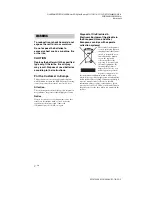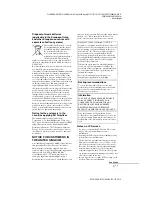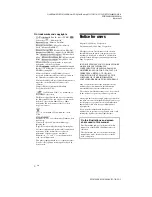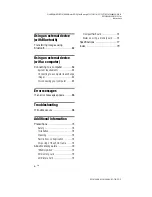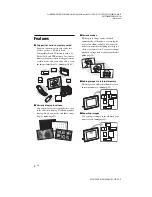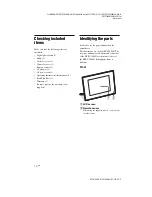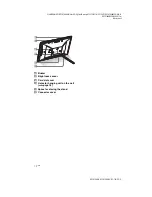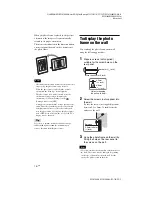4-155-758-
11
(1)
Digital Photo
Frame
DPF-X1000N
DPF-V1000N
© 2009 Sony Corporation
C:\#WORK\@DPF\DPF-V1000N\Writer-OP\06_FinalDelivery\4155758111\4155758111DPFX1000NCEK\01GB-
DPFX1000NCEK\010COV.fm
Master:
Right
DPF-X1000N, DPF-V1000N 4-155-758-
11
(1)
Operating Instructions
Before operating this unit, please read this manual thoroughly and
retain it for future reference.
These models are not available in every country and region.