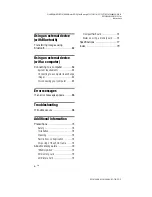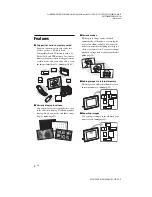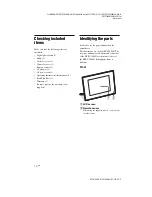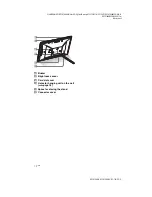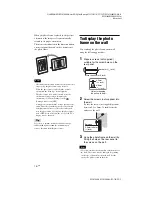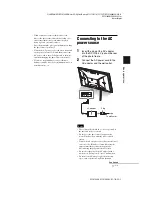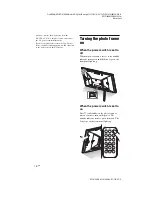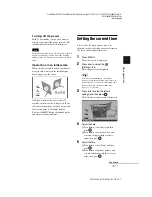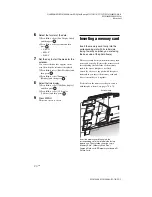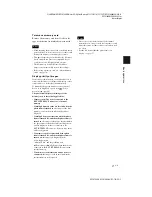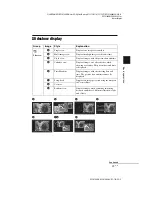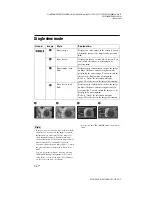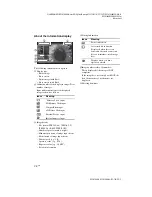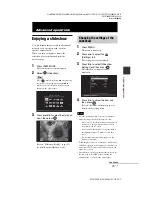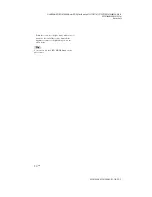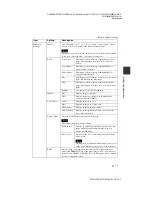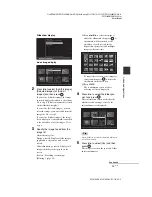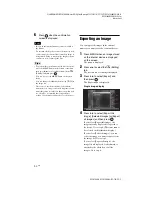C:\#WORK\@DPF\DPF-V1000N\Writer-OP\06_FinalDelivery\4155758111\4155758111DPFX1000NCEK\01GB-
DPFX1000NCEK\040C02.fm
Master:
Right
DPF-X1000N, DPF-V1000N 4-155-758-
11
(1)
19
GB
B
a
si
c o
p
e
rat
io
ns
Turning off the power
Hold
1
(on/standby) on the photo frame or
remote control until the power turns off. The
standby indicator turns to red from green
.
Note
Do not turn the photo frame off or disconnect the AC
adaptor from the photo frame before the standby
indicator turns red. Doing so may damage the photo
frame.
Operations in an initial state
When the photo frame is turned on without a
memory card connected, the initial display
below appears on the screen.
If the photo frame is not operated for 10
seconds, the demo mode is displayed. If any
other button than the power button is pressed,
the screen returns to the initial display.
First, press MENU during the initial display,
and then set the date and time.
Setting the current time
The clock of the photo frame needs to be
adjusted in order to display an accurate time in
the clock and calendar view modes.
1
Press MENU.
The menu screen is displayed.
2
Press
B
/
b
to select the
(Settings) tab.
The settings screen is displayed.
Tip
You can use the
B
/
b
button only when a
memory card is inserted in the photo frame, an
external device is connected, or anything other
than the clock and calendar settings item
(page 25) are selected.
3
Press
v
/
V
to select [Date/time
settings] and then press
.
The Date/time settings screen is displayed.
4
Adjust the date.
1
Press
v
/
V
to select [Date] and then
press .
2
Press
B
/
b
to select month, day, and
year, and then press
v
/
V
to select a
value, then press
.
5
Adjust the time.
1
Press
v
/
V
to select [Time] and then
press .
2
Press
B
/
b
to select hour, minute, and
second, and then press
v
/
V
to select a
value, then press
.
Continued