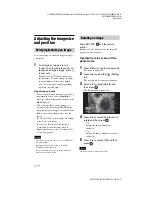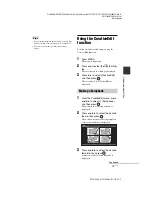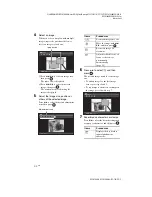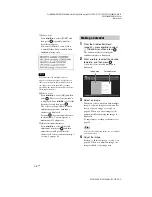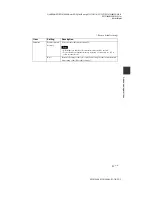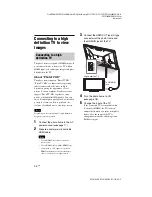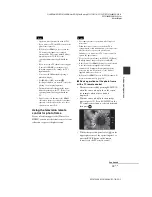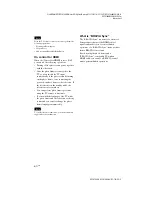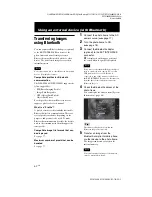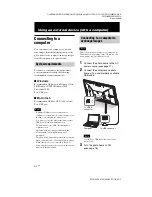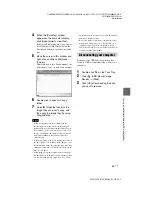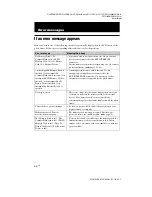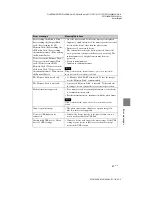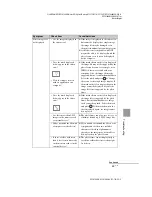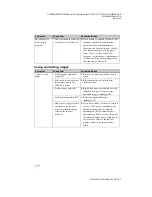C:\#WORK\@DPF\DPF-V1000N\Writer-OP\06_FinalDelivery\4155758111\4155758111DPFX1000NCEK\01GB-
DPFX1000NCEK\050C03.fm
Master:
Left
DPF-X1000N, DPF-V1000N 4-155-758-
11
(1)
56
GB
Auto power
ON/OFF
Setup method
Advanced*
Sets the auto power ON/OFF function according to a
day of the week by one hour units.
Simple
Sets the auto power ON/OFF function finely in one
minute increments.
Date/time
settings
Sets the date, time, first day of a week, etc. (
General
Settings
Listing Order
Sets the display order of images. This setting affects the order in
[Slideshow Settings].
Number Order*
Displays images in order of file name.
Shoot. Date
Displays images in order of shooting date.
Auto display
orientation
ON*/OFF: You can set the photo frame to automatically detect and rotate
the orientation of images.
Auto dimmer
ON/OFF*: You can set the photo frame to automatically adjust the back
light, depending on the indoor brightness.
LCD backlight
Allows you to set the brightness of the backlight of the LCD screen to a
level from 1 to 10*.
Beep
ON*/OFF: Sets the beep sound on/off.
Image file size
Album*
Compresses images and saves them in the internal
memory, that you can save more images. Be aware that
deterioration in image quality compared to the original
images is noticeable when the images are displayed on
a large monitor via the HDMI OUT jack or a computer.
Original
Saves images to the internal memory without
compressing them. There is no deterioration, but you
can save fewer images.
Control for
HDMI
ON*/OFF: Sets whether to enable or disable the HDMI control functions,
such as switching the TV's input automatically to its video mode so that
the images are displayed, and operating the photo frame with the TV's
remote control.
Sony logo ON/
OFF
ON*/OFF: You can set whether the photo frame's Sony logo lights or not.
System
Information
Version
Displays the version of the firmware of the photo frame.
Internal
memory
Memory
capacity
Indicates the maximum amount of space available in
internal memory in the initial state.
Remaining
capacity
Indicates the amount of free space currently available
in internal memory.
Bluetooth
Address
Displays when the Bluetooth adapter is connected to the photo frame.
Language
setting
Sets the display language on the LCD screen.
Japanese, English*, French, Spanish, German, Italian, Russian, Korean, Simplified Chinese,
Traditional Chinese, Dutch, Portuguese, Arabic, Persian, Hungarian, Polish, Czech, Thai,
Greek, Turkish, Malay, Swedish, Norwegian, Danish, Finnish
Note
Default language setting may vary in some regions.
*: Factory default settings
Item
Setting
Description