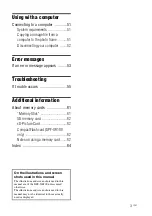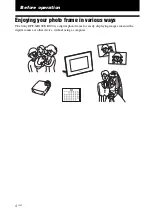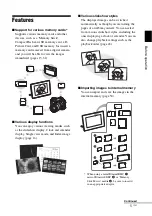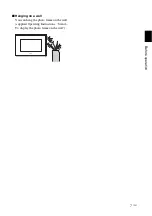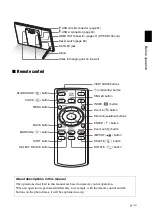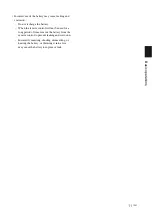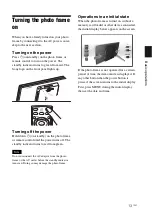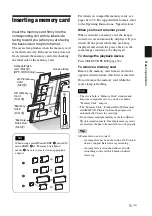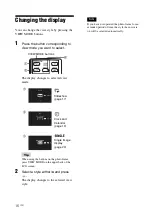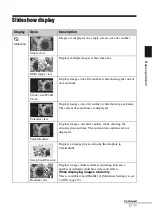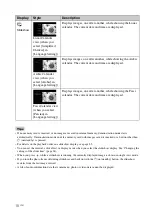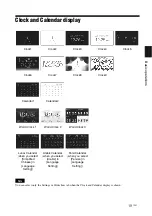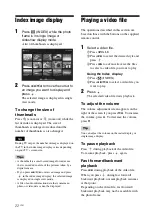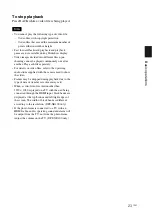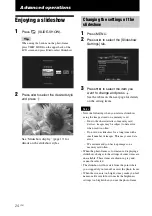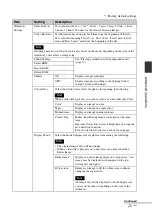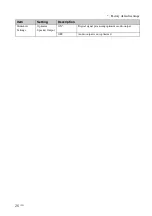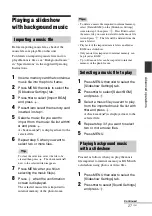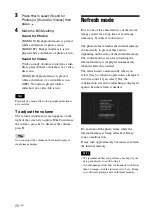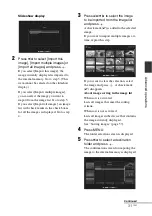17
GB
Basi
c ope
rati
ons
Slideshow display
Display
Style
Description
Slideshow
Single view
Images are displayed on a single screen, one after another.
Multi image view
Displays multiple images at the same time.
Clock view/World
Clock
Displays images, one after another, while showing the current
date and time.
Calendar view
Displays images, one after another, while showing a calendar.
The current date and time are displayed.
Time Machine
Displays images, one after another, while showing the
shooting date and time. The current date and time are not
displayed.
Scrap-book/Creative
Displays an image processed using the template in
CreativeEdit.
Random view
Displays images while randomly switching between a
number of different slideshow styles and effects.
When displaying images randomly
This is available when [Shuffle] of [Slideshow Settings] is set
to [ON] (page 25).
Continued
Summary of Contents for S-Frame 4-259-436-12 (1)
Page 65: ...Sony Corporation ...