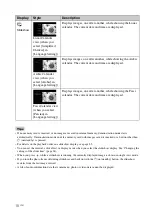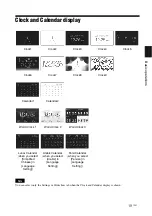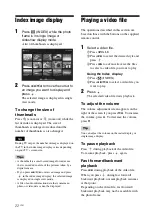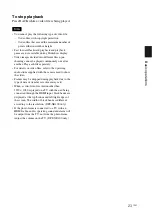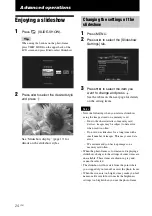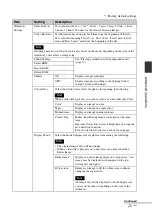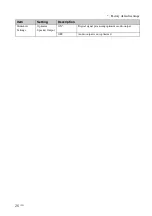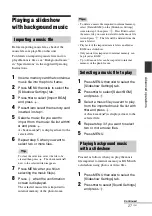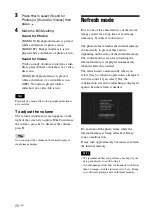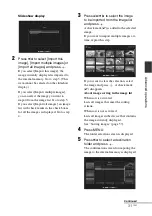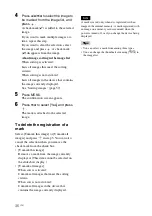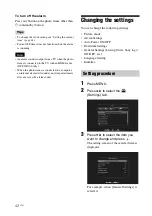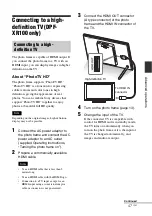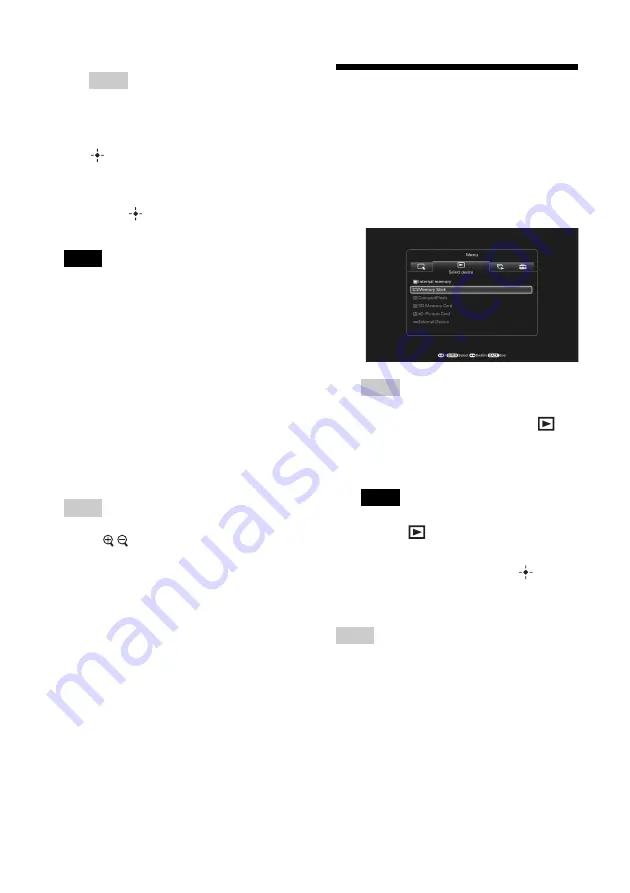
32
GB
Tip
A new folder is created automatically when you
select [New folder].
6
Press
v
/
V
to select [Yes] and press
.
The image is saved in the specified folder
in the internal memory.
7
Press
when the confirmation
screen is displayed.
Notes
• “Import to the internal memory” is not available for
images in the internal memory.
• Avoid doing the following while images are being
imported to the internal memory. Doing so may
damage photo frame, memory card, or the data:
– Turning off the power
– Removing an memory card
– Inserting another card
• Importing video files to internal memory is not
available with the buttons on the photo frame. To
import a video file, connect a computer to the photo
frame and copy a video file on the computer to
internal memory of the photo frame. For details, see
“Connecting to a computer” (page 51).
Tip
• You can change the thumbnail size in the image list
using [
/
].
• Due to one of the characteristics of the internal
memory device, images stored for long time or read
many times may be subject to data error. We
recommend that you perform a backup of your data
periodically to avoid losing it.
Specifying the playback
device
You can specify whether to display images on a
memory card or in internal memory.
1
Press SELECT DEVICE.
Tips
• When operating from the photo frame,
press MENU then
B
/
b
to select the
(Select device) tab.
• If the memory card you want to select is
not inserted, insert it now.
Note
During Clock and Calendar display, you cannot
select the
(Select device) tab.
2
Press
v
/
V
to select the device you
want to display and press
.
The images of the selected device are
displayed.
Tip
The sorting function is cancelled automatically when
you change the playback device during sorting.
Summary of Contents for S-Frame 4-259-436-12 (1)
Page 65: ...Sony Corporation ...