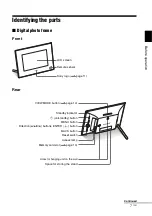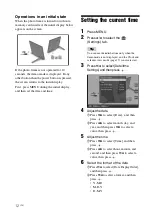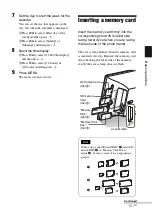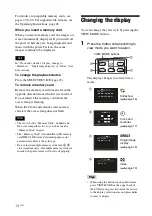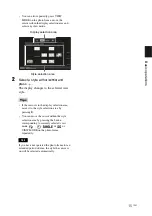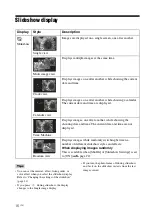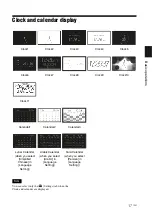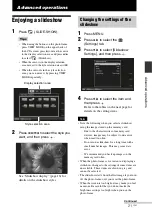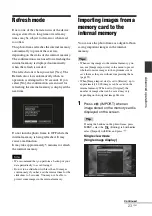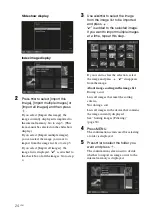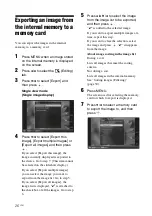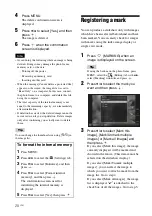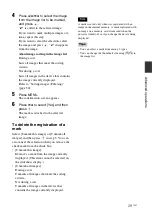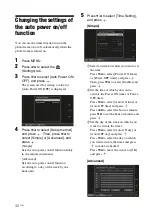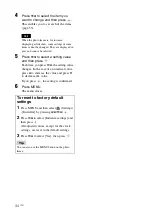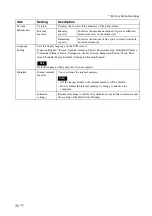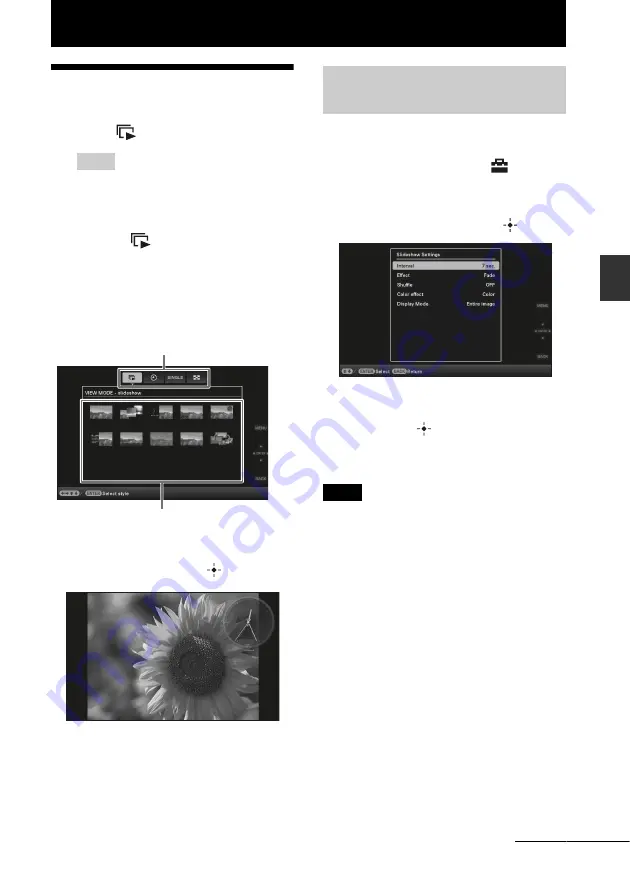
21
GB
Ad
va
nce
d
o
pera
tio
ns
Advanced operations
Enjoying a slideshow
1
Press
(SLIDE-SHOW).
Tips
• When using the buttons on the photo frame,
press VIEW MODE on the upper back of
the LCD screen, press
V
to move the cursor
to the display selection area and press
B
/
b
to select
(Slideshow).
• When the cursor is in the display selection
area, move it to the style selection area with
v
.
• When the cursor is in the style selection
area, you can move it by pressing VIEW
MODE repeatedly.
2
Press
B
/
b
/
v
/
V
to select the style you
want, and then press
.
See “Slideshow display” (page 16) for
details on the slideshow styles.
1
Press MENU.
2
Press
B
/
b
to select the
(Settings) tab.
3
Press
v
/
V
to select [Slideshow
Settings], and then press
.
4
Press
v
/
V
to select the item and
then press
.
Refer to the tables on the next page for
details on the setting items.
Notes
• Note the following when you select a slideshow
using the image stored on the memory card.
– Due to the characteristics of memory card
devices, images may be subject to data error
when read too often.
– Do not run a slideshow for a long time with a
small number images. This may cause data
error.
– We recommend you back up images on the
memory card often.
• When the photo frame is, for instance, displaying a
slideshow, changes to the settings of some items are
unavailable. These items are shown in gray and
cannot be selected.
• The slideshow starts from the first image if you turn
off the photo frame, or if you reset the photo frame.
• When the screen is too bright, it may make you feel
nauseous. Be careful that you do not make the
brightness settings too bright when you use the
photo frame.
Display selection area
Style selection area
Changing the settings of the
slideshow
Continued
Summary of Contents for S-Frame DPF-X85
Page 48: ...Sony Corporation ...