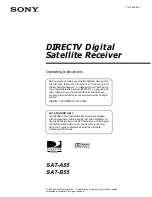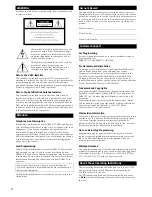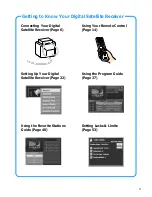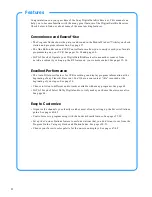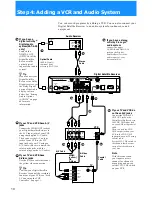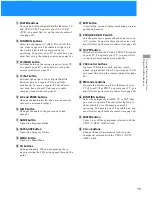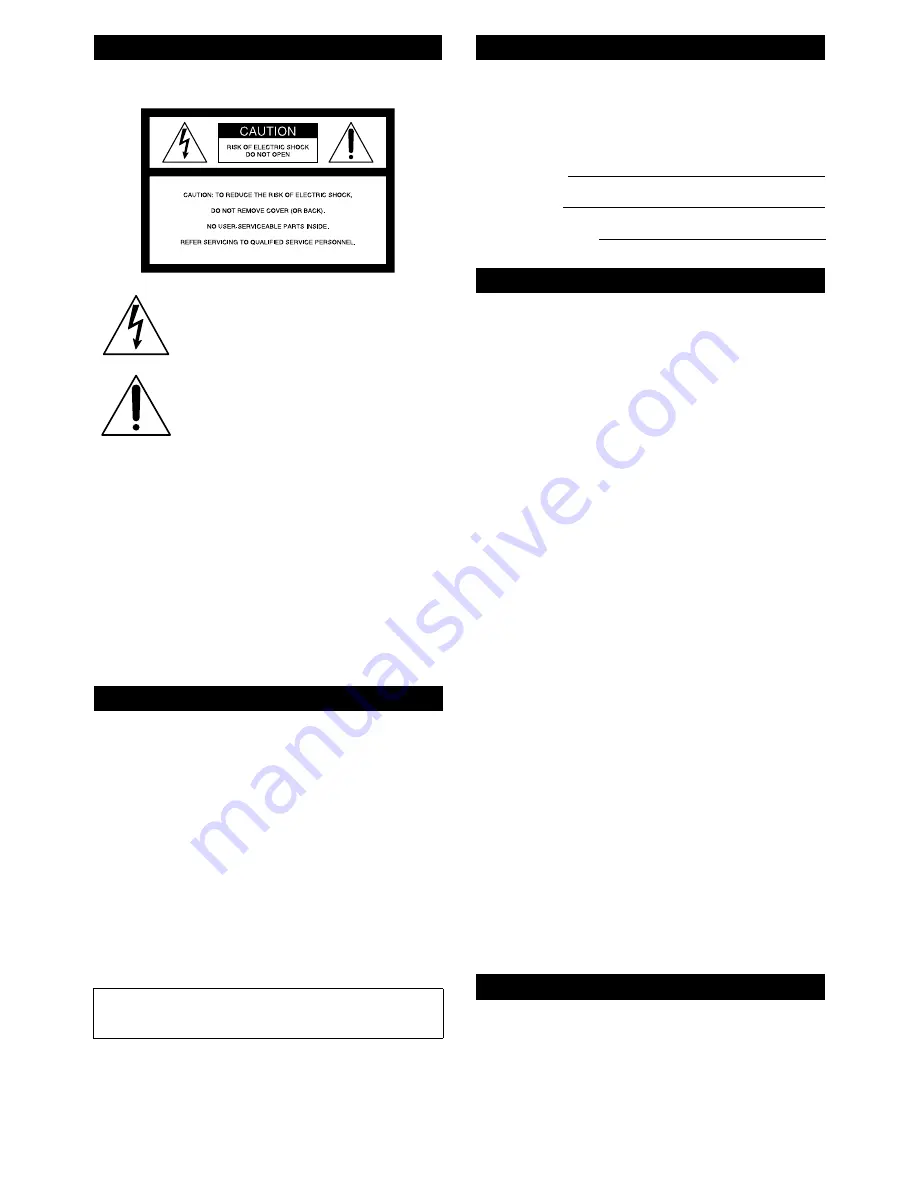
2
To reduce the risk of fire or shock hazard, do not expose the unit
to rain or moisture.
This symbol is intended to alert the user to the
presence of uninsulated “dangerous voltage”
within the product’s enclosure that may be of
significant magnitude to constitute a risk of
electric shock to persons.
This symbol is intended to alert the user to the
presence of important operating and
maintenance (servicing) instructions in the
literature accompanying the appliance.
Note to the CATV Installer
This reminder is provided to call the CATV system installer’s
attention to Article 820-40 of the NEC that provides guidelines for
proper grounding and, in particular, specifies that the cable
ground shall be connected to the grounding system of the building
as close to the point of cable entry as practical.
Note to the Satellite Dish Antenna Installer
This reminder is provided to call the Satellite Dish Antenna
installer’s attention to Article 810 and in particular Article 810-15
of the NEC, which covers proper installation and grounding of
television receiving equipment, as well as to Article 820-40 of the
NEC, which specifies that the Satellite Dish Antenna cable ground
shall be connected to the grounding system of the building as close
to the point of cable entry as practical.
Telephone Line Interruption
Periodically, information on your DIRECT TICKET
®
and Pay Per
View selections is sent, free of charge, via your telephone line to an
800 number. If you use your telephone during the time the
information is being forwarded, you will hear static noise for
approximately 30 seconds. If you would like to use your telephone
while the information is being sent, you can interrupt the sending
of this information at any time by temporarily unplugging the
phone line to the receiver.
Local Programming
With this Digital Satellite Receiver and a DIRECTV Plus satellite
dish antenna, you may be able to receive local channels from
DIRECTV in certain areas. Additional equipment may be required
in some areas. Check with your retailer or visit www.directv.com for
information on availability of local channels from DIRECTV in
your area.
The Digital Satellite Receiver is intended for use only within the
United States.
The model and serial numbers are located on the bottom of the
Digital Satellite Receiver. The number for the Access Card is on the
back of the card and on the carton label. Record these numbers in
the space provided below. Refer to these numbers whenever you
need to call your sales or service representative regarding this
product.
For Programming
For subscription information, or to resolve problems related to
programming, call:
DIRECTV at 1-800-DIRECTV (347-3288)
For Hardware and Installation
To arrange for the installation of your Digital Satellite Receiver,
call the dealer from whom you purchased your system.
For general information, or to resolve problems related to the
operation of your Digital Satellite Receiver or Satellite Dish
Antenna, please contact your Sony dealer. If your dealer or
installer is unable to answer your questions, call the Sony Satellite
System Information Center at 1-800-838-7669.
Trademark and Copyrights
Sony, Media Window, Signal Seeker, Remote Commander and
SmartFile are trademarks of Sony. DIRECTV is a trademark of
DIRECTV, Inc., a unit of Hughes Electronics, and is used with
permission.
Manufactured under license from Dolby Laboratories. “Dolby”
and the double-D symbol are trademarks of Dolby Laboratories.
Confidential Unpublished Works. © 1992–1997 Dolby
Laboratories Inc. All rights reserved.
Macrovision Information
This product incorporates copyright protection technology that is
protected by U.S. patents and other intellectual property rights.
Use of this copyright protection technology is granted by
Macrovision for home and other limited pay per view uses only.
Reverse engineering or disassembly is prohibited.
Note on Recording Programming
Programming may be taped for home viewing only. All other
taping is expressly prohibited. Some programming may not be
taped. An additional taping fee may be applied. Call your
program providers for details.
StarSight Licensed
The manufacture and sale of the television schedule feature of this
product was licensed under one or more of the following patents
of StarSight Telecast, Inc.: U.S. Patent Nos. 4,706,121; 4,977,455;
5,151,789; and 5,353,121; with use rights reserved.
These Operating Instructions describe how to use the SAT-A55
and its remote control. Any differences in operation for the
SAT-B55 are noted in the text.
The
z
icon indicates hints and tips for making the task easier.
A
Note
provides information that may be necessary to complete
the task.
You are cautioned that any changes or modifications not
expressly approved in this manual could void your authority to
operate this equipment.
WARNING
Attention
Model Number:
Serial Number:
Access Card Number:
Owner’s Record
Customer Support
About These Operating Instructions
Summary of Contents for SAT-A55 RM-Y802
Page 75: ......
Page 80: ...Printed in USA ...