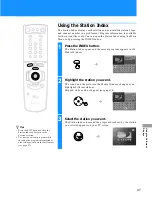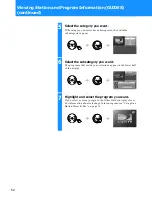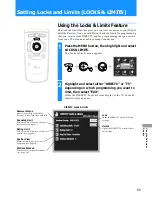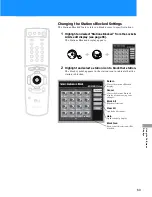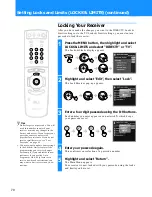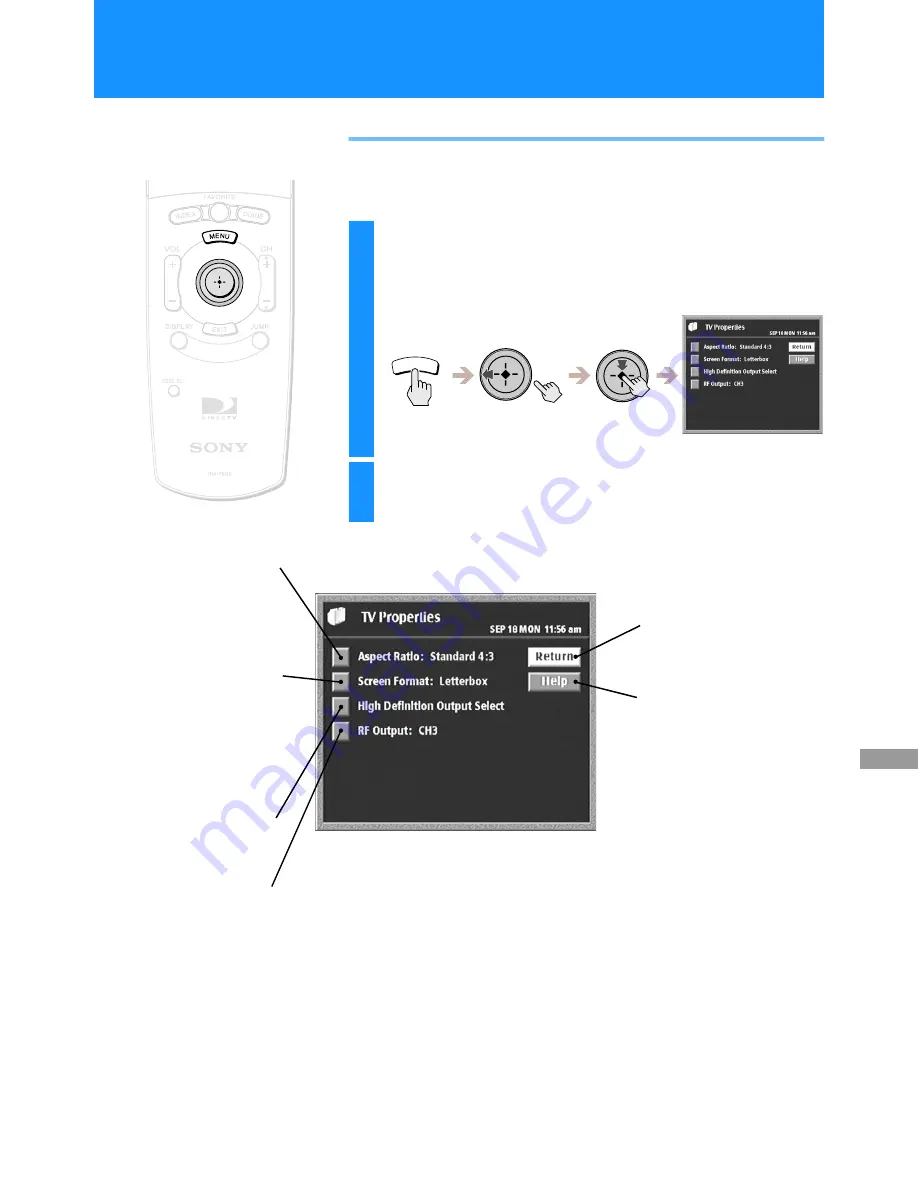
61
Usi
n
g
t
h
e
O
n
-Screen
Di
sp
lays
Adjusting TV Properties
The TV Properties display lets you adjust your Digital Satellite Receiver
to get the best picture for your TV.
1
Press the MENU button, then highlight and select
TV PROPERTIES.
The TV PROPERTIES display appears.
2
Highlight and select the item you want to set.
MENU
Aspect Ratio
Select “Standard” aspect ratio if
your TV is a standard 4:3 aspect
ratio TV set. Select “Wide” aspect
ratio if your TV is a wide-screen
16:9 aspect ratio TV set
(see page 62).
Return
Closes the TV Properties
display to show the Main
Menu.
Help
Shows information about the
TV Properties display.
High Definition Output Select
Shows information about selecting
high definition outputs
(see page 63).
RF Output
If your TV receives signals from
your Digital Satellite Receiver with
a coaxial (RF) cable, select CH3 and
set your TV to channel 3. If channel
3 receives any interference, select
CH4 and set your TV to channel 4
(see page 64).
Note
To enjoy the “Wide” aspect ratio
feature, you must receive 16:9 wide
aspect ratio programming and your
TV must be capable of displaying a
16:9 wide aspect ratio signal.
Screen Format
If you selected Standard 4:3 aspect
ratio, you may select “Letterbox” or
“Pan/Scan” screen format. Select
“Letterbox” to view wide aspect
ratio programming in its original
format. Select “Pan/Scan” to have
wide aspect ratio programming fill
the screen (see page 62).
Adjusting TV Properties (TV PROPERTIES)