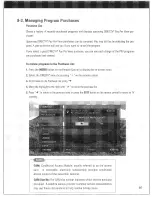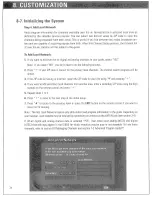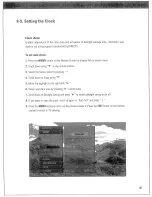Reviews:
No comments
Related manuals for SAT-HD300 - High Definition Satellite Receiver

CQ-C1120AN
Brand: Panasonic Pages: 28

Concert 77 UM1
Brand: Samson Pages: 15

TA260
Brand: Harman Kardon Pages: 15

FLEX-6000 Signature Series
Brand: FlexRadio Systems Pages: 24

CDA-9851
Brand: Alpine Pages: 36

TRC- 9A/1 1
Brand: Realistic Pages: 14

19-1108
Brand: Radio Shack Pages: 11

RF-WHD210
Brand: RocketFish Pages: 2

DV-7780
Brand: Jensen Audio Pages: 44

EA-RI-8
Brand: ESCORT REDi Pages: 54

LCD36
Brand: Legacy Pages: 8

JST-135
Brand: JRC Pages: 44

HDT 300
Brand: e+p Pages: 12

955CB
Brand: Chamberlain Pages: 2

RV4500
Brand: Magnadyne Pages: 28

ISFM21
Brand: iSimple Pages: 7

VM9424BT
Brand: Jensen Pages: 123

RSX-1065
Brand: Rotel Pages: 71