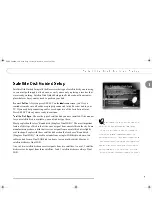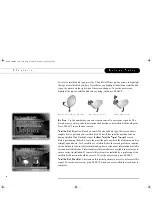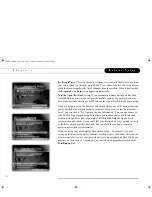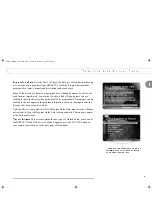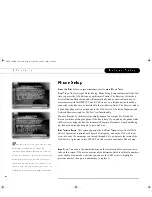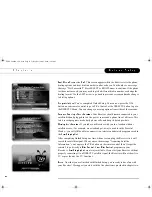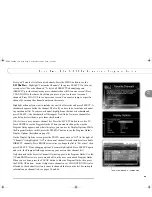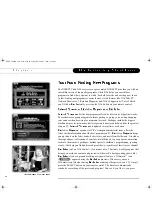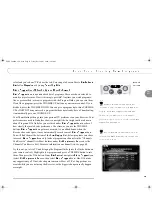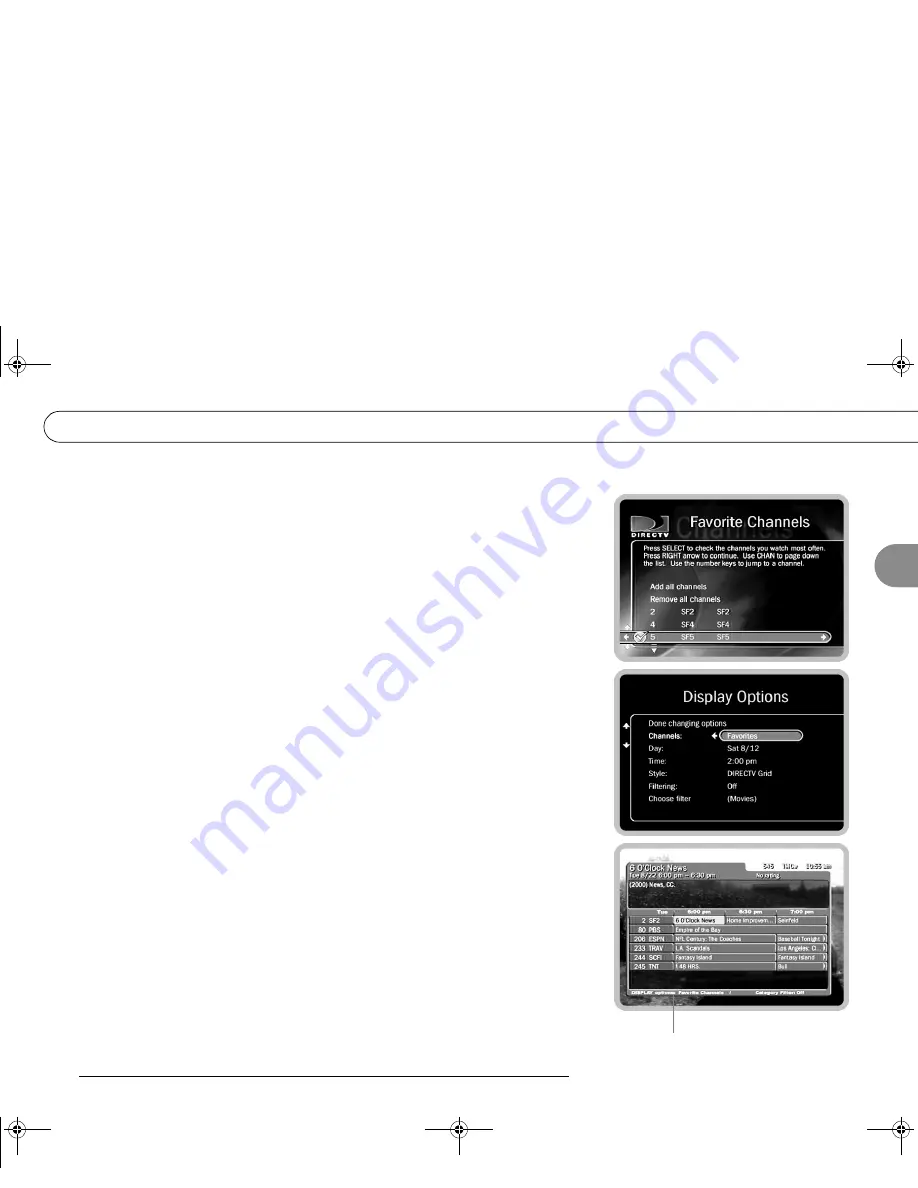
'4
First, you’ll create a list of favorite channels. Press the MENU button to see the
. Highlight “Customize Channels,” then press SELECT. On the next
screen, select “Favorite Channels.” A list of all DIRECTV channels appears.
(DIRECTV provides many, many more channels than will fit on one screen!) Press
CHAN DOWN a few times. Each time you press it, you see the next screen of
channels. Press CHAN UP to see a previous screen. You can also jump to a specific
channel by entering the channel number on the remote.
Highlight a channel you want to include in your list of favorites and press SELECT. A
checkmark appears beside the channel. That’s all you have to do to include a channel
in your channel list. To remove a channel, highlight one that has a checkmark and
press SELECT—the checkmark will disappear. Now find a few more channels for
your list and select them to give them check marks.
Ok, it’s time to use your new channel list. Press the LIVE TV button to see live TV.
Press GUIDE to see the Program Guide. When you want to change the way the
Program Guide appears, and what it displays, you can use its Display Options. While
the Program Guide is visible, press the DISPLAY button to see the Program Guide’s
Display Options (described on page 34).
On the Display Options screen, press the DOWN arrow once so “All” (to the right of
“Channels”) is highlighted. “All” is the current channel list and includes all available
DIRECTV channels. Press RIGHT arrow twice to change the list to “Favorites,” then
press SELECT. “Done changing options” becomes highlighted. Press SELECT again
and
voila
, the Program Guide appears using your new, custom channel list!
Only channels in the Favorite Channels list now appear in the Program Guide. Use the
UP and DOWN arrows to move around a bit on the new, customized Program Guide.
When you are done, press the CLEAR button to hide the Program Guide, then press
the CHAN UP button—notice it skips some channels now. CHAN UP/DOWN is also
affected by the channel list; it only tunes to channels that are on the list. For in-depth
information on channel lists, see pages 34 and 68.
# $ %
SONY COMBO 2 VG.book Page 17 Friday, December 1, 2000 12:05 PM
Summary of Contents for SAT-T60 Welcome to DIRECTV & TiVo Instructions (primary )
Page 1: ... SONY COMBO 2 VG book Page i Friday December 1 2000 12 05 PM ...
Page 4: ...ment on ps to the de el s the SE and d once to ry s of in For ...
Page 5: ... SONY COMBO 2 VG book Page ii Friday December 1 2000 12 05 PM ...
Page 12: ... 2 SONY COMBO 2 VG book Page 1 Friday December 1 2000 12 05 PM ...
Page 24: ... 0 1 SONY COMBO 2 VG book Page 13 Friday December 1 2000 12 05 PM ...
Page 39: ... 6 SONY COMBO 2 VG book Page 28 Friday December 1 2000 12 05 PM ...
Page 40: ... 2 3 4 0 3 1 SONY COMBO 2 VG book Page 29 Friday December 1 2000 12 05 PM ...
Page 44: ... I 3 0 1 0 1 0 1 SONY COMBO 2 VG book Page 33 Friday December 1 2000 12 05 PM ...
Page 50: ... 1 5 4 4 SONY COMBO 2 VG book Page 39 Friday December 1 2000 12 05 PM ...
Page 77: ... 11 SONY COMBO 2 VG book Page 66 Friday December 1 2000 12 05 PM ...
Page 78: ... 5 0 0 667 8 SONY COMBO 2 VG book Page 67 Friday December 1 2000 12 05 PM ...
Page 92: ... 1 6 9 1 6 2 9 6 2 SONY COMBO 2 VG book Page 81 Friday December 1 2000 12 05 PM ...
Page 107: ...81 4 2 SONY COMBO 2 VG book Page 96 Friday December 1 2000 12 05 PM ...
Page 108: ... 8 8 4 8 8 8 2 8 0 8 8 SONY COMBO 2 VG book Page 97 Friday December 1 2000 12 05 PM ...
Page 131: ... 9 5 SONY COMBO 2 VG book Page 120 Friday December 1 2000 12 05 PM ...
Page 132: ... SONY COMBO 2 VG book Page 121 Friday December 1 2000 12 05 PM ...
Page 145: ... 9 SONY COMBO 2 VG book Page 134 Friday December 1 2000 12 05 PM ...
Page 146: ... SONY COMBO 2 VG book Page 135 Friday December 1 2000 12 05 PM ...