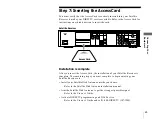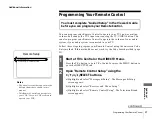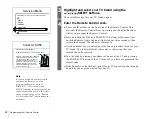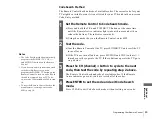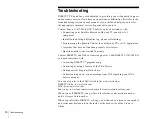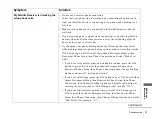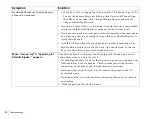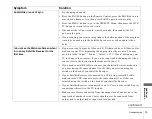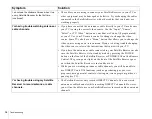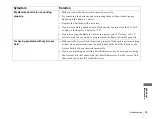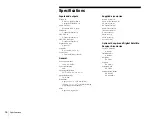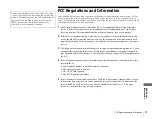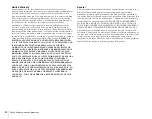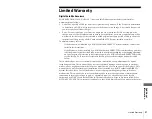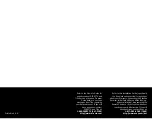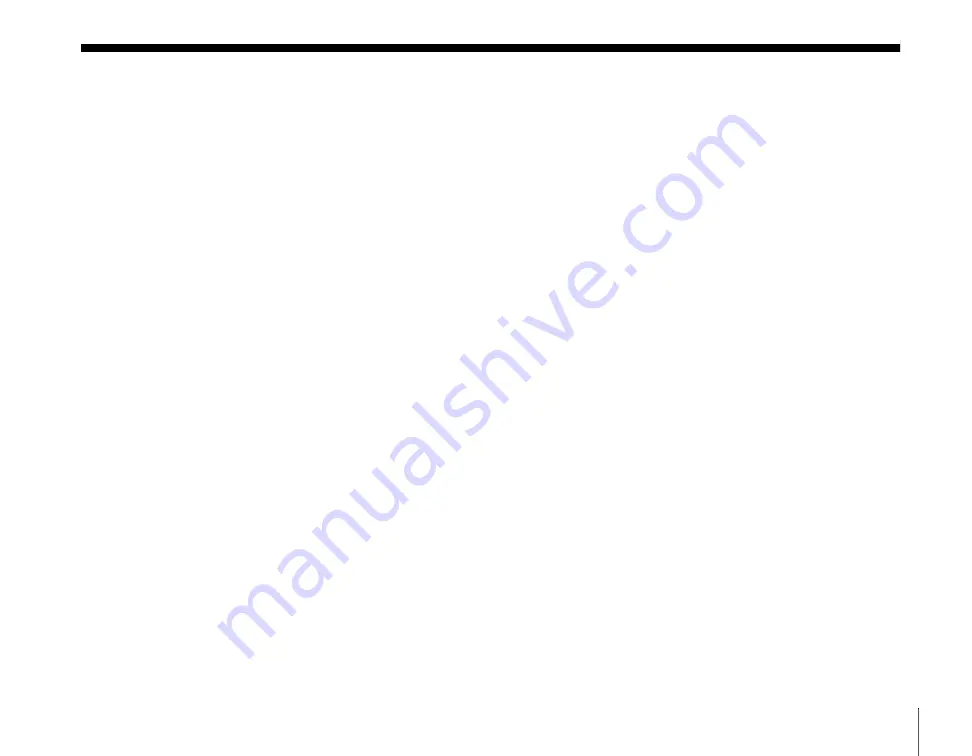
39
Sony Software License Agreement
Sony Software License Agreement
ATTENTION: USE OF THE SOFTWARE IS SUBJECT TO THE SONY
SOFTWARE LICENSE TERMS SET FORTH BELOW. USING THE
SOFTWARE OR THE PRODUCT IN WHICH IT IS INCORPORATED
INDICATES USER’S ACCEPTANCE OF THESE LICENSE TERMS. IF
THE USER DOES NOT ACCEPT THESE LICENSE TERMS, THE USER
SHOULD IMMEDIATELY RETURN THE ENTIRE PRODUCT IN ITS
ORIGINAL PACKING IN ORDER TO RECEIVE A FULL REFUND OF
THE PURCHASE PRICE.
License and Restrictions
Sony Electronics Inc. (“Sony”) grants User a license to Use one copy of the
software which is provided to you as part of this Sony product
(“Software”). “Use” means storing, loading, installing, executing or
displaying the Software. User may not copy, modify the Software or disable
any licensing or control features of the Software. No portion of the Software
may be reproduced in any form, or by any means, without prior written
permission from Sony. User is not permitted to modify, distribute, publish,
transmit or create derivative works of any Software included for any public
or commercial purposes. In consideration of this authorization, User agrees
that any copy of this Software which User makes shall retain all copyright
and other proprietary notices in the same form and manner as on the
original. Except as specified above, nothing contained herein shall be
construed as conferring by implication, estoppel or otherwise any license or
right under any patent, trademark or copyright of Sony, its affiliates or any
third party licensor. User may not in any way sell, lease, rent, license,
sublicense or otherwise distribute the Software. The Software may only be
accessed by the functionality of the Sony product in which the Software is
incorporated by Sony (the “Product(s)”), and a User shall not intentionally
make the Software directly accessible to others or to hardware other than
the Products, or otherwise expose an API. Nothing in this Agreement
grants User any rights, license or interest with respect to source code of the
Software. User shall not modify, translate, reverse engineer, decompile or
disassemble the Software or any part thereof or otherwise attempt to derive
source code or create derivative works therefrom, and shall not authorize
any third party to do any of the foregoing unless Sony's prior written
consent is obtained. Sony may elect to provide to User updates and other
support services for the licensed Software. All updates provided to User
shall constitute licensed Software under this License, and such updates
shall be governed by the terms hereof.
Intellectual Property
The Software is owned and copyrighted by Sony, its affiliates or its third
party licensors. User's license confers no title or ownership in the Software
and is not a sale of any rights in the Software. Sony's affiliates and/or third
party suppliers may protect their rights directly in the event of any User's
violation of this Agreement. The trademarks, tradenames, Product
designation, logos and service marks (“Marks”) displayed with this
Software are the property of Sony, its affiliates or third party licensors, and
User shall acquire no rights of any kind in or to any Mark under which the
Software and/or Products are marketed. User is not permitted to use these
Marks without the prior written consent of Sony, its affiliates or the
applicable third party licensor which may own the Mark. “Sony” is a
registered trademark of Sony Corporation. User agrees not to remove, alter
or destroy any patent, trademark or copyright markings or notices placed
upon or contained within the Software, User Manuals or documentation.
User further agrees to insert and maintain with the Software and any
documentation a copyright notice in User's name.
Termination
User's license will automatically terminate upon any transfer of the
Product. Upon transfer, User must deliver the Software, including any
copies and related documentation, to the transferee. The transferee must
accept these License Terms as a condition to the transfer. Otherwise, Sony
does not authorize the transfer and the User and transferee will be in
violation of this Agreement should the transferee use the Product. This
license will automatically terminate upon User's failure to comply with any
of these License Terms. Upon termination, User must stop using the
Product and immediately destroy the Software, together with all copies,
adaptations and merged portions in any form and/or return it to Sony.
Export Requirements and U.S. Government Restricted Rights
User may not export or re-export the Software or any copy or adaptation in
violation of any applicable laws or regulations. The Software and
documentation have been developed entirely at private expense and are
provided as “Commercial Computer Software - Restricted Rights” in
accordance with FAR 52.227-19 (1987) or limited rights in technical data in
accordance with FAR 52.227-14 (1987). User has only those rights provided
for such Software and documentation by the applicable FAR or DFARS
clause or this Sony Software License Agreement.