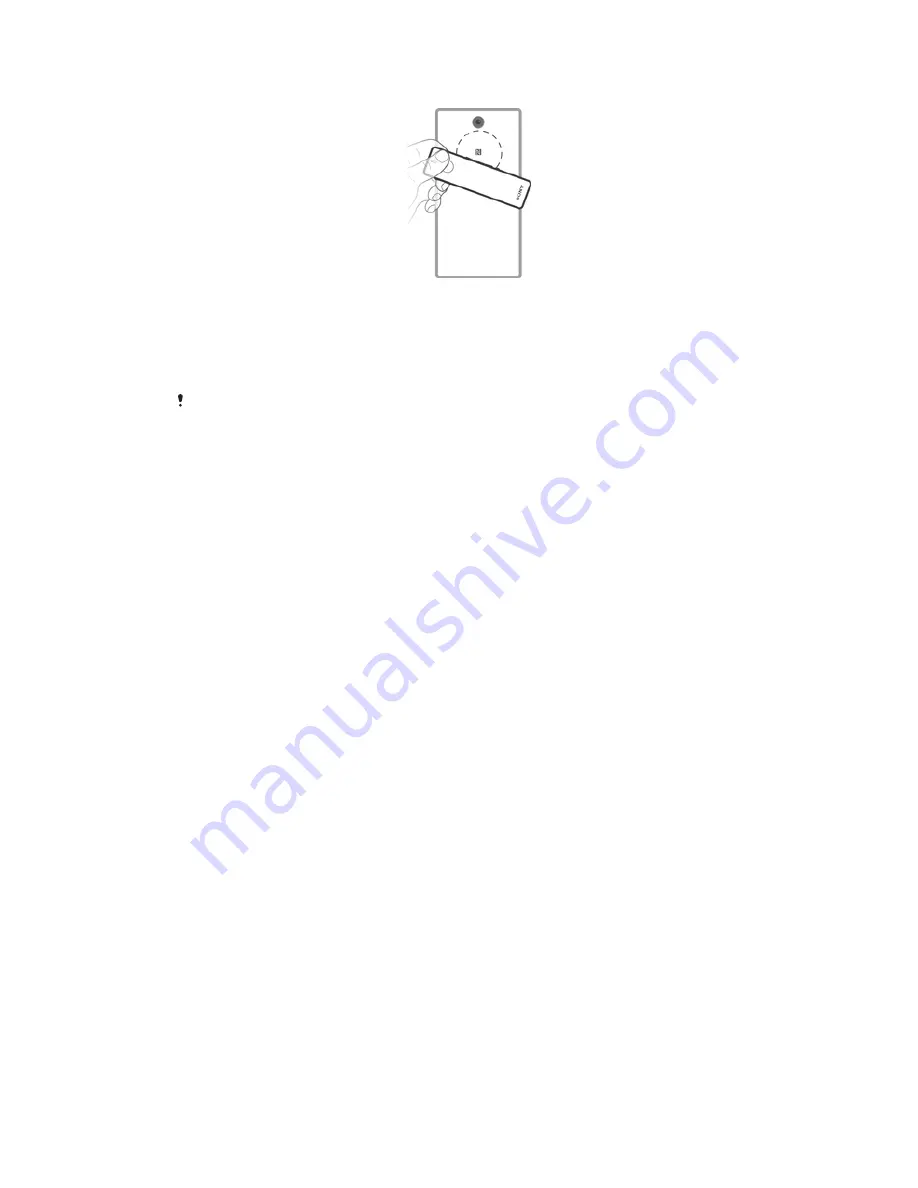
To automatically pair your handset with an Android™ device
1
Android™ device:
Make sure that the NFC function is turned on and that the
screen is active and unlocked.
2
Place the Android™ device over your Bluetooth® handset so that the NFC
detection area of each device touches the other. Your handset doesn't need to
be turned on.
3
Android™ device:
Follow the pairing instructions that appear.
The device used in this illustration is for illustration purposes only and may not accurately
depict the actual device used.
To automatically pair your handset with a second Android™ device
1
Make sure the first Android™ device is paired properly with the handset.
2
Android™ device:
Make sure that the NFC function is turned on and that the
screen is active and unlocked.
3
Place the Android™ device over your Bluetooth® handset so that the NFC
detection area of each device touches the other. Your handset doesn't need to
be turned on.
4
Android™ device:
Follow the pairing instructions that appear.
To install the Smart Bluetooth® Handset SBH52 application
1
Make sure you have the
Smart Connect
application installed on your
Android™ device.
2
Pair the handset with your Android™ device.
3
Android™ device:
Follow the instructions that appear on the screen to install
the
Smart Bluetooth® Handset SBH52
application.
To download and install new applications for your handset
1
Android™ device:
From the main application menu, find and tap
Smart
Connect
>
SBH52
>
New events
.
2
Tap
Search for applications
, or tap an application name under
MY
APPLICATIONS
.
3
Follow the instructions that appear on the screen to download and install the
application that you selected.
Preparing to use your handset with a non-Android™ device
Before you can start using your handset with a non-Android™ device that supports
Bluetooth®, you need to do one of the following:
•
Pair the handset with the other device manually (using Bluetooth technology).
•
Pair the handset with the other device automatically (using NFC technology).
To manually pair your handset with a non-Android device
•
Follow the same procedure used to manually pair the handset with a regular
Android device.
To automatically pair your handset with a non-Android device
•
Follow the same procedure used to automatically pair your handset with a
regular Android device.
9
This is an Internet version of this publication. © Print only for private use.
































