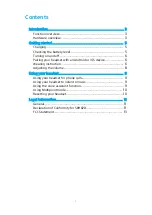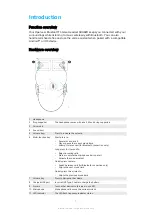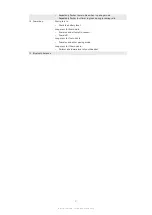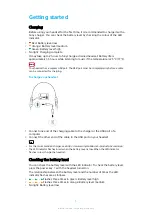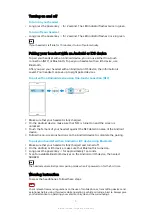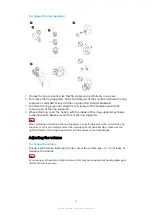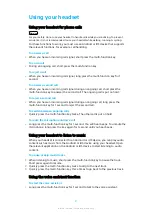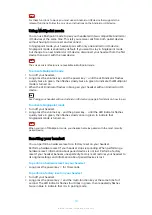Note
For these functions to work, you must use an Android or iOS device that supports the
relevant functions. Follow the on-screen instructions on the Android or iOS device.
Using Multipoint mode
You can use Multipoint mode to pair your headset with two compatible Android or
iOS devices at the same time. This lets you receive calls from both paired devices
without having to disconnect and reconnect.
In Singlepoint mode, your headset pairs with only one Android or iOS device.
Singlepoint mode is enabled by default. If you want to stay in Singlepoint mode
but change to a new Android or iOS device, disconnect your headset from the first
device then pair it with the new device.
Note
The voice assistant feature is not available in Multipoint mode.
To activate Multipoint mode
1
Turn off your headset.
2
Long press the volume key + and the power key until the LED indicator flashes
quickly twice in green, then flashes slowly twice in green to indicate that Multipoint
mode is turned on.
3
When the LED indicator flashes in blue, pair your headset with an Android or iOS
device.
Hint
See
Pairing your headset with an Android or iOS device
on page 6 for details on how to pair.
To activate Singlepoint mode
1
Turn off your headset.
2
Long press the volume key - and the power key until the LED indicator flashes
quickly twice in green, then flashes slowly once in green to indicate that
Singlepoint mode is turned on.
Note
When you turn off Multipoint mode, your headset remains paired with the most recently
paired device.
Resetting your headset
You can perform a hardware reset or a factory reset on your headset.
Perform a hardware reset if your headset stops responding. When performing a
hardware reset, information about paired devices is not lost. Perform a factory
reset if your headset behaves unexpectedly. Factory reset restores your headset to
its original settings and information about paired devices is lost.
To perform a hardware reset on your headset
•
Long press the power key for 10 seconds.
To perform a factory reset on your headset
1
Turn off your headset.
2
Long press the power key and the multi-function key at the same time for 1
second. The LED indicator flashes four times in green, then repeatedly flashes
twice in blue to indicate that it is in pairing mode.
10
Internet version. For personal use only.