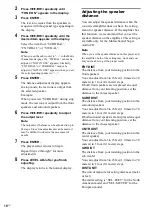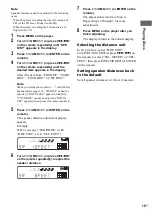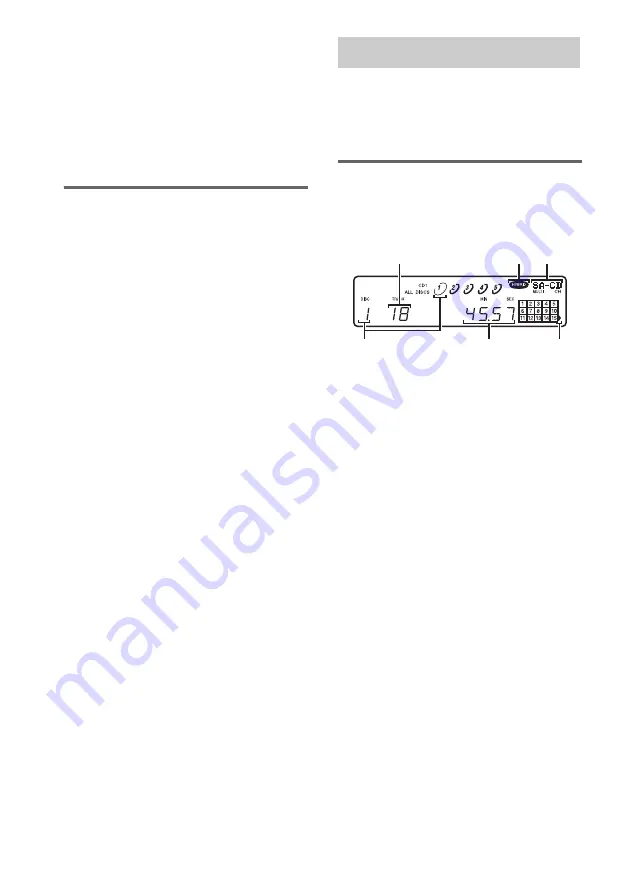
10
US
3
Press
l
AMS
L
(or ENTER on the
remote).
The current default layer appears.
4
Turn
l
AMS
L
(or press
./>
on the remote) to select the desired
playback layer.
5
Press
l
AMS
L
(or ENTER on the
remote).
Selecting the playback area
When playing a disc with the 2 channel playback
area and the multi-channel playback area
(page 5), you can select the playback area you
want to listen to.
Press MULTI/2CH to select the desired
playback area.
To select the default playback
area
1
Press MENU on the player.
2
Turn
l
AMS
L
(or press
./>
on the remote repeatedly) until “M/2ch
SEL” appears in the display.
3
Press
l
AMS
L
(or ENTER on the
remote).
The current default area appears.
4
Turn
l
AMS
L
(or press
./>
on the remote) to select the desired
playback area.
5
Press
l
AMS
L
(or ENTER on the
remote).
Note
The multi-channel playback area is automatically
selected whenever you start playback because “SEL–
Mch” (multi-channel playback area) is the factory
setting. Select “SEL– 2ch” (2 channel playback area)
when only the ANALOG 5.1CH OUT FRONT L/R
jacks are connected.
The display window shows various information
about the disc or track being played. This section
describes the current disc information and
information that appears for each play status.
Disc information when a disc
is loaded
The display shows the current disc number, total
number of tracks and total playing time.
Notes on the disc number indications
• The red circle around a disc number indicates the
disc is ready to be played.
• A semi-circle around the disc number indicates a disc
with tracks to be played. In Program Play mode, the
semi-circle indicates a disc with programed tracks.
• The disc number disappears when no disc is detected
in the disc component.
Using the Display
A
B
C
D
E
F
A
: Total number of tracks
B
: Hybrid disc
C
: Currently selected disc and number of playable
channels
D
: Track 16 and above (for discs with 16 or more
tracks)
E
: Total playing time
F
: Current disc number