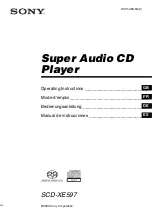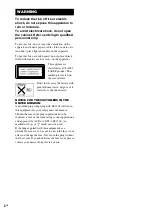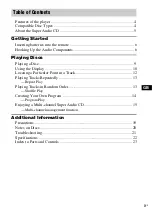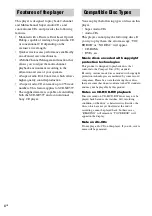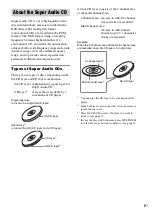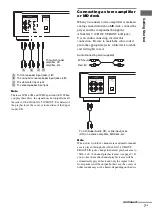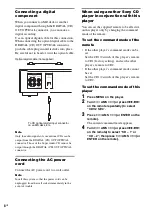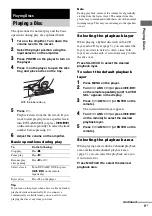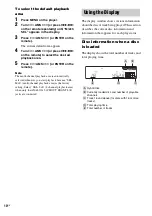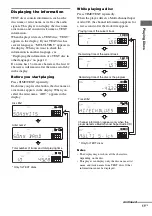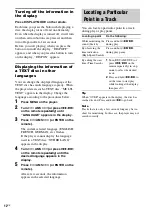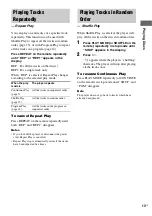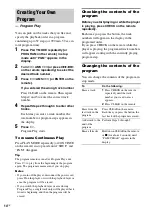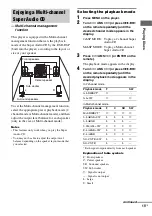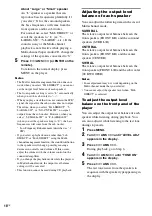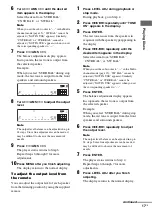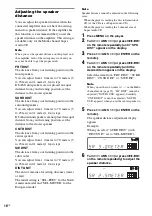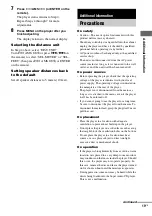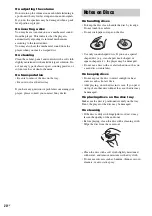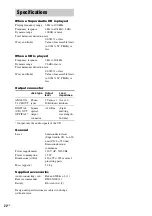8
GB
Connecting a digital
component
When you connect an MD deck or another
digital component through the DIGITAL (CD)
OUT OPTICAL connector, you can make a
digital recording.
Use an optical digital cable for this connection.
When connecting the optical digital cable to the
DIGITAL (CD) OUT OPTICAL connector,
push the cable plug in until it clicks into place.
Be careful not to bend or twist the optical cable.
Optical digital cable (not supplied)
Note
Only the audio signals of conventional CDs can be
output from the DIGITAL (CD) OUT OPTICAL
connector. Those of the Super Audio CD cannot be
output through the DIGITAL (CD) OUT OPTICAL
connector.
Connecting the AC power
cord
Connect the AC power cord to a wall outlet.
Note
Install this system so that the power cord can be
unplugged from the wall socket immediately in the
event of trouble.
When using another Sony CD
player in conjunction with this
player
You can set the supplied remote to be effective
on this player only by changing the command
mode of the remote.
To set the command mode of the
remote
• If the other player’s command mode can be
set:
Set the CD1/2 switch of this player’s remote
to CD1 (factory setting), and set the other
player’s remote to CD2.
• If the other player’s command mode cannot
be set:
Set the CD1/2 switch of this player’s remote
to CD2.
To set the command mode of this
player
1
Press MENU on the player.
2
Turn
l
AMS
L
(or press
./>
on the remote repeatedly) to select
“CD1/2 SEL”.
3
Press
l
AMS
L
(or ENTER on the
remote).
The current command mode appears.
4
Turn
l
AMS
L
(or press
./>
on the remote) to select “CD – 1” or
“CD – 2”, then press
l
AMS
L
(or
ENTER on the remote).
To CD optical digital input connector
on an MD deck, etc.