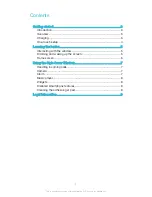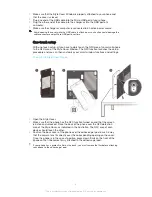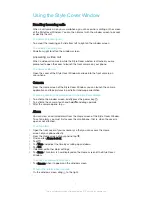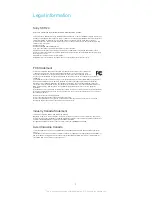Reviews:
No comments
Related manuals for SCR24

W757
Brand: Haier Pages: 42

2400 Series
Brand: Eaton Pages: 21

F40
Brand: AC Schnitzer Pages: 16

40T
Brand: TCL Pages: 35

Swift
Brand: Pantech Pages: 126

ZEUS
Brand: AAT Pages: 6

T400
Brand: Oki Pages: 3

361
Brand: Manfrotto Pages: 2

Q46
Brand: Yakima Pages: 4

K1188
Brand: Yakima Pages: 12

65400
Brand: JEHNERT SOUND DESIGN Pages: 8

Experience Series
Brand: Rainbow Pages: 19

K1006
Brand: Yakima Pages: 12

DOL 25 NPN DOL
Brand: dol sensors Pages: 4

PECOS Universal
Brand: Speed Link Pages: 4

VPH-10P
Brand: Magnus Pages: 6

BX3781
Brand: Blue Ox Pages: 7

NADSA ATV80
Brand: Shad Pages: 3