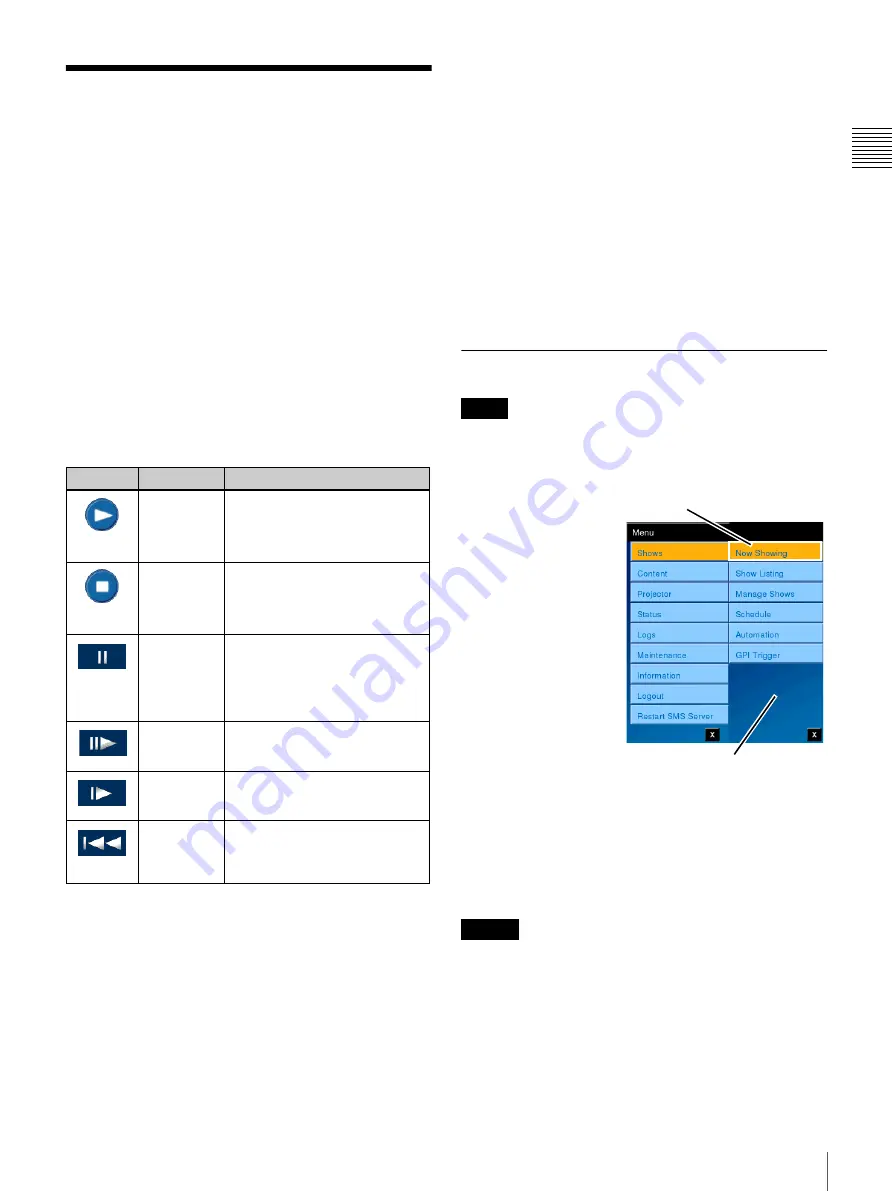
13
Shows
Chapt
er 1 Us
e
r Guid
e
Shows
The Shows menu selection allows you to access the
information and control functions for the following areas.
• Now Showing
• Show Listing
• Manage Shows
• Schedule
• Automation
• GPI Trigger
To access Shows menus, tap
Menu
and then tap
Shows
.
The level 2 Shows Menu appears.
The
Now Showing
selection opens an information screen
(Now Showing) for the current presentation. The primary
control available on Now Showing is the PLAY/STOP
control. An information area providing details of the
current presentation is present. Controls available on the
Now Showing screen are described in the following table.
The
Show Listing
selection opens the SHOW LISTING
pane which displays information and controls relating to
Show Playlists (SPL) resident in the SMS.
Selecting
Manage Shows
opens the MANAGE SHOWS
pane where you can view brief details of any of the listed
SPL, create a New Playlist, and Edit or Delete a selected
SPL.
The
Schedule
selection opens the SCHEDULE pane
which allows you to view a list of the “shows” scheduled
for presentation during the displayed day. Each Show is a
distinct item with a specific Start Time and End Time. The
creation of Daily Schedules is realized using the SMS
Controller application.
Selecting
Automation
opens the AUTOMATION pane
which contains control buttons for each Automation
control configured in the connected Auditorium Unit.
When you select GPI Trigger, the GPI TRIGGERS pane
appears. The GPI TRIGGERS pane lets you register
various SPLs to be played when a particular GPI signal is
received.
Now Showing
Now Showing is the initial screen which appears following
a successful Login. Now Showing displays the status of the
Current Presentation (Show).
To view the status of the
current presentation, tap
Menu
, tap
Shows
and
then tap
Now Showing
.
The NOW SHOWING
pane appears.
The primary
Presentation Control
available on Now
Showing is the
PLAY/STOP control.
Secondary controls may
be available based on
the current mode of the
presentation.
The central portion of
the Now Showing pane provides a quick summary of the
status of the current Show and the content being presented.
Show related information are; the Show Title, the Show
Current Position, and the Running Time/Remaining Time
(tap to switch view). Additionally, information about the
content (Content Title) is displayed when appropriate.
Subtitles may not appear for a few seconds immediately
after a presentation starts. Similarly, subtitles may not
appear for a few seconds at the start of offset playback or
immediately after a transition between a show and an
intermission.
Icon
State
Description
PLAY
Initiates presentation of the
Show (Now Showing) from
the Current Position. Available
only when STOPPED.
STOP
Halts presentation of the
current Show and the screen
goes dark. Available when
PLAYING or PAUSED.
PAUSE
Halts presentation of the
current Show with the last
frame of the content remaining
on screen. Available when
PLAYING.
FRAME
ADVANCE
Advances the current position of the
Presentation a single Frame.
Available only when PAUSED.
RESUME
Causes the current presentation to
resume from the current frame.
Available only when PAUSED.
RESTART
Causes the current presentation to
restart at the beginning. Available
only when the current presentation
has been STOPPED.
Note
Caution
Tap Now Showing
Shows Menu
Summary of Contents for Screen Management System
Page 81: ...Sony Corporation ...














































