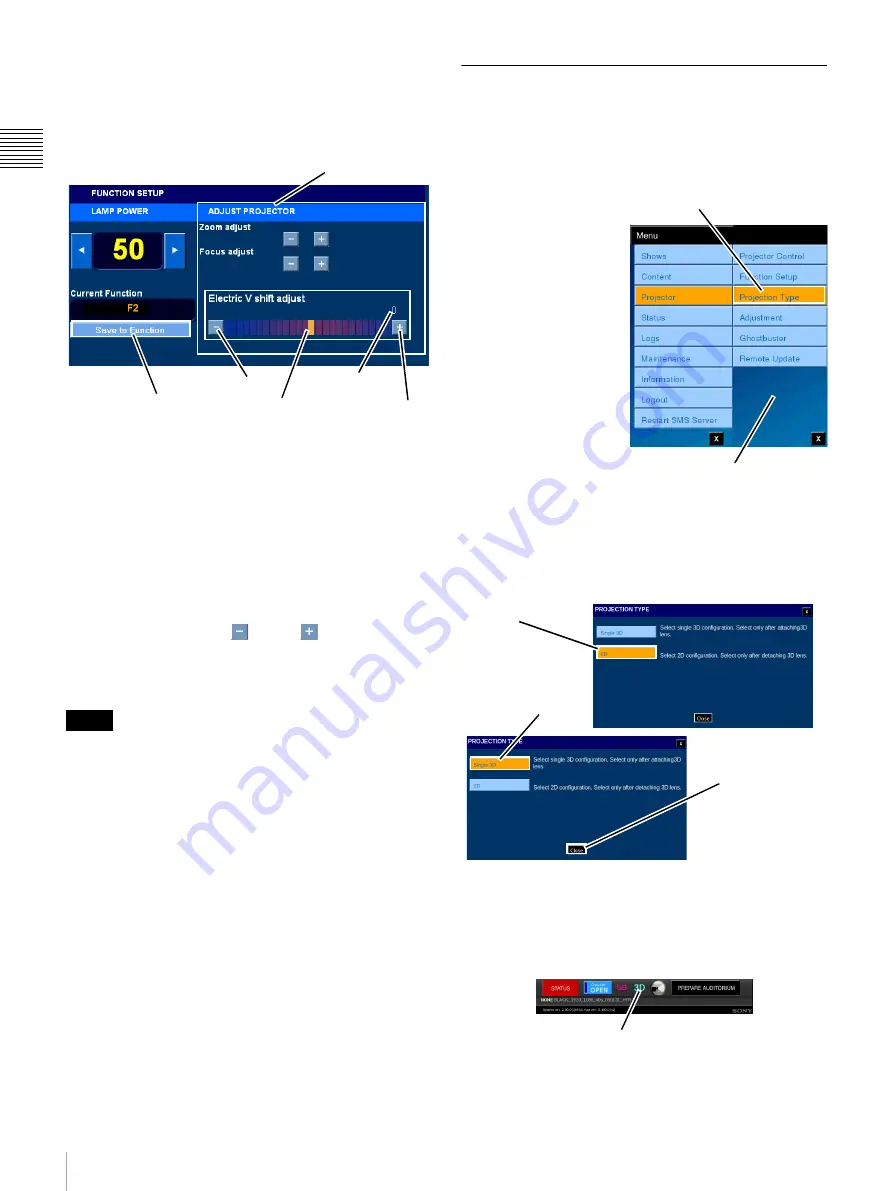
46
Projector
Ch
apt
er 1 U
s
e
r G
u
id
e
Electric V shift
Allows you to electrically compensation for vertical image
displacement when the aspect ratio of the image is changed
from 2.39:1 to 1.85:1. Refer to Projector documentation
for additional details.
The Electric V shift control shows the relative vertical
“position” of the image on the auditorium screen and is
associated with the Current Function. In addition, this
control has a numeric display which allows you to position
the image to a known location based on the content aspect
ratio.
To adjust the Electric V shift, tap
Menu
, tap
Projector
, tap
Function Setup
, and then touch & drag the
Electric V shift
control to a new setting and release. To make incremental
adjustments to the Electric V shift setting, either tap, or
press and hold, the
Minus
or
Plus
button associated
with Electric V shift while observing the projected image on
the screen. A numerical value is shown to allow for easy
resetting of Electric V shift to a previous value.
Response to setting the Electric V shift will experience
some delay. You should use the Control (Indicator) and
numeric Value to place the image in the approximate
position desired.
Projection Type
The PROJECTION TYPE pane contains basic controls
which allow you to configure the Projector for either 2D or
3D (Stereoscopic) operation. The Auditorium Unit
supports presentation of 3D (Stereoscopic) Content.
The presentation of 3D
Content is realized by
mounting a specially
designed lens in lieu of
the standard (2D) lens.
This lens is designed to
combine two images
(right eye/left eye), apply
the appropriate circular
polarization, and then
combine the two images
through a single
objective lens for screen
presentation. After
attaching the 3D lens to
the Auditorium Unit the
Projection Type must be
set to “Single 3D”.
To access Projection Type, tap
Menu
, tap
Projector
and
then tap
Projection Type
. The Projection Type pane
appears.
When the PROJETOR TYPE pane appears it will show the
currently set Type. In the above example, the PROJETOR
TYPE pane opens with the Projection Type set to 2D. To
change the Projection Type, tap
Single 3D
and then tap
Close
and you return to the NOW SHOWING pane.
Note the presence of the 3D Indicator when the Projection
Type is set to “Single 3D”.
Note
ADJUST PROJECTOR
Electric V shift Control
Value
Raise
Lower
Save to Function
Tap Projection Type
Projector Menu
Current
Projection Type
(2D)
Tap to Select
Single 3D
Projection Type
Tap to Close
3D Indicator
Summary of Contents for Screen Management System
Page 81: ...Sony Corporation ...
















































