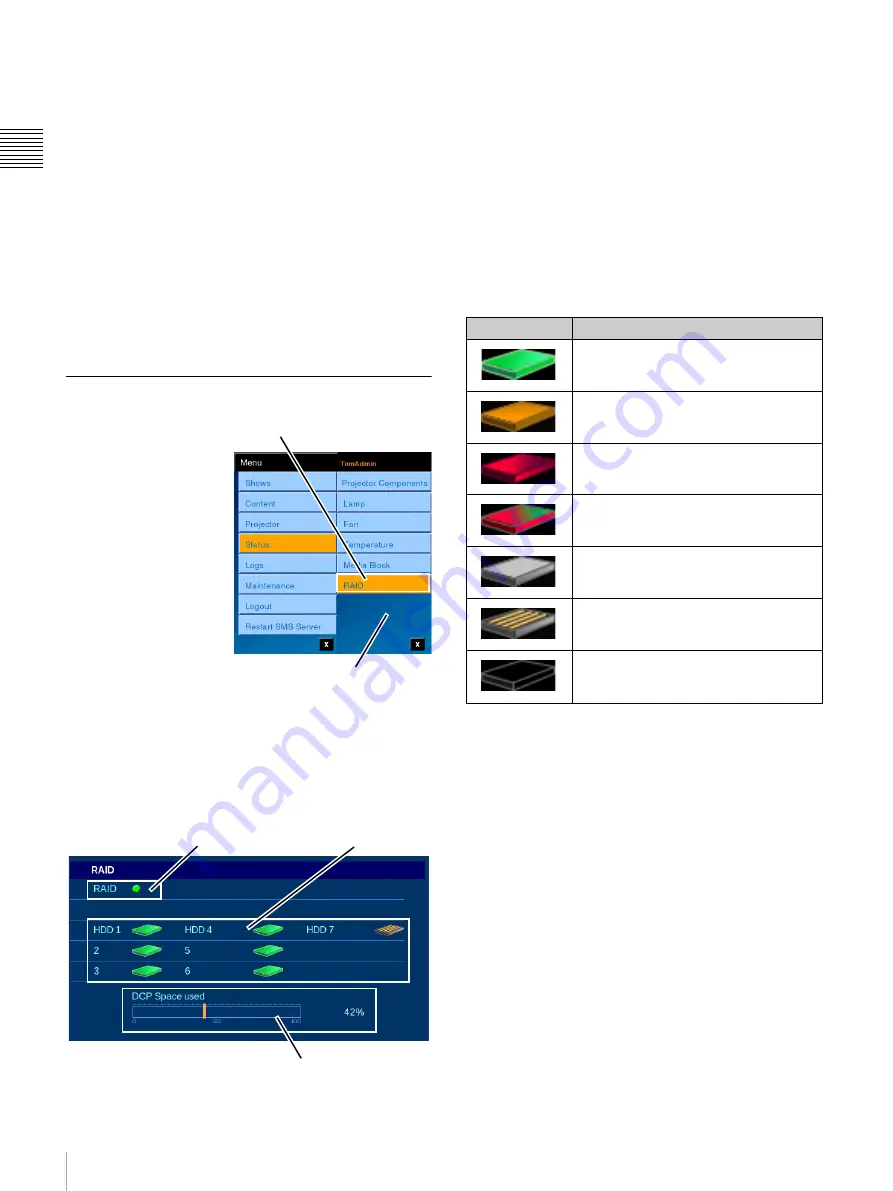
58
Status
Ch
apt
er 1 U
s
e
r G
u
id
e
Security
Two security areas are monitored. One area deals with
security of the enclosure and control of the decrypting
process. The second area deals with processing of the
decrypted content and insertion of a forensic mark into the
video picture which can be used to trace the source of
pirate content taken with a video camera from the screen
presentation.
• Security
Indicates the status or health of the Media Block
security system and content key processing.
• Video/Audio Forensic Mark
Indicates the status or health of the Forensic
Marking processing.
RAID Status
The Sony Screen
Management System
includes the Sony
LMT-300 Media Block
where the RAID storage
system is an integral part
of the Media Block.
The high level of
integration in the
LMT-300 allows for
closer monitoring of the
RAID storage. To view
RAID status, tap
Menu
,
tap
Status
and then tap
RAID
. The RAID pane
appears containing Status indicators (icons) for the RAID
Storage and the individual Hard Disk Drives (HDD) in the
RAID appears.
On the RAID pane, a consolidated status indicator for the
RAID is shown along with individual icons indicating the
status of each individual HDD.
RAID Status
A single indicator provides consolidated status
information for the RAID in the Media Block.
HDD Status
The icons of individual HDD indicate the status of the
specific Hard Disk Drive. HDD are numbered 1 to 7 which
corresponds to their location in the Media Block. Six
HDDs operate as a RAID device with a 7th Drive acting as
a spare.
The HDD Status/State information is shown in the
following table.
DCP Space Used
Shows a graphical representation of how many percent of
the storage space allocated to DCP Storage are in use.
Tap RAID
Status Menu
RAID Status
DCP Space Used
HDD Status
Appearance
HDD Status/State
Green
- HDD is Installed and operating
normally.
Yellow
- HDD is installed but is in a
Warning state.
Red
- HDD is installed but is in an Error
condition.
Red/Green
- HDD is installed and is in
the process of being rebuilt.
White/Gray
- HDD is installed and is
designated as a Spare Drive.
Yellow/Gray
- HDD is installed but is in
an unusable state. Replace with a new
HDD.
Outline
- HDD is not installed in this
position. The Drive icon appears as a
simple outline.
Summary of Contents for Screen Management System
Page 81: ...Sony Corporation ...
















































